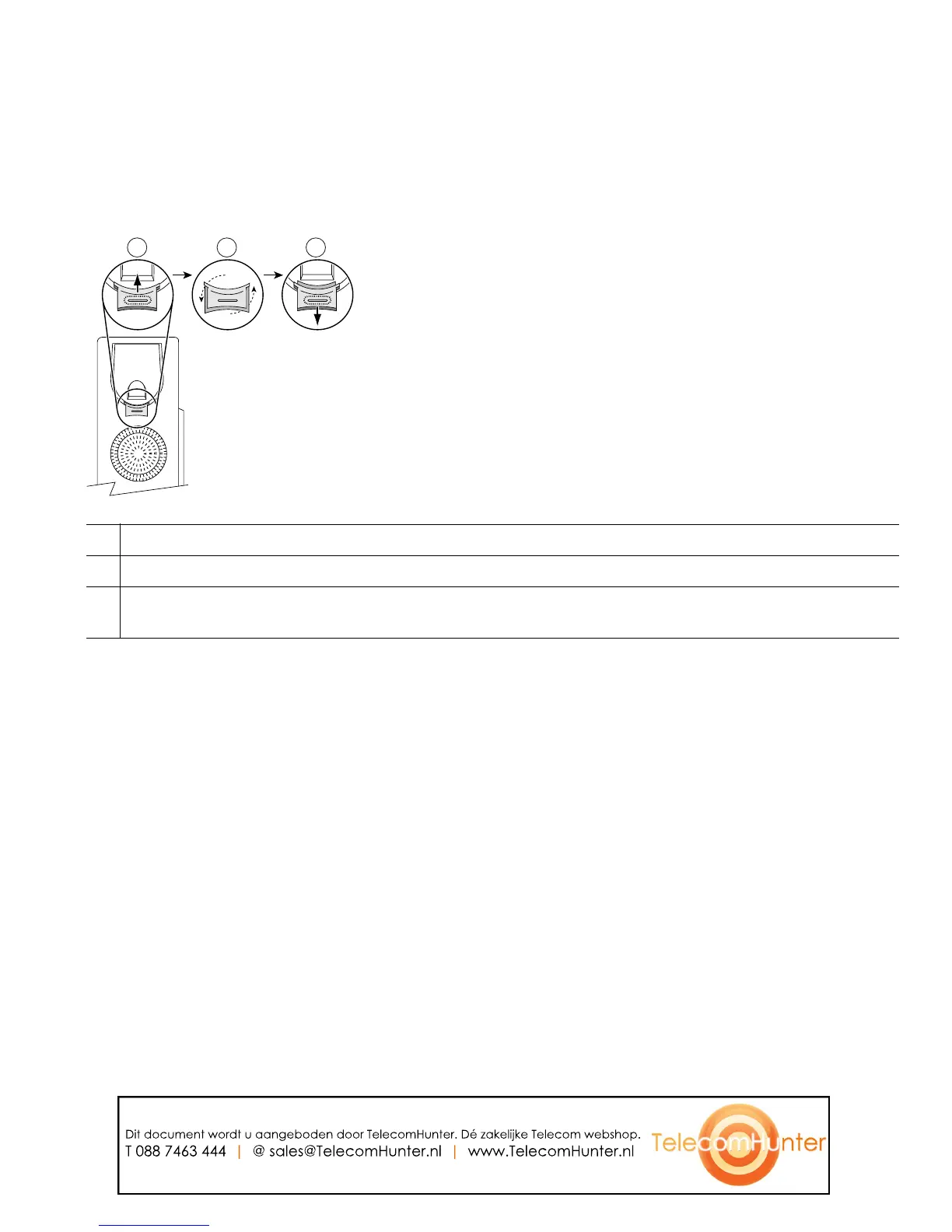Connecting Your Phone
Cisco Unified IP Phone 7931G for Cisco Unified Communications Manager 6.0 5
Adjusting the Handset Rest
When you connect your phone, you might want to adjust the handset rest to ensure that the receiver
will not slip out of the cradle. See the table below for instructions.
Registering with TAPS
After your phone is connected to the network, your system administrator might ask you to
auto-register your phone using TAPS (Tool for Auto-Registered Phones Support). TAPS might be used
either for a new phone or to replace an existing phone.
To register with TAPS, pick up the handset, enter the TAPS extension provided by your system
administrator, and follow the voice prompts. You might need to enter your entire extension, including
the area code. After your phone displays a confirmation message, hang up. The phone will re-start.
Headset Information
To use a headset, connect it to the headset port on the back of your phone. See Using a Handset,
Headset, and Speakerphone, page 41 for details.
Although Cisco Systems performs some internal testing of third-party headsets for use with the
Cisco Unified IP Phones, Cisco does not certify or support products from headset or handset vendors.
Because of the inherent environmental and hardware inconsistencies in the locations where
Cisco Unified IP Phones are deployed, there is not a single “best” solution that is optimal for all
environments. Cisco recommends that customers test the headsets that work best in their environment
before deploying a large number of units in their network.
In some instances, the mechanics or electronics of various headsets can cause remote parties to hear
an echo of their own voice when they speak to Cisco Unified IP Phone users.
1
Set the handset aside and pull the square plastic tab from the handset rest.
2
Rotate the tab 180 degrees.
3
Slide the tab back into the handset rest. An extension protrudes from the top of the rotated tab.
Return the handset to the handset rest.
1 2 3
77354
Dit document wordt u aangeboden door TelecomHunter. Dé zakelijke Telecom webshop.
T 088 7463 444 | @ sales@TelecomHunter.nl | www.TelecomHunter.nl
