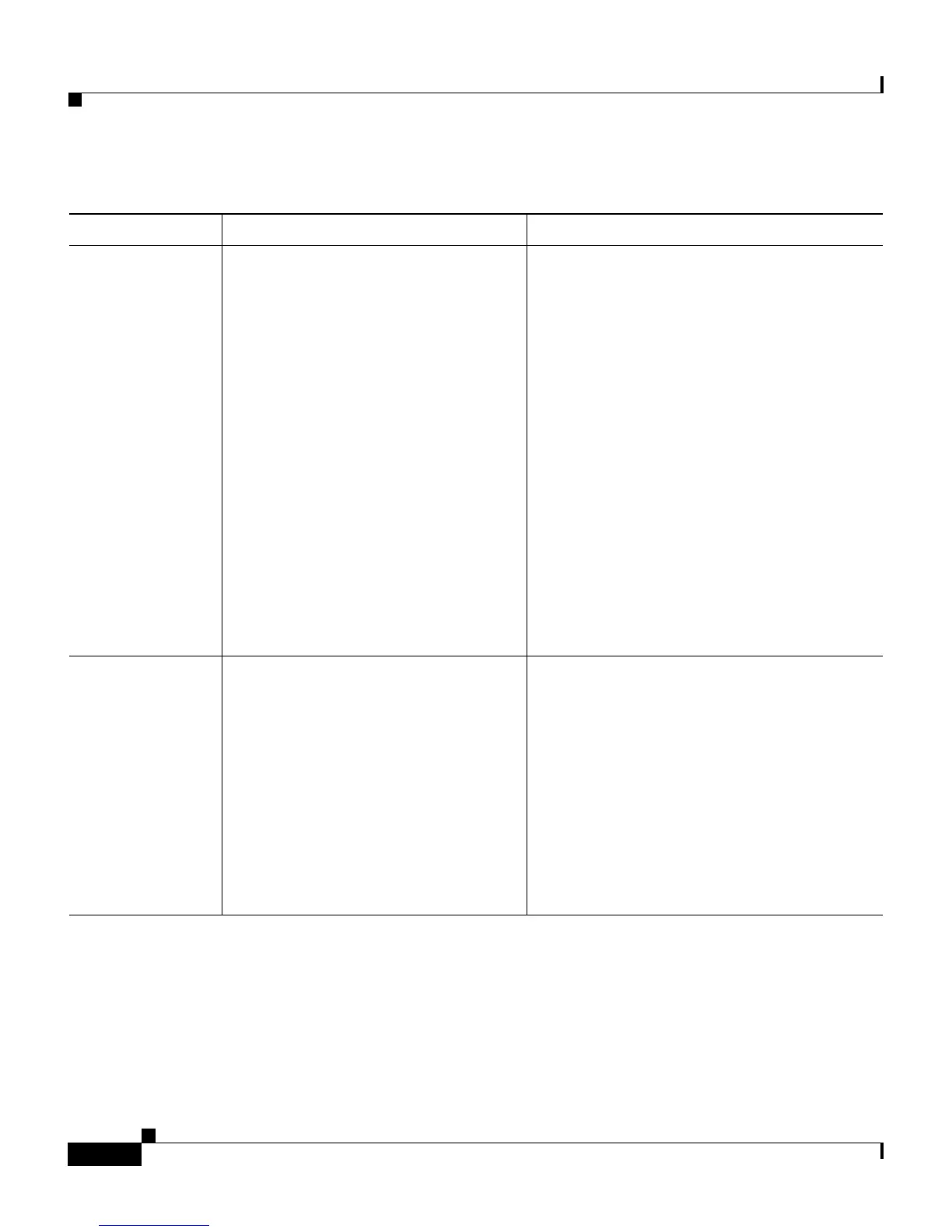Chapter 4 Configuring Settings on the Cisco IP Phone
Network Configuration Menu
4-10
Cisco IP Phone Administration Guide for Cisco CallManager, Cisco IP Phone 7961G/7961G-GE and 7941G/7941G-GE
OL-6966-01
TFTP Server 2 Optional backup TFTP server that
the phone uses if the primary TFTP
server is unavailable.
If neither the primary TFTP server
nor the backup TFTP server is listed
in the CTL file on the phone, you
must unlock the CTL file before you
can save changes to the TFTP Server
2 option. In this case, the phone will
delete the CTL file when you save
changes to the TFTP Server 2 option.
For information about the CTL file,
refer to the Cisco CallManager
Security Guide. For information
about unlocking the CTL file, see to
the “Security Configuration Screen”
section on page 7-2.
1. Unlock the CTL file, if necessary.
2. Unlock network configuration options.
3. Enter an IP address for the TFTP Server
1 option.
4. Scroll to the TFTP Server 2 option,
press the Edit softkey, and then enter a
new backup TFTP server IP address.
5. Press the Validate softkey, and then
press the Save softkey.
Default Router 1
Default Router 2
Default Router 3
Default Router 4
Default Router 5
Default router used by the phone
(Default Router 1) and optional
backup routers (Default Router 2–5).
1. Unlock network configuration options.
2. Set the DHCP Enabled option to No.
3. Scroll to the appropriate Default Router
option, press the Edit softkey, and then
enter a new router IP address.
4. Press the Validate softkey.
5. Repeat Steps 3 and 4 as needed to
assign backup routers.
6. Press the Save softkey.
Table 4-2 Network Configuration Menu Options (continued)
Option Description To Change
