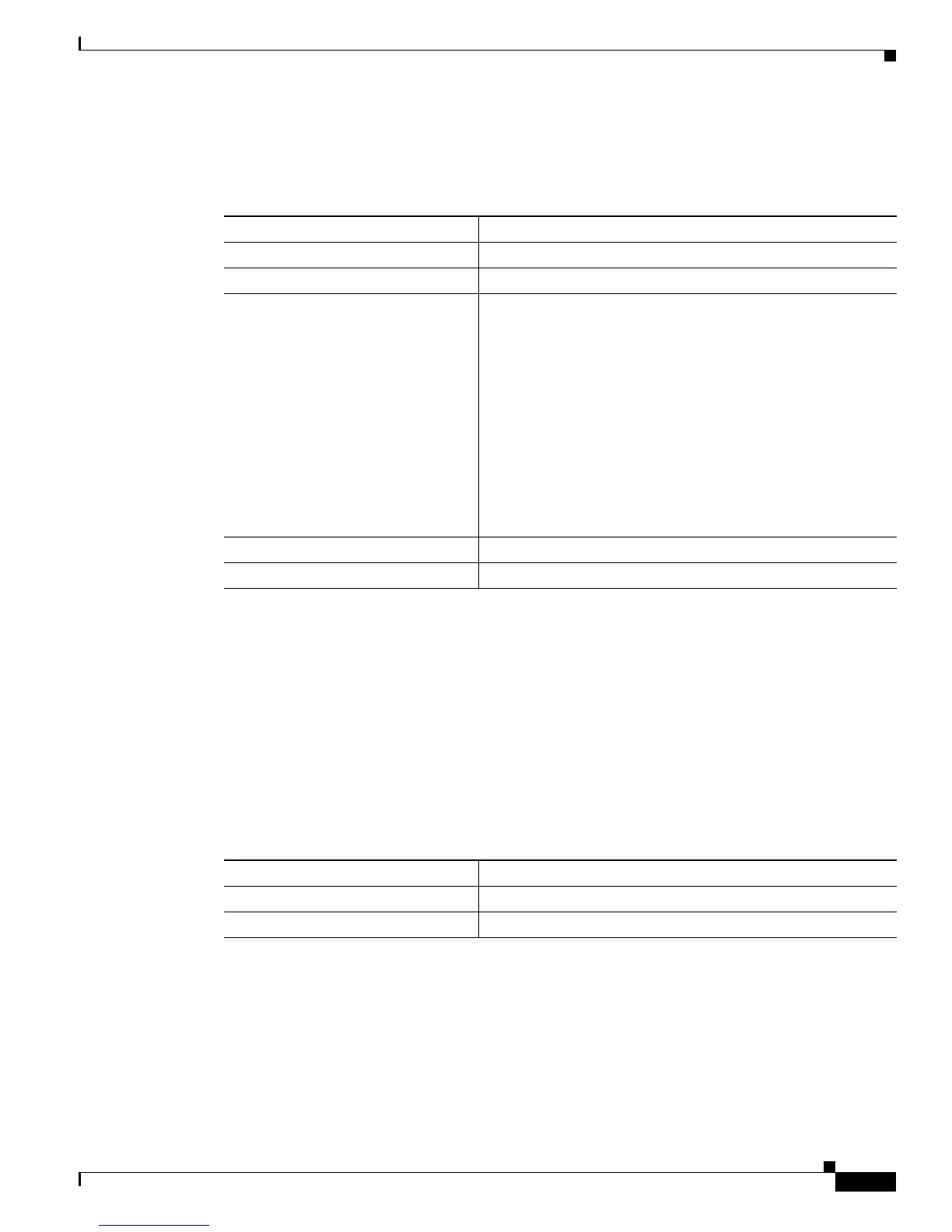9-3
Cisco Aironet 1100 Series Access Point Installation and Configuration Guide
OL-2851-01
Chapter 9 Configuring WEP and WEP Features
Configuring WEP and WEP Features
Creating WEP Keys
Beginning in privileged EXEC mode, follow these steps to create a WEP key and set the key properties:
This example shows how to create a 128-bit WEP key in slot 1 for VLAN 22 and sets the key as the
transmit key:
ap1100# configure terminal
ap1100(config)# configure interface dot11radio 0
ap1100(config-if)# encryption vlan 22 key 1 size 128 12345678901234567890123456
transmit-key
ap1100(config-ssid)# end
Enabling and Disabling WEP and Enabling TKIP and MIC
Beginning in privileged EXEC mode, follow these steps to enable WEP, TKIP, and MIC:
Command Purpose
Step 1
configure terminal Enter global configuration mode.
Step 2
interface dot11radio 0 Enter interface configuration mode for the radio interface.
Step 3
encryption
[vlan vlan-id]
key 1-4
size { 40 | 128 } encryption-key
[transmit-key]
Create a WEP key and set up its properties.
• (Optional) Select the VLAN for which you want to create
a key.
• Name the key slot in which this WEP key resides. You can
assign up to 4 WEP keys for each VLAN.
• Enter the key and set the size of the key, either 40-bit or
128-bit. 40-bit keys contain 10 hexadecimal digits; 128-bit
keys contain 26 hexadecimal digits.
• (Optional) Set this key as the transmit key. The key in slot
1 is the transmit key by default, but you can set any key as
the transmit key.
Step 4
end Return to privileged EXEC mode.
Step 5
copy running-config startup-config (Optional) Save your entries in the configuration file.
Command Purpose
Step 1
configure terminal Enter global configuration mode.
Step 2
interface dot11radio 0 Enter interface configuration mode for the radio interface.
