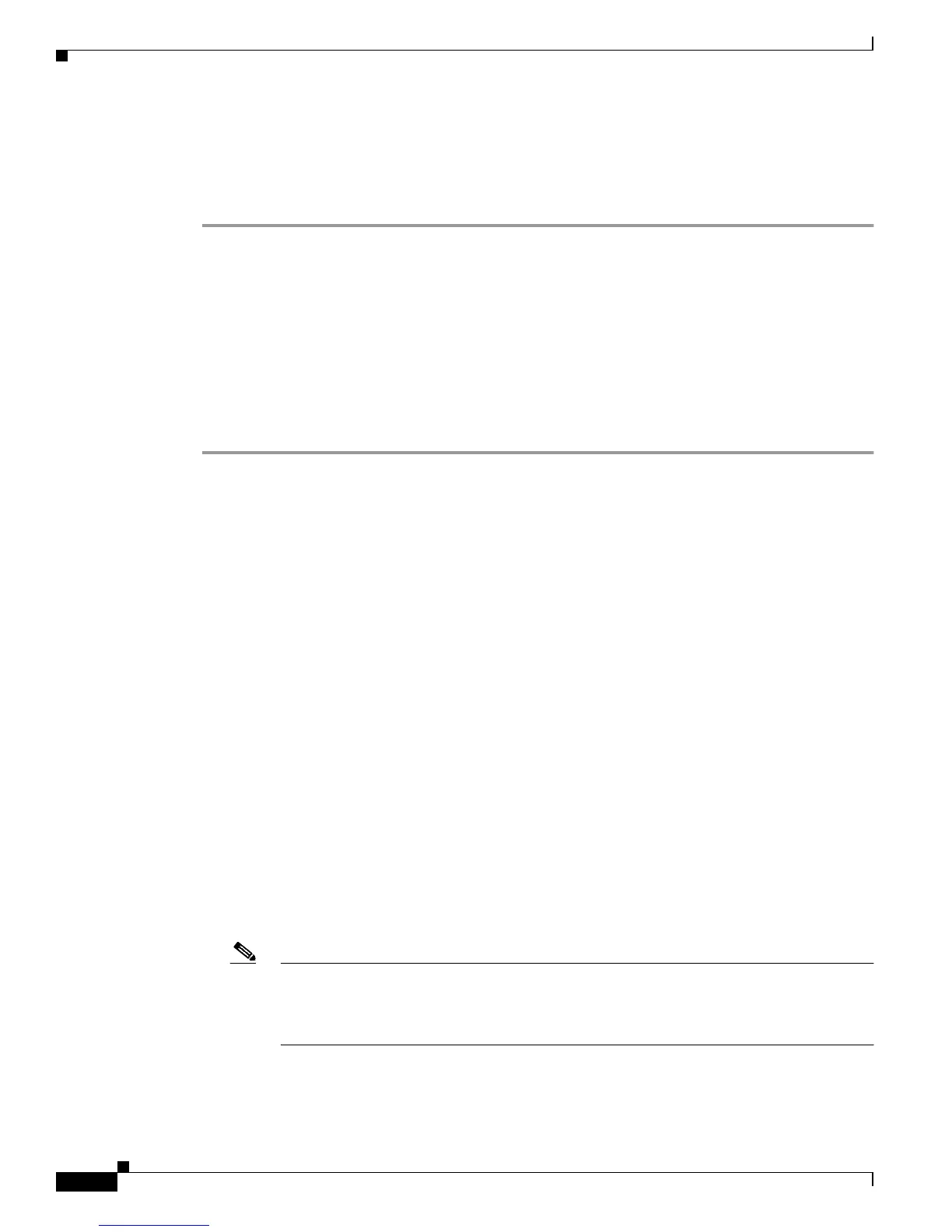19-10
Cisco Aironet 1100 Series Access Point Installation and Configuration Guide
OL-2851-01
Chapter 19 Managing Firmware and Configurations
Working with Configuration Files
Creating a Configuration File by Using a Text Editor
When creating a configuration file, you must list commands logically so that the system can respond
appropriately. This is one method of creating a configuration file:
Step 1 Copy an existing configuration from an access point to a server.
For more information, see the “Downloading the Configuration File by Using TFTP” section on
page 19-11, the “Downloading a Configuration File by Using FTP” section on page 19-13, or the
“Downloading a Configuration File by Using RCP” section on page 19-16.
Step 2 Open the configuration file in a text editor such as vi or emacs on UNIX or Notepad on a PC.
Step 3 Extract the portion of the configuration file with the desired commands, and save it in a new file.
Step 4 Copy the configuration file to the appropriate server location. For example, copy the file to the TFTP
directory on the workstation (usually /tftpboot on a UNIX workstation).
Step 5 Make sure the permissions on the file are set to world-read.
Copying Configuration Files by Using TFTP
You can configure the access point by using configuration files you create, download from another
access point, or download from a TFTP server. You can copy (upload) configuration files to a TFTP
server for storage.
This section includes this information:
• Preparing to Download or Upload a Configuration File by Using TFTP, page 19-10
• Downloading the Configuration File by Using TFTP, page 19-11
• Uploading the Configuration File by Using TFTP, page 19-11
Preparing to Download or Upload a Configuration File by Using TFTP
Before you begin downloading or uploading a configuration file by using TFTP, perform these tasks:
• Ensure that the workstation acting as the TFTP server is properly configured. On a Sun workstation,
make sure that the /etc/inetd.conf file contains this line:
tftp dgram udp wait root /usr/etc/in.tftpd in.tftpd -p -s /tftpboot
Make sure that the /etc/services file contains this line:
tftp 69/udp
Note You must restart the inetd daemon after modifying the /etc/inetd.conf and /etc/services files.
To restart the daemon, either stop the inetd process and restart it, or enter a fastboot
command (on the SunOS 4.x) or a reboot command (on Solaris 2.x or SunOS 5.x). For more
information on the TFTP daemon, refer to the documentation for your workstation.
• Ensure that the access point has a route to the TFTP server. The access point and the TFTP server
must be in the same subnetwork if you do not have a router to route traffic between subnets. Check
connectivity to the TFTP server by using the ping command.
