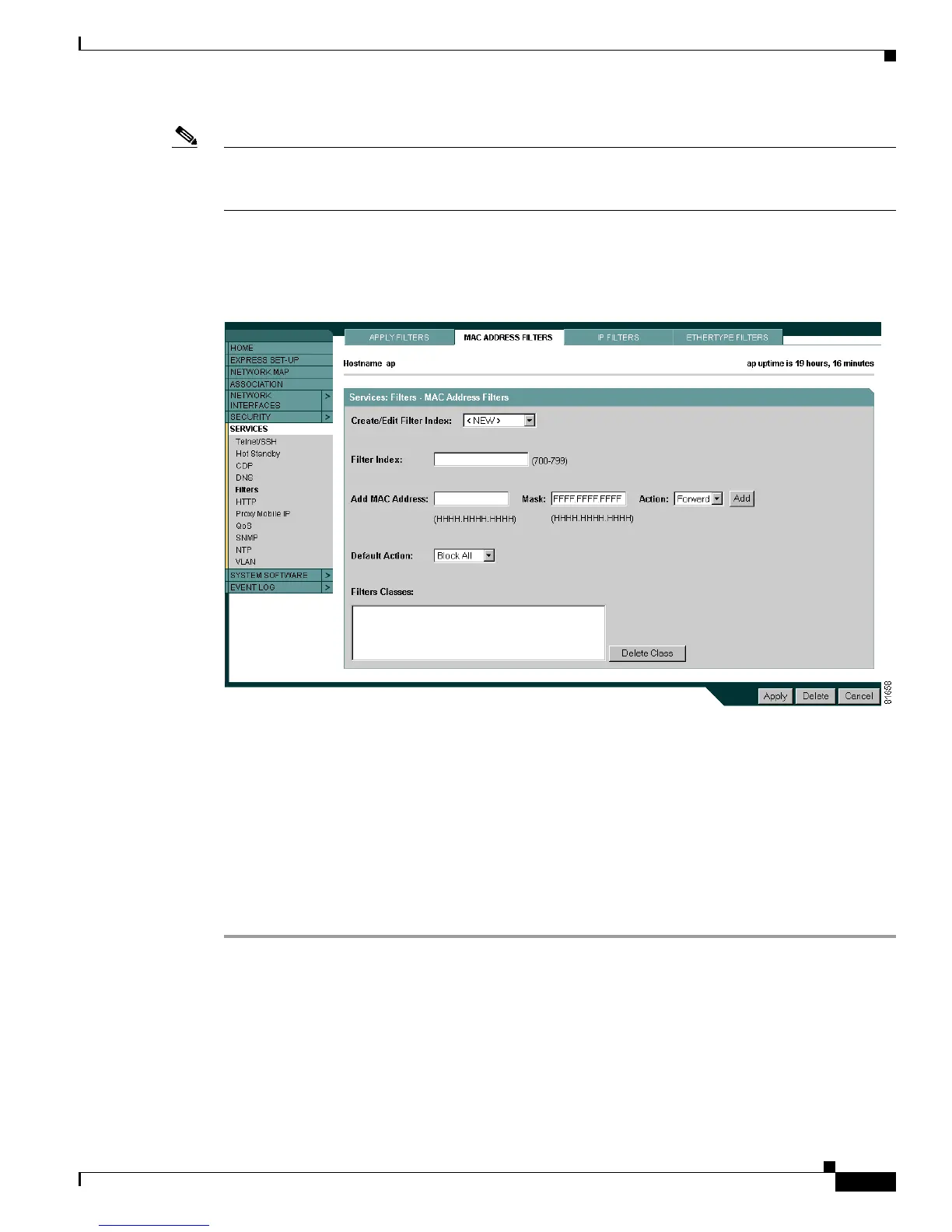15-3
Cisco Aironet 1100 Series Access Point Installation and Configuration Guide
OL-2851-01
Chapter 15 Configuring Filters
Configuring Filters Using the Web-Browser Interface
Note MAC address filters are powerful, and you can lock yourself out of the access point if you make a
mistake setting up the filters. If you accidentally lock yourself out of your access point, use the CLI to
disable the filters.
Use the MAC Address Filters page to create MAC address filters for the access point. Figure 15-1 shows
the MAC Address Filters page.
Figure 15-1 MAC Address Filters Page
Follow this link path to reach the Address Filters page:
1. Click Services in the page navigation bar.
2. In the Services page list, click Filters.
3. On the Apply Filters page, click the MAC Address Filters tab at the top of the page.
Creating a MAC Address Filter
Follow these steps to create a MAC address filter:
Step 1 Follow the link path to the MAC Address Filters page.
Step 2 If you are creating a new MAC address filter, make sure <NEW> (the default) is selected in the
Create/Edit Filter Index menu. To edit a filter, select the filter number from the Create/Edit Filter Index
menu.
Step 3 In the Filter Index field, name the filter with a number from 700 to 799. The number you assign creates
an access control list (ACL) for the filter.
Step 4 Enter a MAC address in the Add MAC Address field. Enter the address with periods separating the three
groups of four characters (0040.9612.3456, for example).
