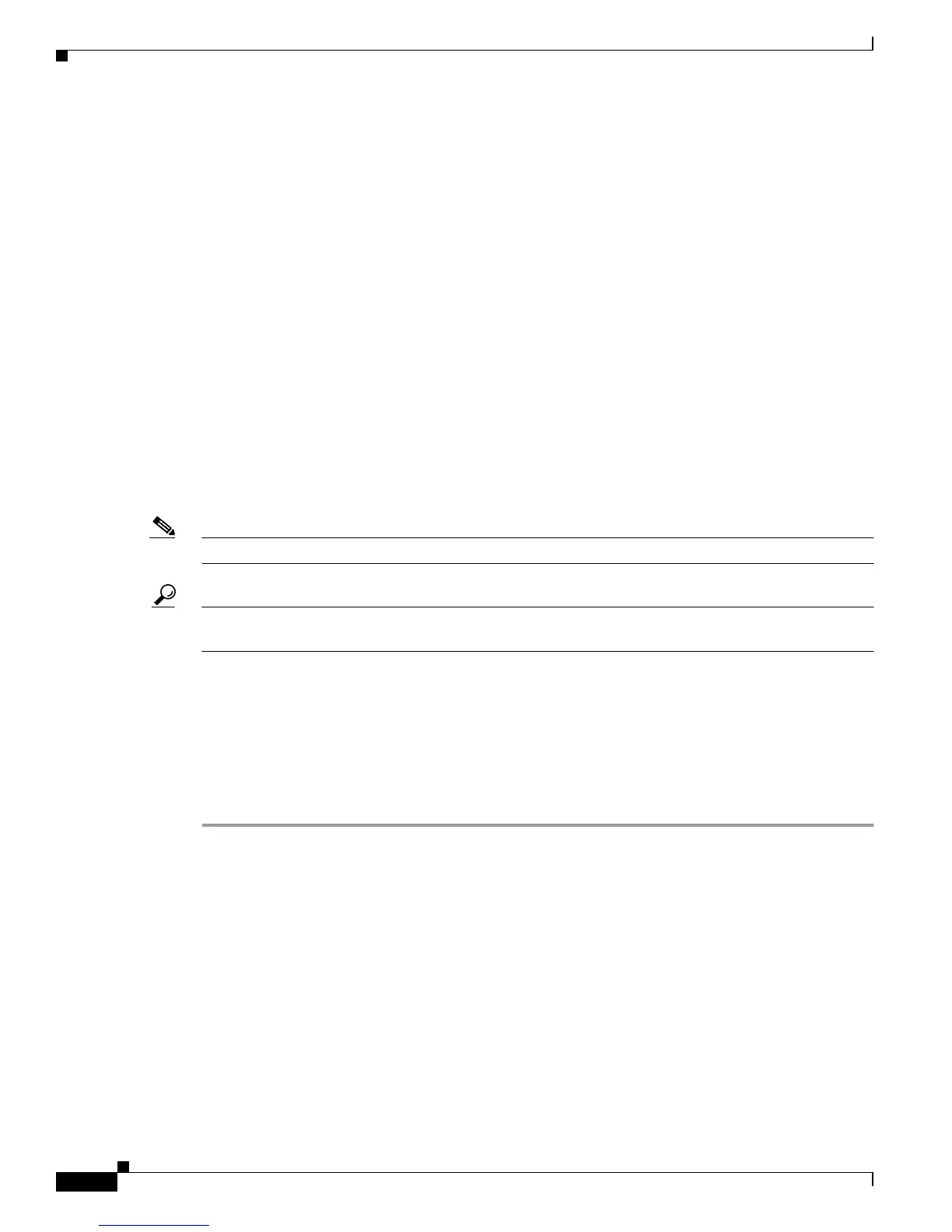3-8
Cisco Aironet 1100 Series Access Point Installation and Configuration Guide
OL-2851-01
Chapter 3 Configuring the Access Point for the First Time
Protecting Your Wireless LAN
Protecting Your Wireless LAN
After you assign basic settings to your access point, you need to configure security settings to prevent
unauthorized access to your network. Because it is a radio device, the access point can communicate
beyond the physical boundaries of your building. Configure some combination of these security features
to protect your network from intruders:
• Unique SSIDs that are not broadcast in the access point beacon (see Chapter 8, “Configuring
Multiple SSIDs”)
• WEP and additional WEP features, such as TKIP and broadcast key rotation (see Chapter 9,
“Configuring WEP and WEP Features”)
• Dynamic WEP and client authentication (see Chapter 10, “Configuring Authentication Types”)
Using the IP Setup Utility
IPSU enables you to find the access point’s IP address when it has been assigned by a DHCP server. You
can also use IPSU to set the access point’s IP address and SSID if they have not been changed from the
default settings.
Note IPSU can be used only on the following operating systems: Windows 95, 98, NT, 2000, ME, or XP.
Tip Another simple way to find the access point’s IP address is to look on the Status screen in the Aironet
Client Utility on a client device associated to the access point.
The sections below explain how to install the utility, how to use it to find the access point’s IP address,
and how to use it to set the IP address and the SSID.
Obtaining and Installing IPSU
IPSU is available on the Cisco web site. Follow these steps to obtain and install IPSU:
Step 1 Use your Internet browser to access the Cisco Software Center at the following URL:
http://www.cisco.com/public/sw-center/sw-wireless.shtml
Step 2 Click Cisco Aironet Wireless LAN Client Adapters.
Step 3 Scroll down to the Windows Utility section.
Step 4 Click Cisco Aironet Client Utility (ACU) for Windows.
Step 5 Click the file IPSUvxxxxx.exe. The vxxxxxx identifies the software package version number.
Step 6 Read and accept the terms and conditions of the Software License Agreement.
Step 7 Download and save the file to a temporary directory on your hard drive and then exit the Internet browser.
Step 8 Double-click IPSUvxxxxxx.exe in the temporary directory to expand the file.
