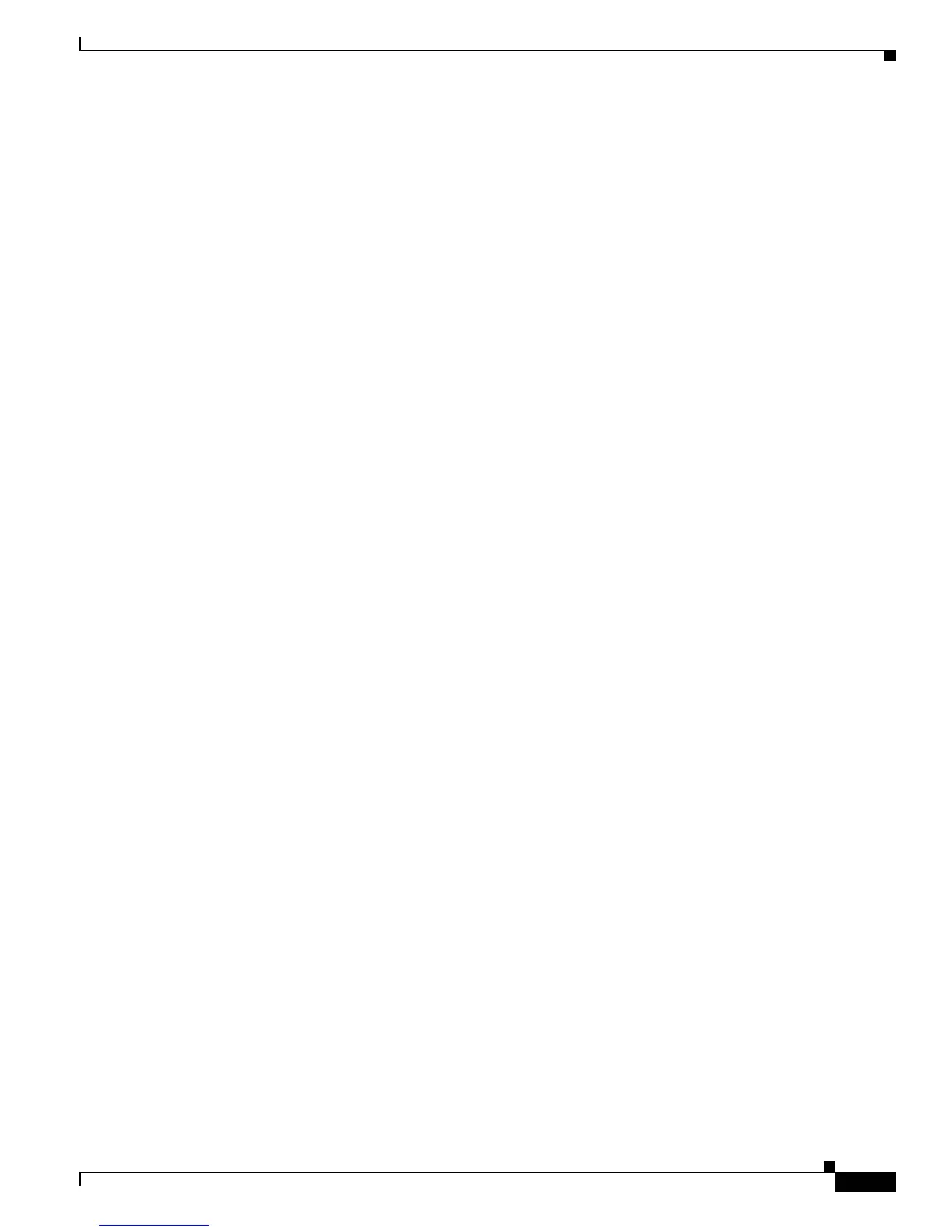13-7
Cisco Aironet 1100 Series Access Point Installation and Configuration Guide
OL-2851-01
Chapter 13 Configuring QoS
Configuring QoS
• Class Selector 3
• Class Selector 4
• Class Selector 5
• Class Selector 6
• Class Selector 7
• Expedited Forwarding
Step 8 Use the Apply Class of Service drop-down menu to select the class of service that the access point will
apply to packets of the type that you selected from the IP DSCP menu. The access point matches your
IP DSCP selection with your class of service selection.
Step 9 Click the Add button beside the Class of Service menu for IP DSCP. The classification appears in the
Classifications field.
Step 10 If you need to prioritize the packets from Spectralink phones (IP Protocol 119) on your wireless LAN,
use the Apply Class of Service drop-down menu to select the class of service that the access point will
apply to Spectralink phone packets. The access point matches Spectralink phone packets with your class
of service selection.
Step 11 Click the Add button beside the Class of Service menu for IP Protocol 119. The classification appears
in the Classifications field.
Step 12 If you want to set a default classification for all packets on a VLAN, use the Apply Class of Service
drop-down menu to select the class of service that the access point will apply to all packets on a VLAN.
The access point matches all packets with your class of service selection.
Step 13 Click the Add button beside the Class of Service menu for Default classification for packets on the
VLAN. The classification appears in the Classifications field.
Step 14 When you finish adding classifications to the policy, click the Apply button under the Apply Class of
Service drop-down menus. To cancel the policy and reset all fields to defaults, click the Cancel button
under the Apply Class of Service drop-down menus. To delete the entire policy, click the Delete button
under the Apply Class of Service drop-down menus.
Step 15 Use the Apply Policies to Interface/VLANs drop-down menus to apply policies to the access point
Ethernet and radio ports. If VLANs are configured on the access point, drop-down menus for each
VLAN’s virtual ports appear in this section. If VLANs are not configured on the access point, drop-down
menus for each interface appear.
Step 16 Click the Apply button at the bottom of the page to apply the policies to the access point ports.
Step 17 If you want the access point to give priority to all voice packets regardless of VLAN, click the Advanced
tab. Figure 13-3 shows the QoS Policies - Advanced page.
