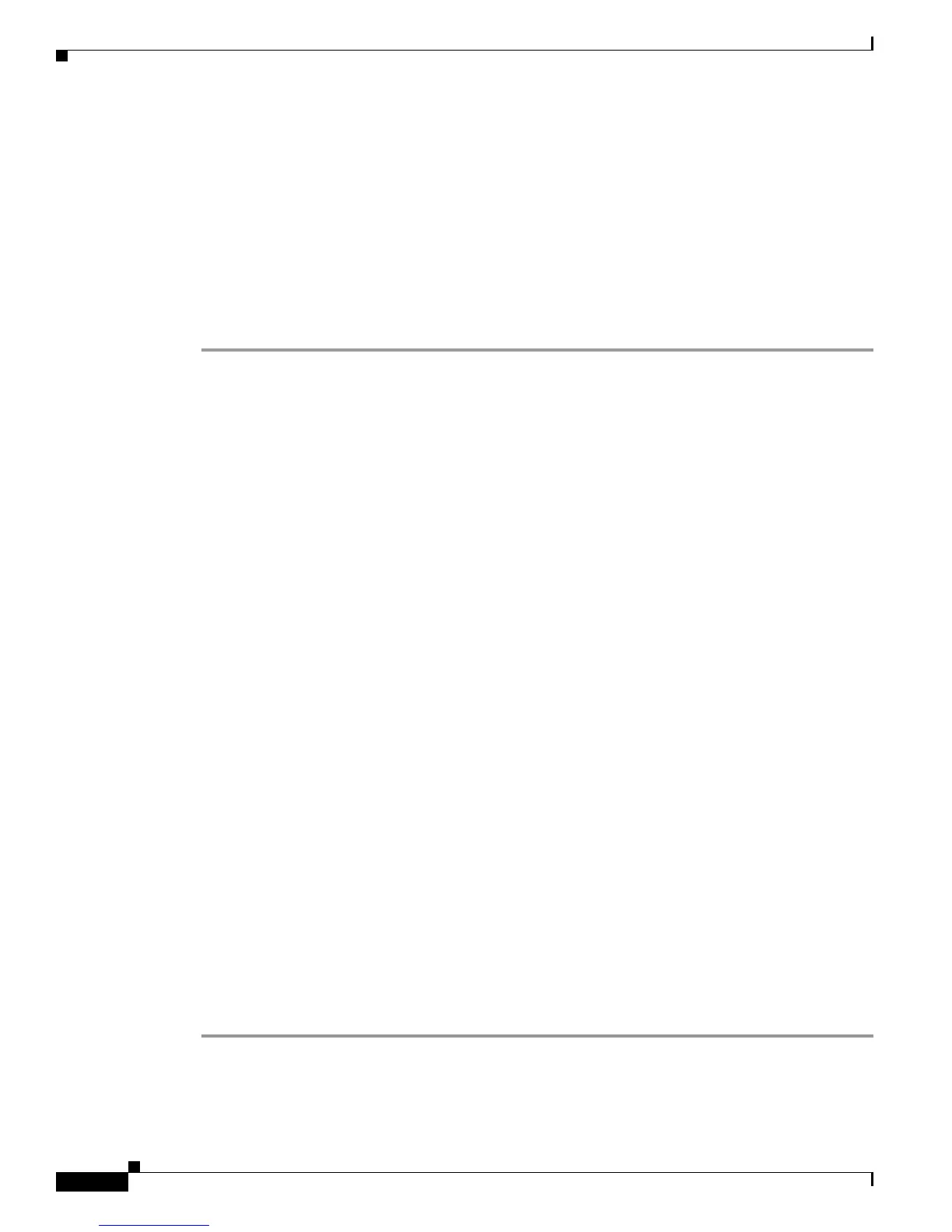Configuring and Accessing the Web User Interface
Accessing the Web User Interface
8
Cisco ASR 1000 Series Aggregation Services Routers Software Configuration Guide
If you see this message and fixing the other possible causes of the issue still does not make the web user
interface accessible, check both the router clock and the PC clock to ensure both clocks reflect the
accurate day and time and then retry your connection to the web user interface.
Also note that if one clock changes at daylight savin
gs time while another clock does not, clock-related
issues can occur.
Accessing the Web User Interface
To access the web user interface, perform the following tasks:
Step 1 Open your web browser. The web user interface supports the following web browsers:
• Microsoft Internet Explorer 6 or later
• Mozilla Firefox 2.0 or later
Step 2 Enter the address of the router in the address field of the web browser. The format for the address of the
router in the address field is http://<routername or management-ethernet-ip-address>:[http-port] or
https://<routername or management-ethernet-ip-address>:[https-port], and the addresses that are
acceptable depend upon your web browser user interface configurations and whether your router is
participating in DNS.
Following are some examples of acceptable address field web browser entries:
HTTP Using Default Port Example
http://172.16.5.1
HTTPS Using Default Port Example
https://172.16.5.1
HTTP Using NonDefault Port Example
http://172.16.5.1:94
HTTPS Using NonDefault Port Example
https://172.16.5.1:530/
HTTP Using Default Port Participating in DNS Example
http://router1
HTTPS Using Default Port Participating in DNS Example
https://router1
HTTP Using NonDefault Port Participating in DNS Example
http://router1:94
HTTPS Using NonDefault Port Participating in DNS Example
https://router1:530/
Step 3 If prompted, enter your username and password. The username and password combination required to
enter the web user interface is the same combination required to access the router.
Step 4 The graphics-based web user interface similar to Figure 6 in the “Graphics-Based Web User Interface
Overview” section on page 3 should appear in your web browser.
