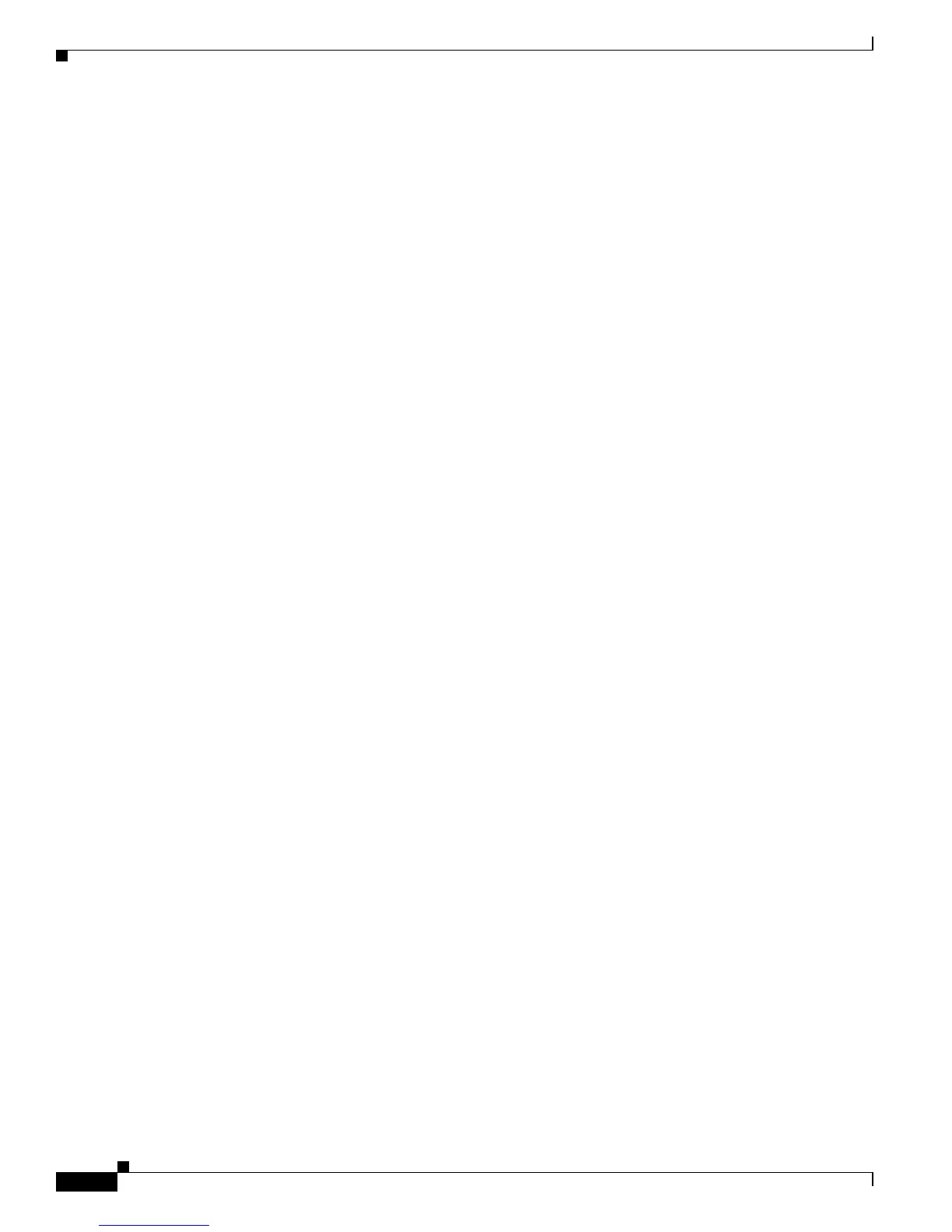2-82
Catalyst 4500 Series Switch Cisco IOS System Message Guide
OL-13091-01
Chapter 2 Messages and Recovery Procedures
PM Messages
Error Message PM-4-INACTIVE: putting [char] in inactive state because [char]
Explanation
The Port Manager was blocked from creating a virtual port for the switch port and
VLAN, causing the port to be inactive. The reason for this condition is specified in the error
message.
Recommended Action Try a different VLAN on the device.
Error Message PM-4-INT_FAILUP: [char] failed to come up. No internal VLAN available
Explanation The Port Manager failed to allocate the internal VLAN, and the interface cannot start.
Recommended Action Remove extended-range VLANs to free resources.
Error Message PM-4-INT_VLAN_NOTAVAIL: Failed to allocate internal VLAN in Port
Manager
Explanation
The Port Manager failed to find any available internal VLAN.
Recommended Action Delete some extended-range VLANs that are created by users, or remove some
features that require internal VLAN allocation, such as a routed port.
Error Message PM-4-INVALID_HOST_ACCESS_ENTRY: Invalid Host access entry type ([dec])
is received
Explanation
The host access entry should be either configured or dynamic.
Recommended Action Reconfigure the host access entry using the correct type.
Error Message PM-4-LIMITS:Virtual port count for [char] exceeded the recommended
limit of [dec]
Explanation
There is a limit of 1200 virtual ports per module and a maximum of 4500 per switch.
This limit was exceeded.
Recommended Action Reduce the number of trunks and VLANs in the module (or switch) that is
specified in the error message. Make sure that the overture port and VLAN port count is below the
recommended limit.
Error Message PM-4-NO_SUBBLOCK:No PM subblock found for [char]
Explanation
A Port Manager (PM) subblock was not found for this interface.
Recommended Action Enter the show tech-support privileged EXEC command to gather data that
might provide information about the error. If you cannot determine the cause of the error from the
error message or from the show tech-support command display, copy the error message exactly as
it appears on the console or in the system log, contact your technical support representative, and
provide the representative with the gathered information.
