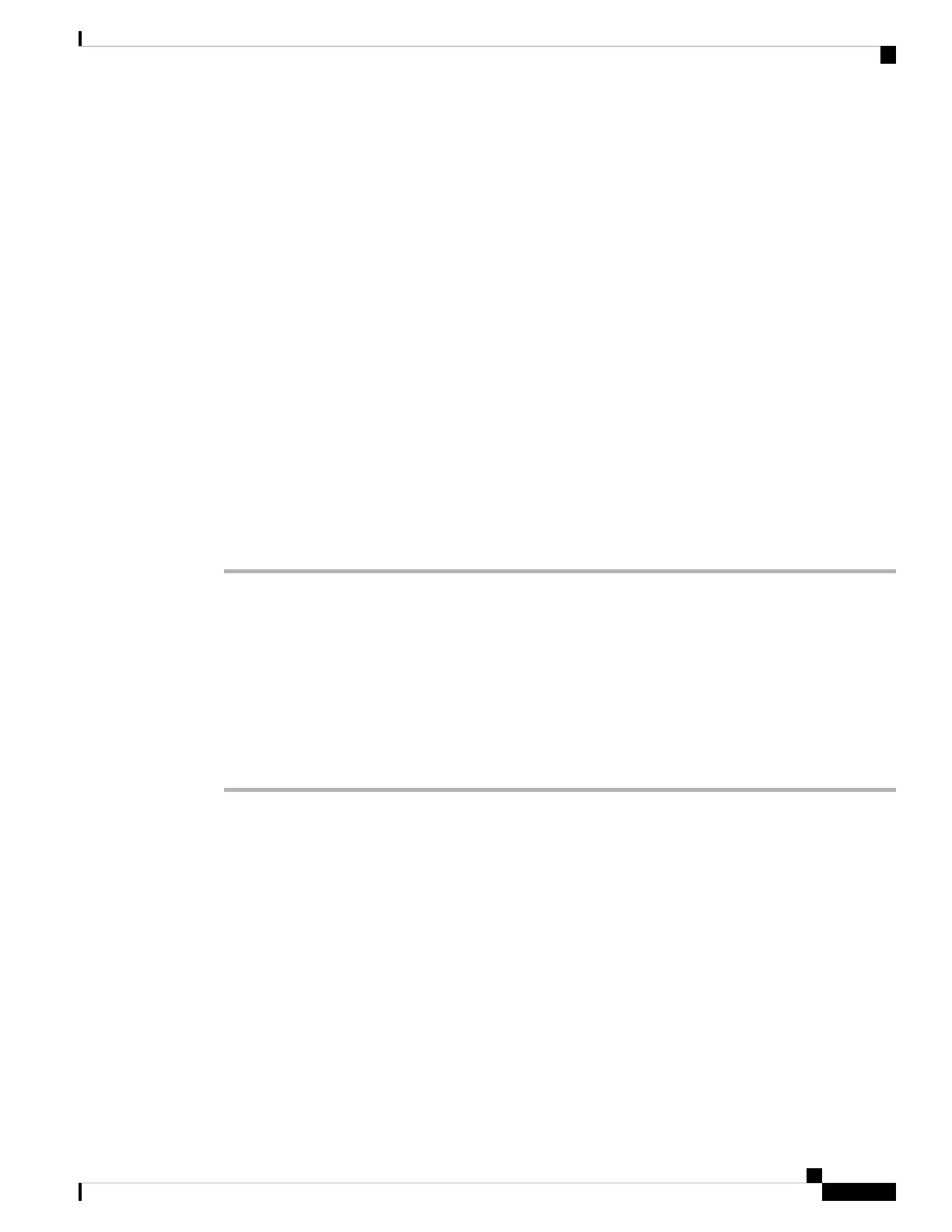USB Type A port on the switch provides file system support and is NOT a console port. See USB
Type A Port section.
Note
Step 2 Connect a USB cable to the PC USB port. Connect the other end of the cable to the switch mini-B
(5-pin-connector) USB console port.
Step 3 Start the terminal-emulation program on the PC or the terminal. The program, frequently a PC application
such as Putty or TeraTerm, makes communication between the switch and your PC or terminal possible.
Step 4 Configure the baud rate and character format of the PC or terminal to match the console port default
characteristics:
• 9600 baud
• 8 data bits
• 1 stop bit
• No parity
• None (flow control)
Step 5 Power on the switch as described in the switch getting started guide.
Step 6 The PC or terminal displays the bootloader sequence. Press Enter to display the setup prompt. Follow the
steps in the Setup program.
Installing the Microsoft Windows USB Device Driver
A USB device driver must be installed the first time a Microsoft Windows-based PC is connected to the USB
console port on the switch.
Installing the Cisco Microsoft Windows USB Driver
Procedure
Step 1 Obtain the Cisco USB console driver file from the Cisco.com web site and unzip it.
You can download the driver file from the Cisco.com site for downloading the switch software.
Note
Windows 10 includes a USB to RS232 driver. However for added functionality, download the USB Console
Software from the Software Download Center for Catalyst 3850 Series Switches at cisco.com.
Step 2 If using 32-bit Windows, double-click the setup.exe file in the Windows_32 folder. If using 64-bit Windows,
double-click the setup(x64).exe file in the Windows_64 folder.
Step 3 The Cisco Virtual Com InstallShield Wizard begins. Click Next.
Step 4 The Ready to Install the Program window appears. Click Install.
If a User Account Control warning appears, click Allow - I trust this program to proceed.
Note
Step 5 The InstallShield Wizard Completed window appears. Click Finish.
Cisco Catalyst 9200 Series Switches Hardware Installation Guide
101
Configuring the Switch
Installing the Microsoft Windows USB Device Driver
