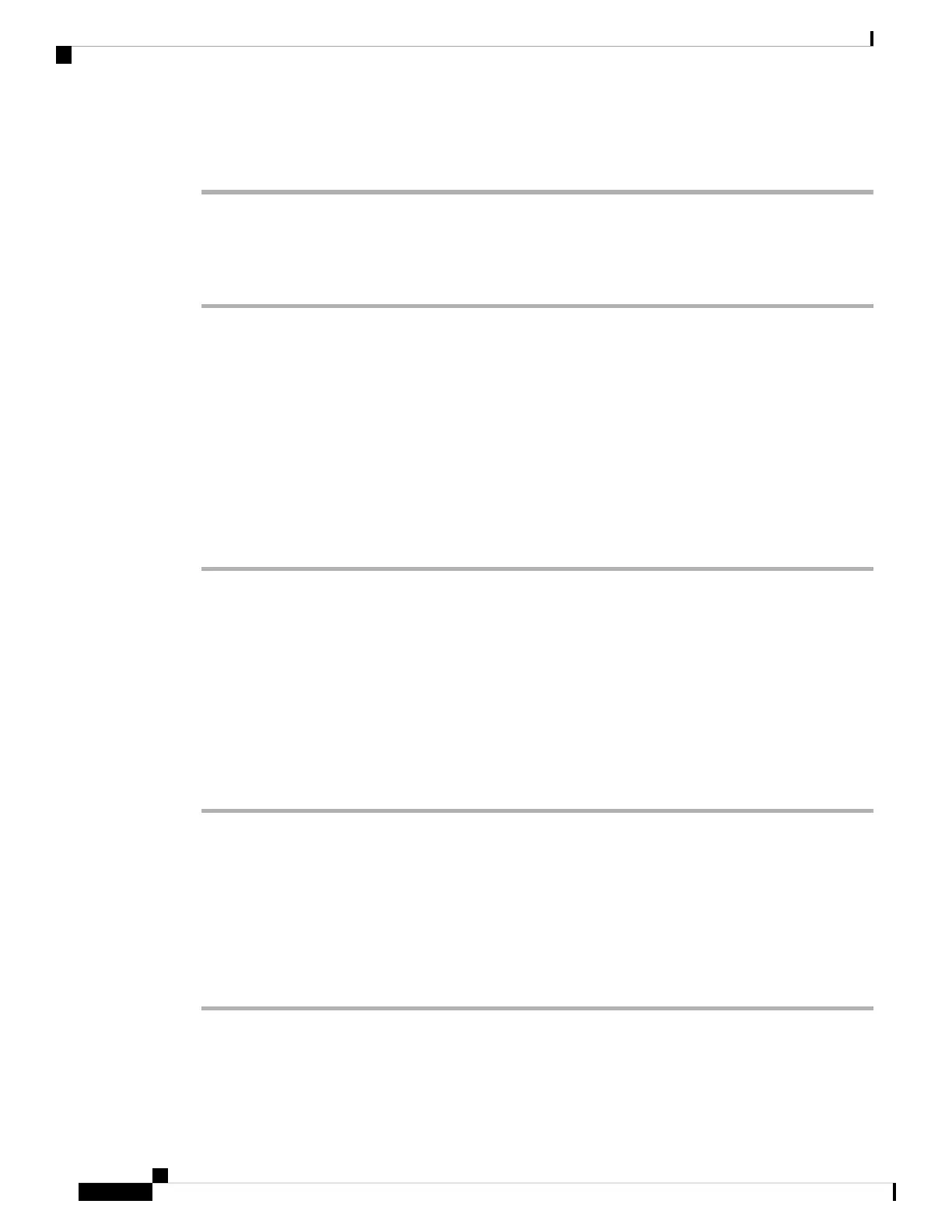Step 6 Connect the USB cable to the PC and the switch console port. The USB console port LED turns green, and
the Found New Hardware Wizard appears. Follow the instructions to complete the driver installation.
Installing the Silicon Labs Windows USB Device Driver
Procedure
Step 1 Connect a USB cable to the PC USB port. Connect the other end of the cable to the switch mini-B
(5-pin-connector) USB console port.
Step 2 Launch the Windows Update page by clicking on the Update & Security button on the Windows Settings.
Step 3 Click View optional updates.
Step 4 Expand Driver updates and select Silicon Laboratories Inc. – Ports 10.x.x.x.
Step 5 Click Download and install button.
Once the driver installation is complete, disconnect the USB cable from the PC USB port and the switch.
Windows assigns different COM ports to Silicon Labs USB device. To view the COM port
assignment, see Device Manager.
Note
Uninstalling the Cisco Microsoft Windows USB Driver
Uninstalling the Cisco Microsoft Windows USB Driver
Before you begin
Disconnect the switch console terminal before uninstalling the driver.
Procedure
Step 1 Run setup.exe for Windows 32-bit or setup(x64).exe for Windows-64bit. Click Next.
Step 2 The InstallShield Wizard for Cisco Virtual Com appears. Click Next.
Step 3 When the Program Maintenance window appears, select the Remove radio button. Click Next.
Step 4 When the Remove the Program window appears, click Remove.
If a User Account Control warning appears, click Allow - I trust this program to proceed.
Note
Step 5 When the InstallShield Wizard Completed window appears, click Finish.
Cisco Catalyst 9200 Series Switches Hardware Installation Guide
102
Configuring the Switch
Installing the Silicon Labs Windows USB Device Driver
