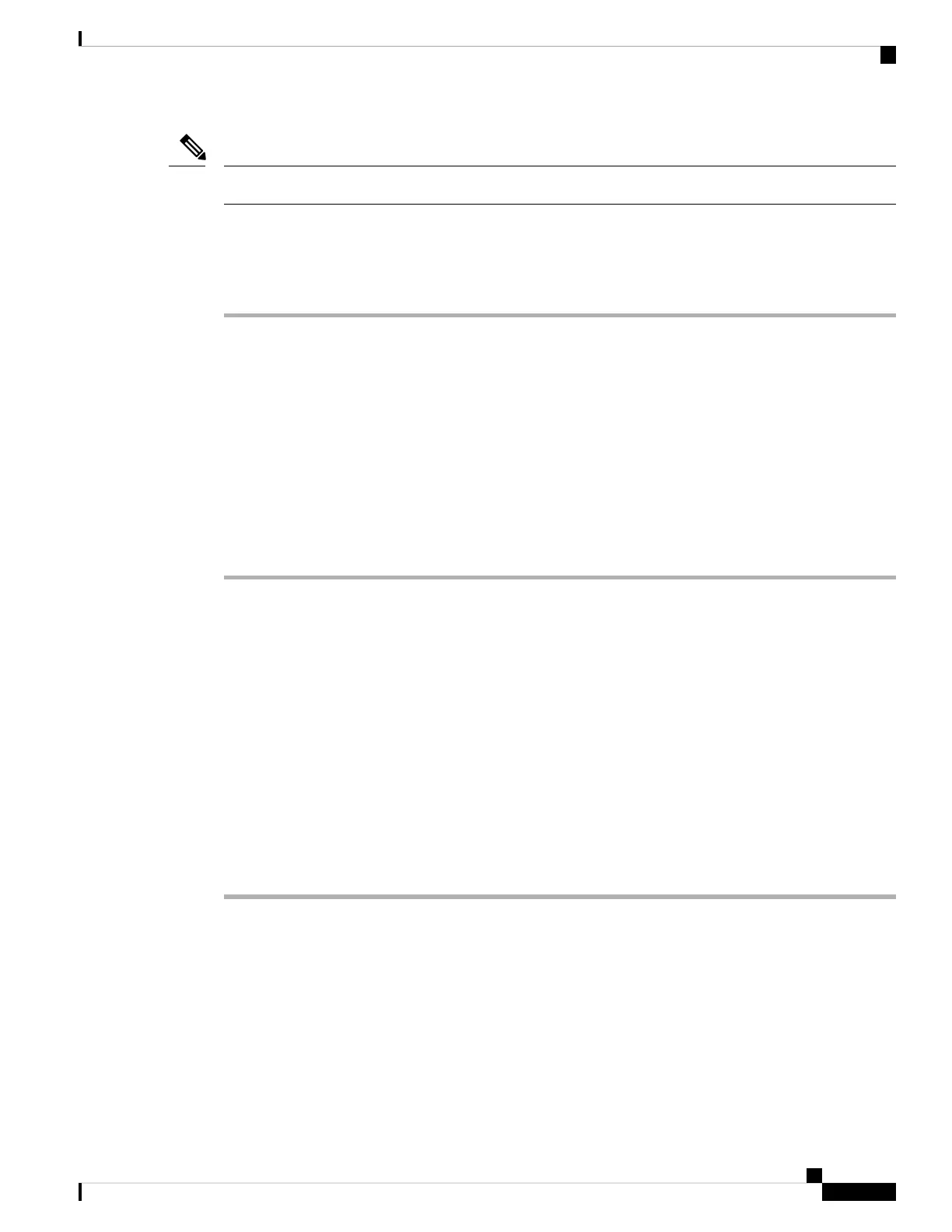For 6.7, the Ethernet 1/2 inside IP address is 192.168.1.1.
Note
Low-touch provisioning supports connecting to CDO on Ethernet 1/1 (outside). You can alternatively use
low-touch provisioning on the Management 1/1 interface.
Procedure
Step 1 Connect the network cable from the Ethernet 1/1 interface to your wide area network (WAN) modem. Your
WAN modem is your branch's connection to the internet and will be your Firepower device's route to the
internet as well.
Alternatively, you can connect the network cable from the device's Management 1/1 interface to
your WAN. Whichever interface you use must have a route to the internet. The Management interface
supports IPv6 if you manually set the IP address at the CLI. See (Optional) Change Management
Network Settings at the CLI, on page 34. The outside Ethernet 1/1 interface only supports IPv4 for
low-touch provisioning.
Note
Step 2 Connect the inside network to Ethernet 1/2.
Step 3 Connect other networks to the remaining interfaces as needed.
Power On the Device
System power is controlled by a rocker power switch located on the rear of the device. The power switch is
implemented as a soft notification switch that supports graceful shutdown of the system to reduce the risk of
system software and data corruption.
Before you begin
It's important that you provide reliable power for your device (for example, using an uninterruptable power
supply (UPS)). Loss of power without first shutting down can cause serious file system damage. There are
many processes running in the background all the time, and losing power does not allow the graceful shutdown
of your system.
Procedure
Step 1 Attach the power cord to the device, and connect it to an electrical outlet.
Step 2 Turn the power on using the standard rocker-type power on/off switch located on the rear of the chassis,
adjacent to the power cord.
Step 3 Check the Power LED on the back of the device; if it is solid green, the device is powered on.
Cisco Firepower 1100 Getting Started Guide
9
Firepower Threat Defense Deployment with CDO and Low-Touch Provisioning
Power On the Device
