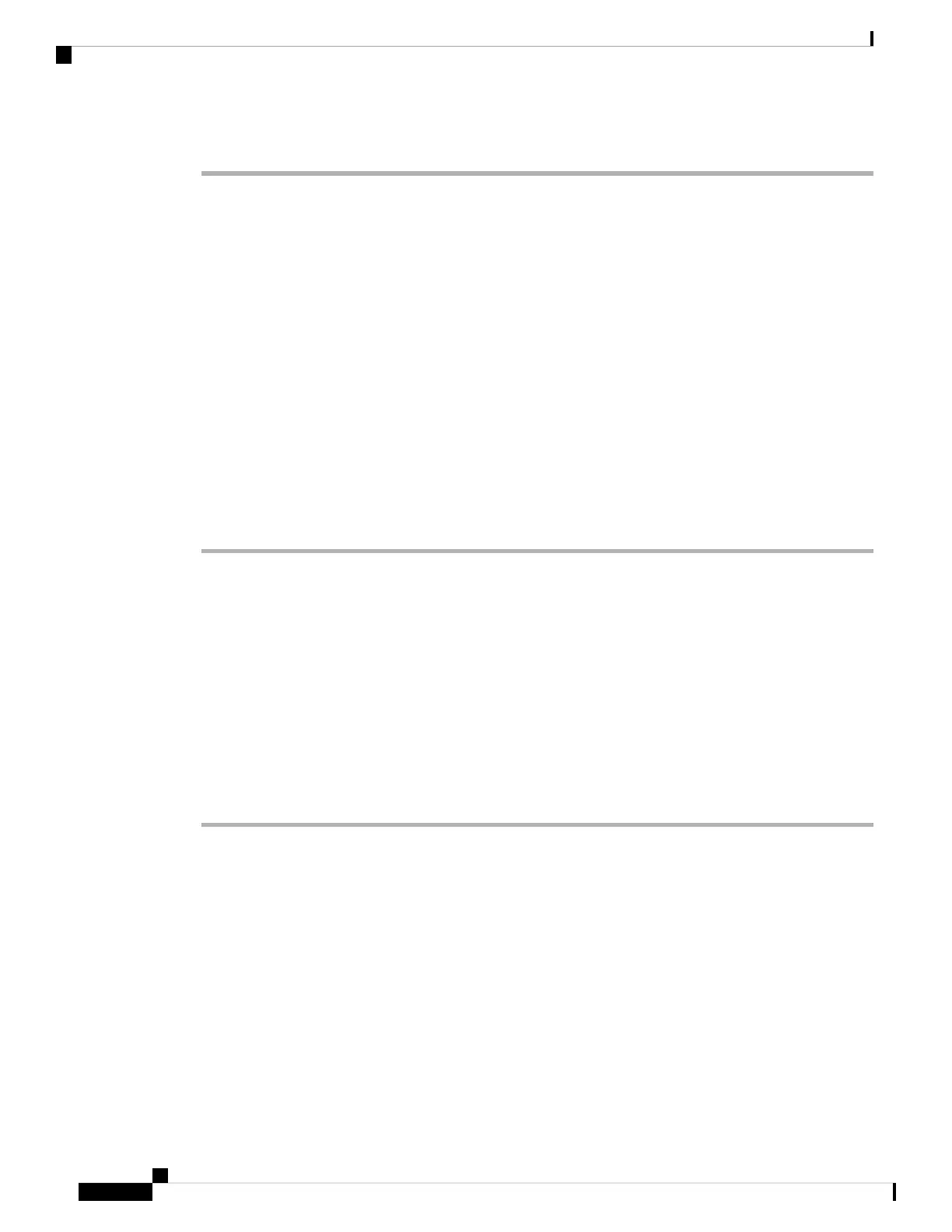Step 4 Log into FDM on the new Management IP address.
What to do next
When you choose to use the CLI to change your management network settings, you'll accept the EULA,
change the IP addresses, and change the password. You can then complete the initial configuration; see
Complete the Initial Configuration, on page 36.
Log Into FDM
Log into FDM to configure your FTD. You use the FDM setup wizard to complete the initial configuration
prior to onboarding the device to CDO.
Before you begin
• Use a current version of Firefox or Chrome.
Procedure
Step 1 Enter the following URL in your browser.
• (7.0 and later) Inside (Ethernet 1/2)—https://192.168.95.1.
• (6.7 and earlier) Inside (Ethernet 1/2)—https://192.168.1.1.
• (6.6 and later) Management—https://management_ip. The Management interface is a DHCP client, so
the IP address depends on your DHCP server. If you changed the Management IP address at the CLI
setup, then enter that address.
• (6.5 and earlier) Management—https://192.168.45.45. If you changed the Management IP address at
the CLI setup, then enter that address.
Step 2 Log in with the username admin, and the default password Admin123.
What to do next
• Run through the FDM setup wizard; see Complete the Initial Configuration, on page 36.
Complete the Initial Configuration
Use the setup wizard when you first log into FDM to complete the initial configuration. After you complete
the setup wizard, you should have a functioning device with a few basic policies in place:
• An outside (Ethernet1/1) and an inside interface (Ethernet1/2).
• Security zones for the inside and outside interfaces.
Cisco Firepower 1100 Getting Started Guide
36
Firepower Threat Defense Deployment with CDO
Log Into FDM
