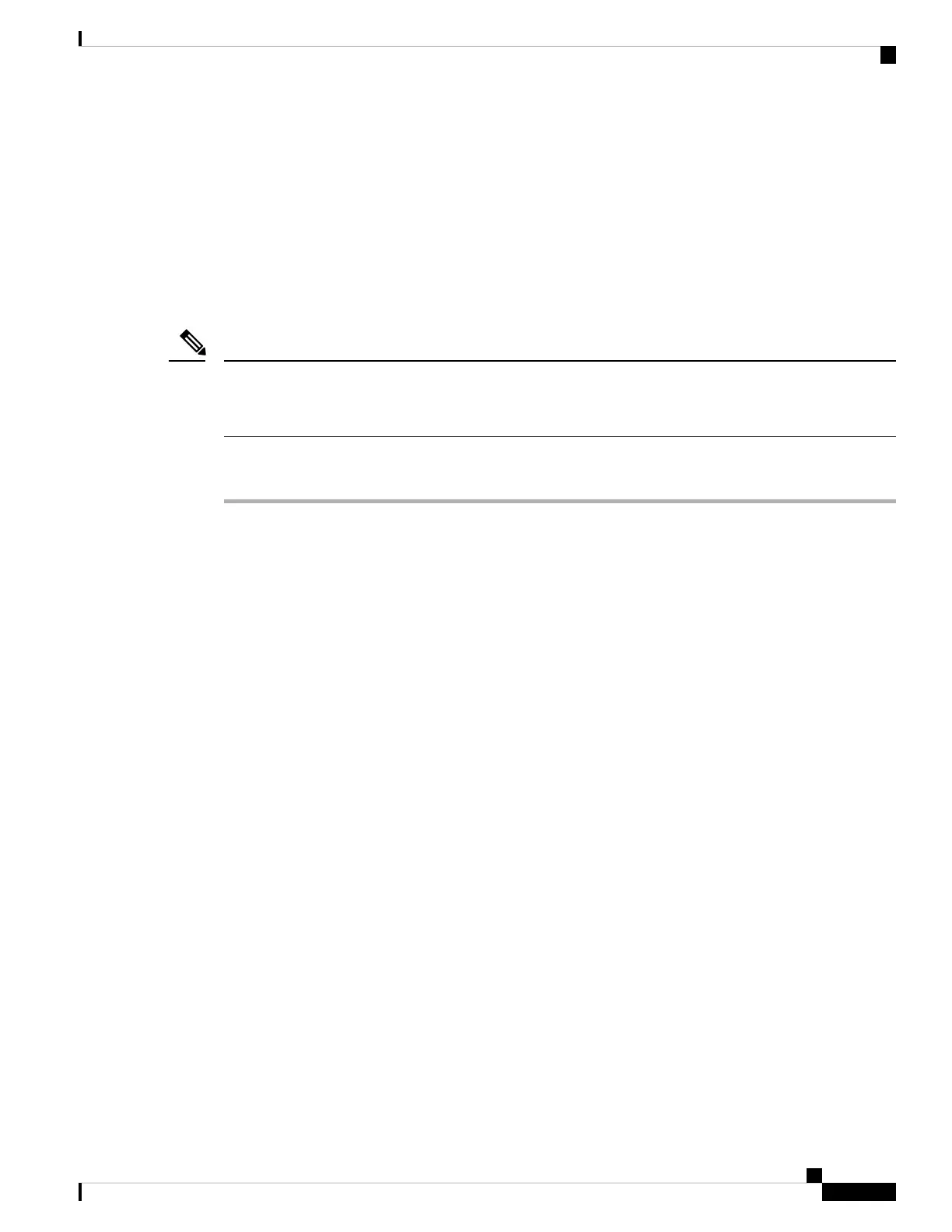Onboard the Device Using Low-Touch Provisioning and the Serial Number
To onboard a Firepower device to CDO using LTP, you complete this procedure, connect the device to a
network that can reach the internet, and power on the device.
Before you begin
Low-touch provisioning (LTP) is a feature that allows a new factory-shipped Firepower 1100 series device
to be provisioned and configured automatically, eliminating many of the manual tasks involved with onboarding
the device to CDO.
Your device needs to have Version 6.7 or greater installed to use LTP. If you want to use this method to
onboard an FTD device running on an older software version (6.4, 6.5, and 6.6), you need to perform a fresh
installation of the software on that device, not an upgrade.
Note
Procedure
Step 1 In the navigation pane, click Devices & Services and click the blue plus button to Onboard a device.
Step 2 Click on the FTD card.
When you attempt to onboard an FTD device, CDO prompts you to read and accept the Firepower
Threat Defense End User License Agreement (EULA), which is a one-time activity in your tenant.
Once you accept this agreement, CDO doesn't prompt it again in subsequent FTD onboarding. If
the EULA agreement changes in the future, you must accept it again when prompted.
Note
Step 3 On the Onboard FTD Device screen, click Use Serial Number.
Step 4 In the Connection area, provide the following:
a) Select the Secure Device Connector (SDC) that this device will communicate with.
The default SDC is displayed, but you can change it by clicking the blue Change link.
b) Device Serial Number: Enter the serial number or the PCA number of the device you want to onboard.
c) Device Name: Provide a name for the device.
Step 5 Click Next.
Step 6 In the Password Reset area, provide the following:
a) Default Password Not Changed: Select this option to change the default password of a new device.
• Enter a New Password for the device and Confirm Password.
• Ensure that the new password meets the requirements mentioned onscreen.
If the device's default password is already changed, the entries made in this field will be ignored.
Note
b) Default Password Changed: Select this option only for the device whose default password has already
been changed using FDM or on Firepower eXtensible Operating System (FXOS) Console.
Step 7 Click Next.
Step 8 In the Smart License area, select one of the required options.
Cisco Firepower 1100 Getting Started Guide
15
Firepower Threat Defense Deployment with CDO and Low-Touch Provisioning
Onboard the Device Using Low-Touch Provisioning and the Serial Number
