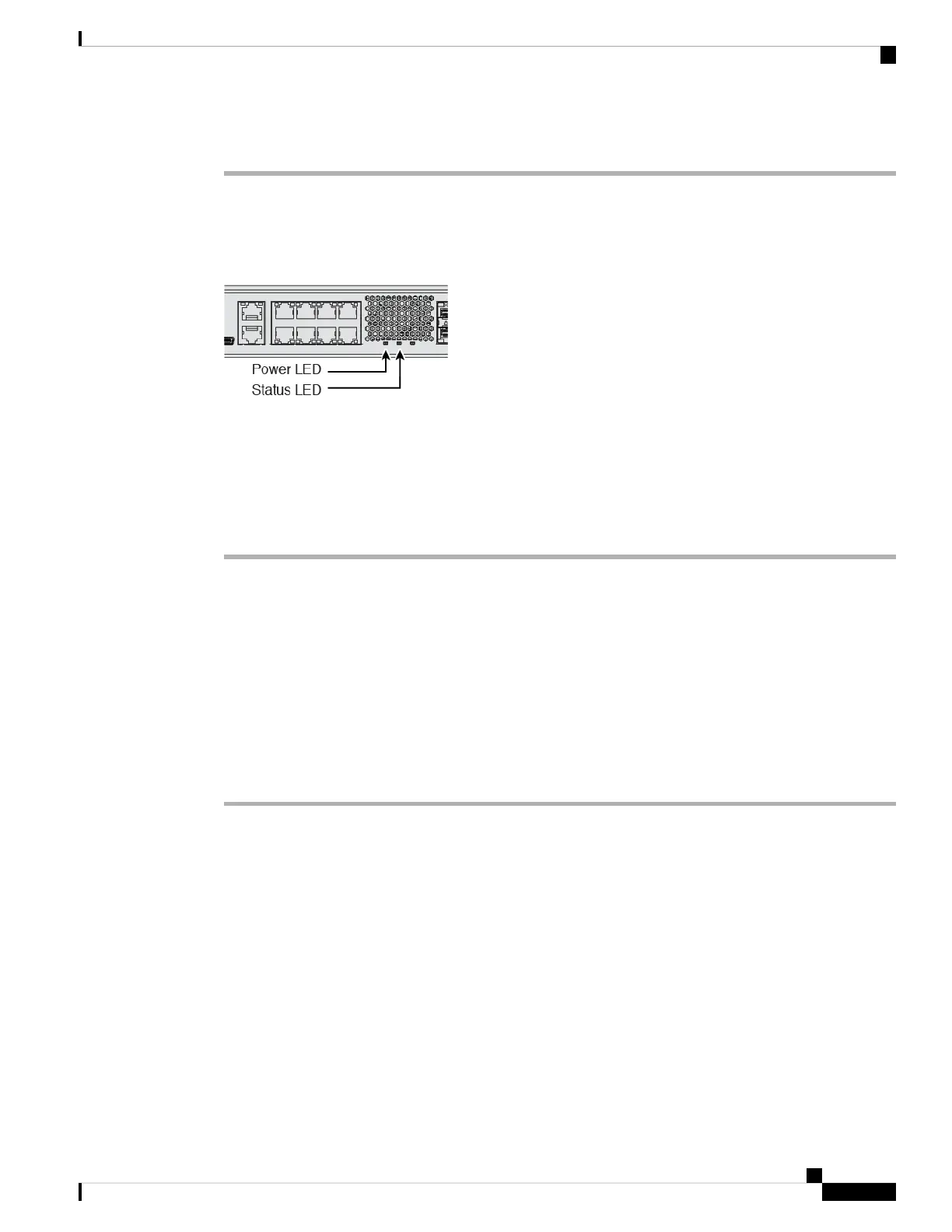Procedure
Step 1 Attach the power cord to the device, and connect it to an electrical outlet.
Step 2 Turn the power on using the standard rocker-type power on/off switch located on the rear of the chassis,
adjacent to the power cord.
Step 3 Check the Power LED on the back of the device; if it is solid green, the device is powered on.
Step 4 Check the Status LED on the back of the device; after it is solid green, the system has passed power-on
diagnostics.
When the switch is toggled from ON to OFF, it may take several seconds for the system to eventually
power off. During this time, the Power LED on the front of the chassis blinks green. Do not remove
the power until the Power LED is completely off.
Note
Complete the FTD Initial Configuration
Connect to the FTD CLI to perform initial setup, including setting the Management IP address, gateway, and
other basic networking settings using the setup wizard. The dedicated Management interface is a special
interface with its own network settings. In 6.7 and later: If you do not want to use the Management interface
for FMC access, you can use the CLI to configure a data interface instead. You will also configure FMC
communication settings.
Procedure
Step 1 Connect to the FTD CLI, either from the console port or using SSH to the Management interface, which
obtains an IP address from a DHCP server by default. If you intend to change the network settings, we
recommend using the console port so you do not get disconnected.
The console port connects to the FXOS CLI. The SSH session connects directly to the FTD CLI.
Step 2 Log in with the username admin and the password Admin123.
At the console port, you connect to the FXOS CLI. The first time you log in to FXOS, you are prompted to
change the password. This password is also used for the FTD login for SSH.
If the password was already changed, and you do not know it, you must reimage the device to reset
the password to the default. See the FXOS troubleshooting guide for the reimage procedure.
Note
Example:
Cisco Firepower 1100 Getting Started Guide
93
Firepower Threat Defense Deployment with FMC
Complete the FTD Initial Configuration
