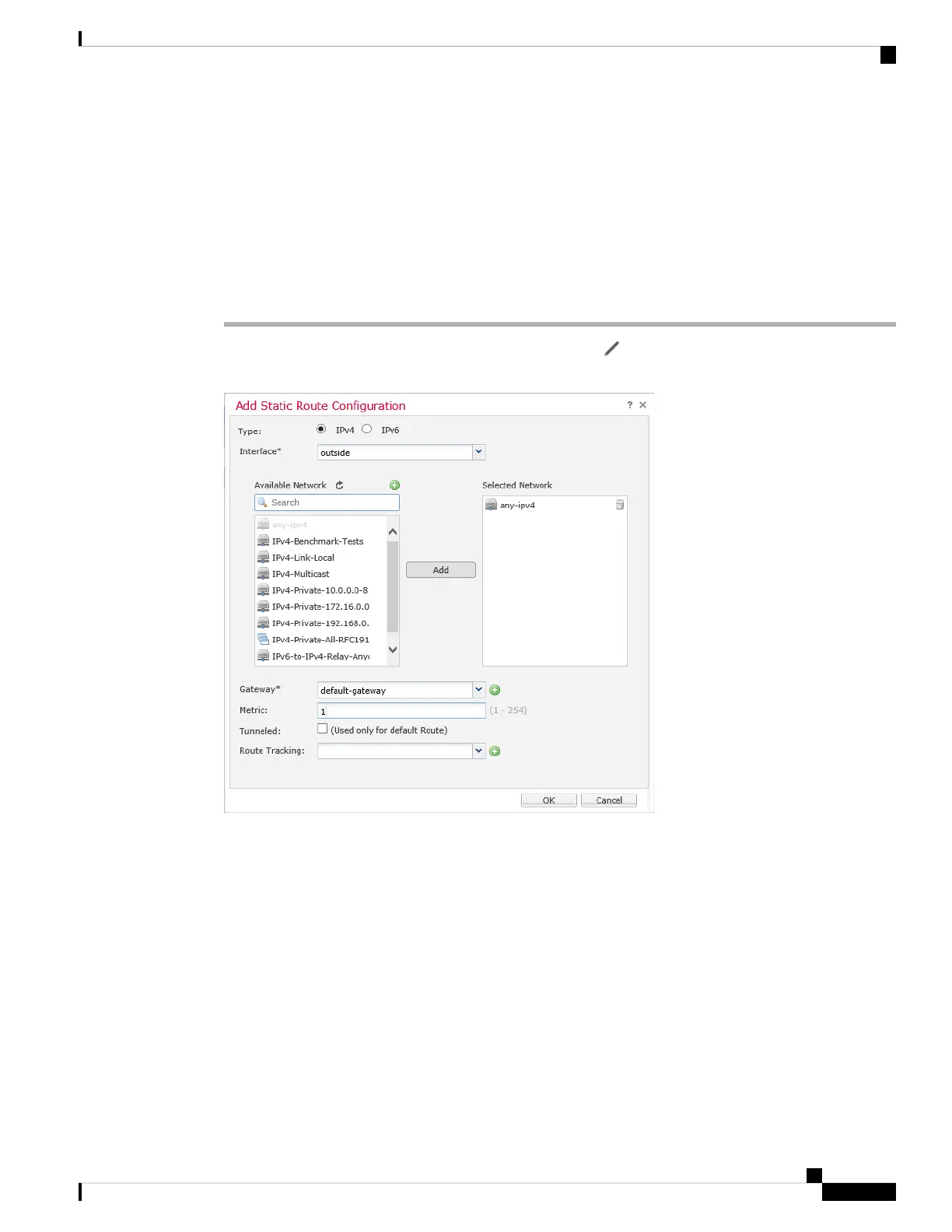Add the Default Route
The default route normally points to the upstream router reachable from the outside interface. If you use DHCP
for the outside interface, your device might have already received a default route. If you need to manually
add the route, complete this procedure. If you received a default route from the DHCP server, it will show in
the IPv4 Routes or IPv6 Routes table on the Devices > Device Management > Routing > Static Route
page.
Procedure
Step 1 Choose Devices > Device Management, and click the Edit ( ) for the device.
Step 2 Choose Routing > Static Route, click Add Route, and set the following:
• Type—Click the IPv4 or IPv6 radio button depending on the type of static route that you are adding.
• Interface—Choose the egress interface; typically the outside interface.
• Available Network—Choose any-ipv4 for an IPv4 default route, or any-ipv6 for an IPv6 default route
and click Add to move it to the Selected Network list.
• Gateway or IPv6 Gateway—Enter or choose the gateway router that is the next hop for this route. You
can provide an IP address or a Networks/Hosts object.
• Metric—Enter the number of hops to the destination network. Valid values range from 1 to 255; the
default value is 1.
Step 3 Click OK.
The route is added to the static route table.
Cisco Firepower 1100 Getting Started Guide
137
Firepower Threat Defense Deployment with a Remote FMC
Add the Default Route
