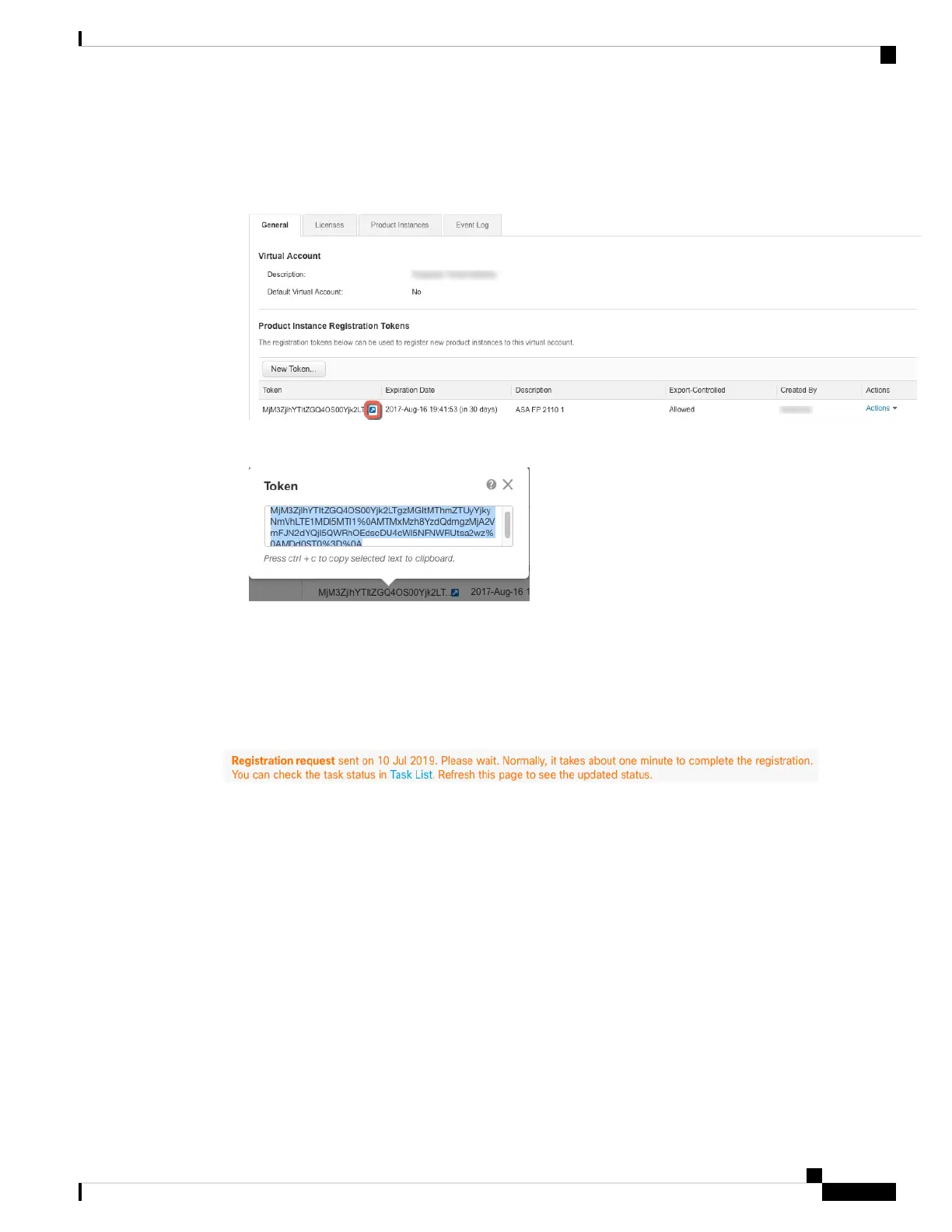d) Click the arrow icon to the right of the token to open the Token dialog box so you can copy the token ID
to your clipboard. Keep this token ready for later in the procedure when you need to register the FTD.
Figure 7: View Token
Figure 8: Copy Token
Step 3 In CDO, click Devices & Services, and then select the FTD device that you want to license.
Step 4 In the Device Actions pane, click Manage Licenses, and follow the on-screen instructions to enter the
smart-license generated from Smart Software Manager.
Step 5 Click Register Device. After synchronizing with the device, the connectivity state changes to 'Online'.
You return to the Manage Licenses page. While the device registers, you see the following message:
Step 6 After applying the smart license successfully to the FTD device, the device status shows Connected, Sufficient
License. Click the Enable/Disable slider control for each optional license as desired.
Cisco Firepower 1100 Getting Started Guide
19
Firepower Threat Defense Deployment with CDO and Low-Touch Provisioning
Configure Licensing
