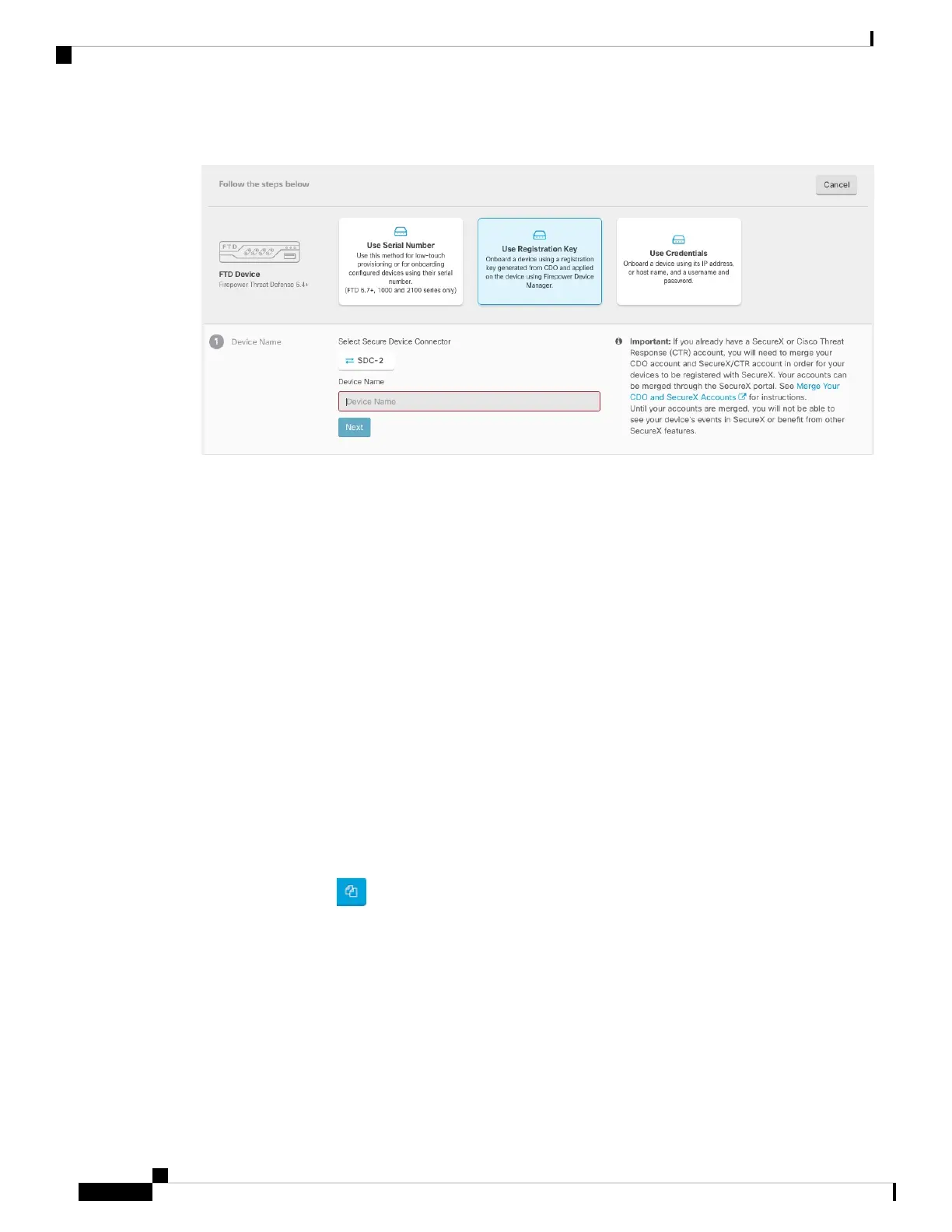Figure 16: Device Name
a) Choose the Secure Device Connector that this device will communicate with. The default SDC is displayed
but you can change it by clicking the SDC name.
b) Enter the device name in the Device Name field. This could be the hostname of the device or any other
name you choose.
c) Click Next.
Step 5 In the Database Updates area, check or uncheck the Immediately perform security updates, and enable
recurring updates, and click Next.
This option immediately triggers a security update as well as automatically schedules the device to check for
additional updates every Monday at 2AM. See Update FTD Security Databases and Schedule a Security
Database Update for more information.
Disabling this option does not affect any previously scheduled updates you may have configured
through FDM.
Note
Step 6 In the Create Registration Key area, CDO generates a registration key.
If you navigate away from the onboarding screen after the key is generated and before the device
is fully onboarded, you will not be able to return to the onboarding screen. However, CDO creates
a placeholder for that device on the Device & Services page. Select the device placeholder to see
the key for that device.
Note
Step 7 Click the Copy icon ( ) to copy the registration key, and click Next.
You can skip copying the registration key and click Next to complete the place holder entry for the
device and later, register the device. This option is useful when you're attempting to create the device
first and later register it, or if you're a Cisco partner installing a Proof of Value (POV) device in a
customer network.
The device is now in the connectivity state, "Unprovisioned". Copy the registration key that appears
under Unprovisioned to Firepower Defense Manager to complete the onboarding process.
Note
Step 8 Log into FDM on the device you want to onboard to CDO.
Cisco Firepower 1100 Getting Started Guide
46
Firepower Threat Defense Deployment with CDO
Onboard an FTD with a Registration Key (Version 6.4 or 6.5)
