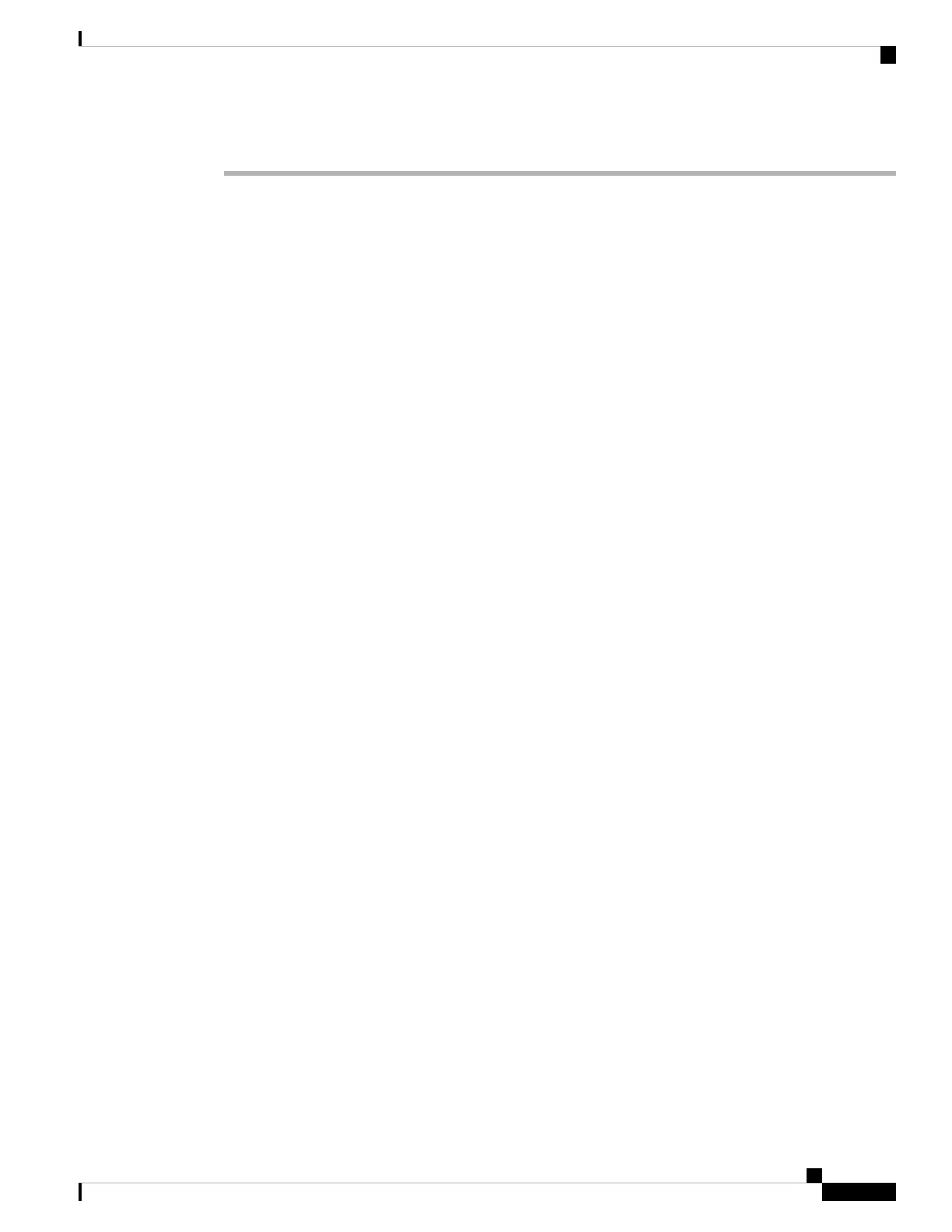Procedure
Step 1 You are prompted to read and accept the End User License Agreement and change the admin password.
You must complete these steps to continue.
Step 2 Configure the following options for the outside and management interfaces and click Next.
Your settings are deployed to the device when you click Next. The interface will be named “outside”
and it will be added to the “outside_zone” security zone. Ensure that your settings are correct.
Note
a) Outside Interface—This is the data port that you connected to your gateway router. You cannot select
an alternative outside interface during initial device setup. The first data interface is the default outside
interface.
Configure IPv4—The IPv4 address for the outside interface. You can use DHCP or manually enter a
static IP address, subnet mask, and gateway. You can also select Off to not configure an IPv4 address.
You cannot configure PPPoE using the setup wizard. PPPoE may be required if the interface is connected
to a DSL modem, cable modem, or other connection to your ISP, and your ISP uses PPPoE to provide
your IP address. You can configure PPPoE after you complete the wizard.
Configure IPv6—The IPv6 address for the outside interface. You can use DHCP or manually enter a
static IP address, prefix, and gateway. You can also select Off to not configure an IPv6 address.
b) Management Interface
DNS Servers—The DNS server for the system's management address. Enter one or more addresses of
DNS servers for name resolution. The default is the OpenDNS public DNS servers. If you edit the fields
and want to return to the default, click Use OpenDNS to reload the appropriate IP addresses into the
fields.
Firewall Hostname—The hostname for the system's management address.
Step 3 Configure the system time settings and click Next.
a) Time Zone—Select the time zone for the system.
b) NTP Time Server—Select whether to use the default NTP servers or to manually enter the addresses of
your NTP servers. You can add multiple servers to provide backups.
Step 4 (Optional) Configure the smart licenses for the system.
Your purchase of a Firepower Threat Defense device automatically includes a Base license. All additional
licenses are optional.
You must have a smart license account to obtain and apply the licenses that the system requires. Initially, you
can use the 90-day evaluation license and set up smart licensing later.
To register the device now, click the link to log into your Smart Software Manager account, and see Configure
Licensing, on page 72.
To use the evaluation license, select Start 90 day evaluation period without registration.
If you plan to onboard the device to CDO, we recommend using the evaluation license until you
onboard the device. Any additional licenses you register with the Smart Software Manager will
have to be unregistered before you can onboard to CDO, and then registered again.
Note
Cisco Firepower 1100 Getting Started Guide
71
Firepower Threat Defense Deployment with FDM
Complete the Initial Configuration
