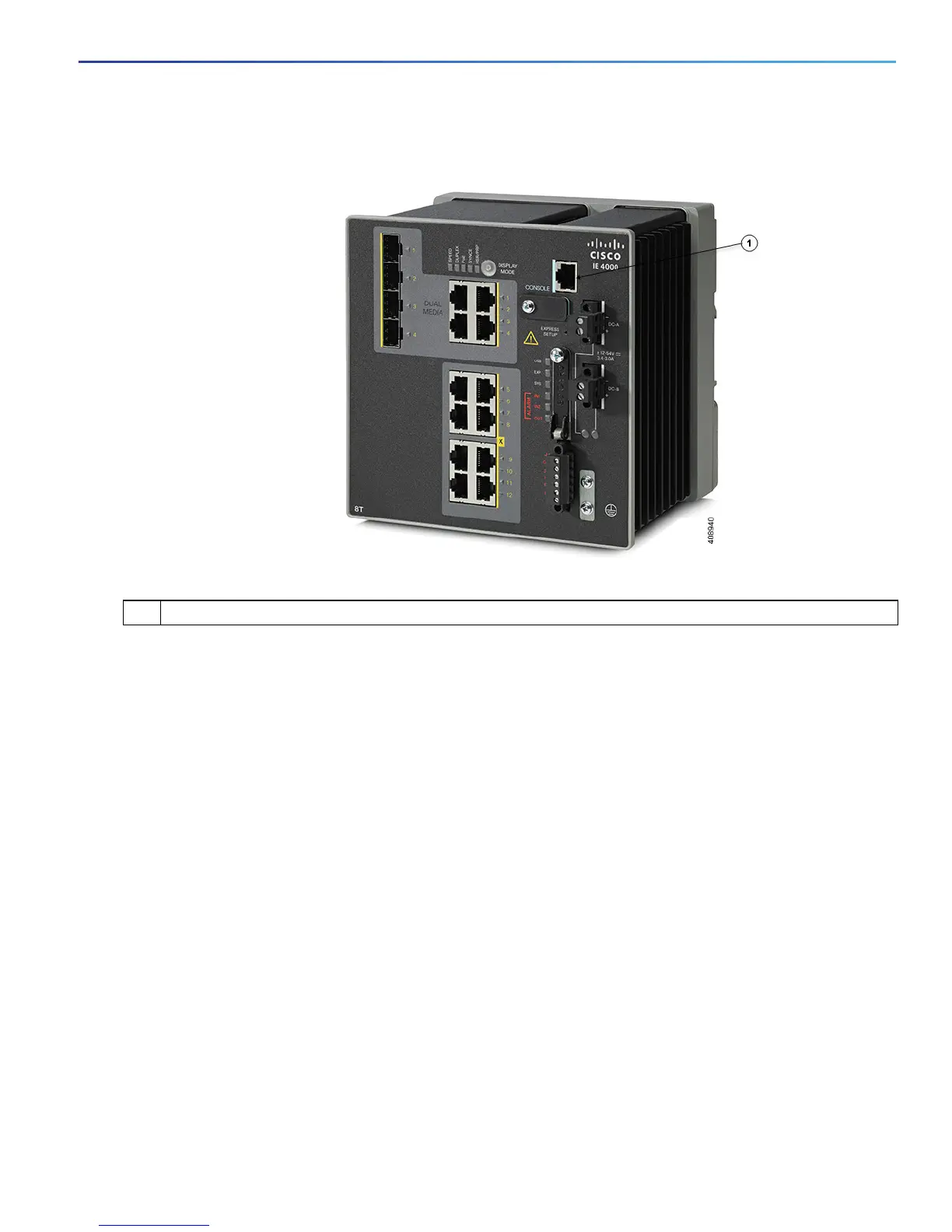47
Configuring the Switch with the CLI-Based Setup Program
Accessing the CLI Through the Console Port
Figure 22 Connecting the Console Cable
3. Configure the baud rate and character format of the PC or terminal to match the console port characteristics:
9600 baud
8 data bits
1 stop bit
No parity
None (flow control)
4. Connect power to the switch as described in Connecting to Power, page 18.
5. The PC or terminal displays the bootloader sequence. Press Enter to display the setup prompt. Follow the steps in
the Completing the Setup Program, page 50.
USB Mini-Type B Console Port
1. If you are connecting the switch USB-mini console port to a Windows-based PC for the first time, install a USB driver.
See Installing the Cisco Microsoft Windows XP, 2000, Vista, 7, 8, and 10 USB Device Driver, page 48 for more
information.
2. Connect a USB cable to the PC USB port. Connect the other end of the cable to the switch mini-B (5-pin-connector)
USB-mini console port.
3. Identify the COM port assigned to the USB-mini console port:
1 RJ-45 console port
