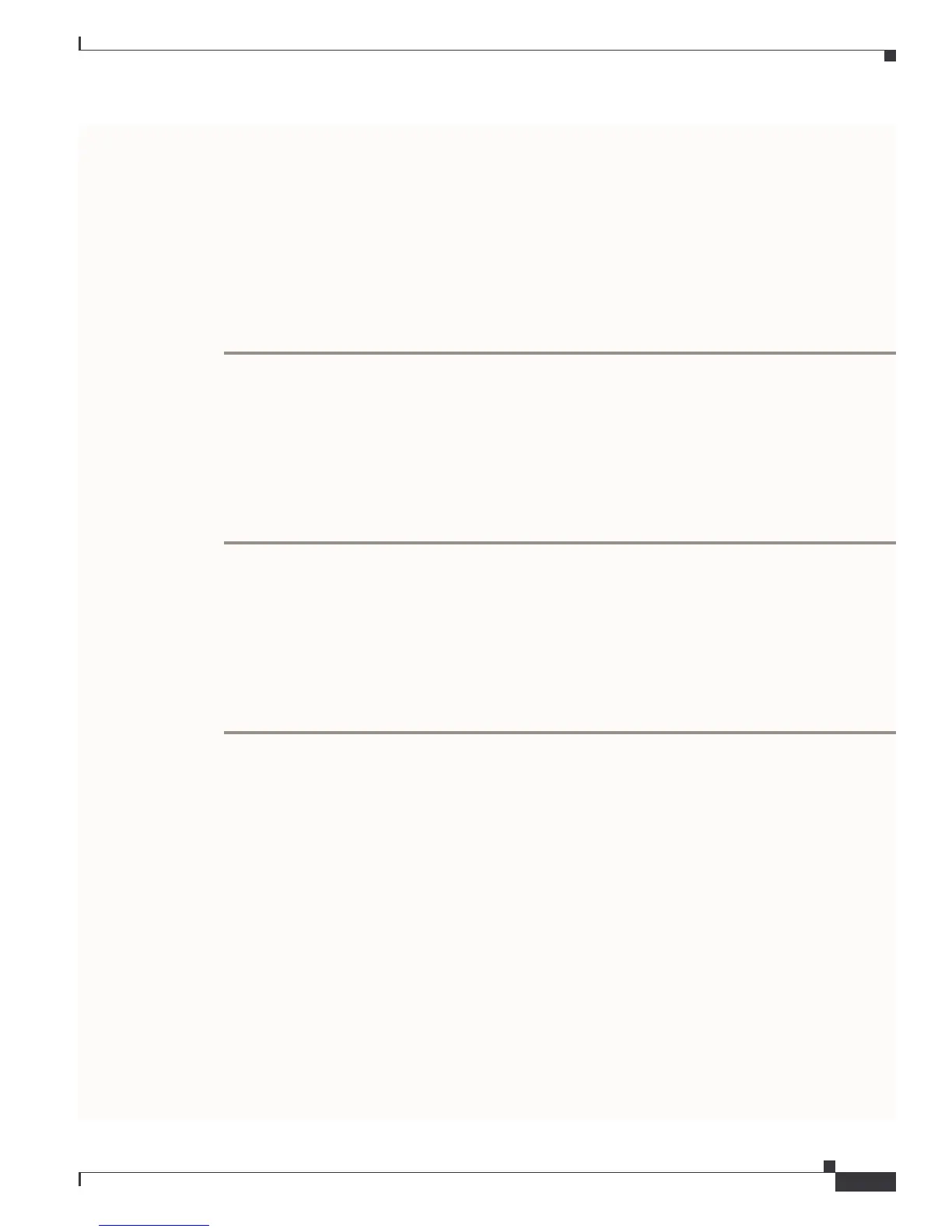Send comments to mdsfeedback-doc@cisco.com.
6-59
Cisco MDS 9000 Family Troubleshooting Guide
OL-5183-02, Cisco MDS SAN-OS Release 1.3
Chapter 6 Troubleshooting the Fabric
Using Traceroute and Other Troubleshooting Tools
Using Traceroute and Other Troubleshooting Tools
You can use the following options on the Tools menu to verify connectivity to a selected object or to
open other management tools:
• Traceroute—Verify connectivity between two end devices that are currently selected on the Map
pane.
• Device Manager— Launch the Device Manager for the switch selected on the Map pane.
• Command Line Interface—Open a Telnet or SSH session for the switch selected on the Map pane.
To use the Traceroute option to verify connectivity, follow these steps:
Step 1 Select two or more endpoints on the Fabric Manager map.
Step 2 Click Traceroute from the Tools menu, or right-click one of the endpoints and click Trace Route from
the pop-up menu.
The Traceroute window is displayed.
Step 3 Change the timeout value if the default (10 seconds) is too short or too long.
Step 4 Click Start.
Step 5 The results of the Traceroute operation appear in the Results box.
Locating Other Switches
The Locate Switches option uses SNMPv2 and discovers devices responding to SNMP requests with the
read-only community string public.
To locate switches that are not included in the currently discovered fabric, follow these steps:
Step 1 Choose Locate Devices by Subnet from the Fabric Manager File menu.
You see the Locate Switches dialog box.
Step 2 Enter a range of specific addresses belonging to a specific subnet which limit the research for the
switches. To look for a Cisco MDS 9000 switch belonging to subnet 192.168.199.0, use the following
string:
192.168.100.[1-254]
Multiple ranges can be specified, separated by commas. For example, to look for all the devices in the
two subnets 192.168.199.0 and 192.169.100.0, use the following string:
192.168.100.[1-254], 192.169.100.[1-254]
Step 3 Enter the appropriate read community string in the Read Community field.
The default value for this string is “public.”
Step 4 Click Display Cisco MDS 9000 Only to display only the Cisco MDS 9000 Family switches in your
network fabric.
Step 5 Click Search to discover switches and devices in your network fabric. You see the results of the discovery
in the Locate Switches window.
