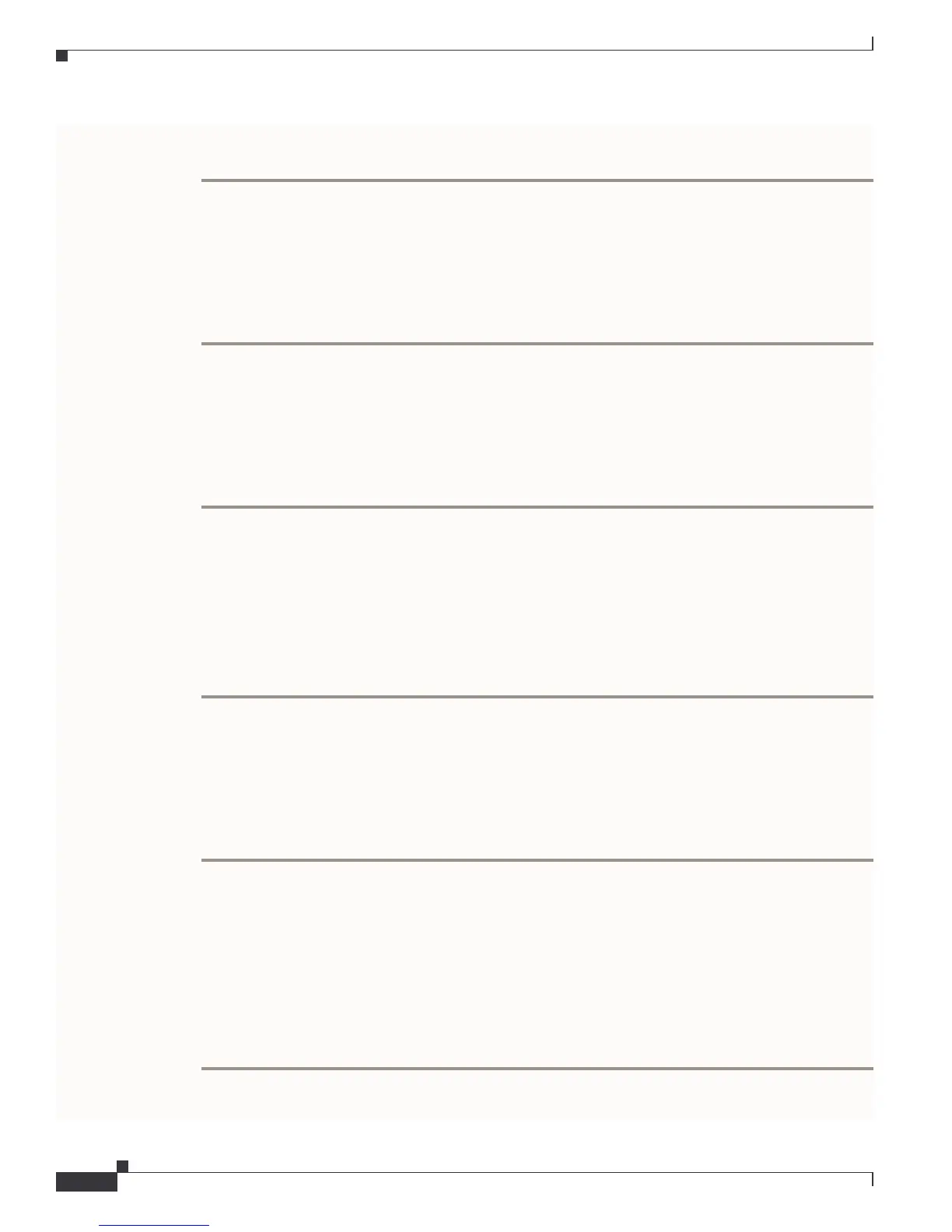Send comments to mdsfeedback-doc@cisco.com.
7-64
Cisco MDS 9000 Family Troubleshooting Guide
OL-5183-02, Cisco MDS SAN-OS Release 1.3
Chapter 7 Troubleshooting Fabric Manager Issues
Configuring a Proxy Server
Step 6 Save the file.
Step 7 Stop and restart Performance Server.
Specifying an Interface for Fabric Manager Client or Device Manager
To specify an interface for the Fabric Manager Client or Device Manager, perform the following steps:
Step 1 Go to the .cisco_mds9000/bin folder.
Step 2 Edit the DeviceManager.bat file or the FabricManager.bat file.
Step 3 Scroll to the line that begins with set JVMARGS=
Step 4 Add the parameter -Dmds.nmsaddress=ADDRESS, where ADDRESS is the IP address or interface
name of the NIC you want to use.
Step 5 Save the file and relaunch Fabric Manager Client or Device Manager.
Configuring a Proxy Server
If your network uses a proxy server for HTTP requests, make sure the Java Web Start Application
Manager is properly configured with the IP address of your proxy server.
To configure a proxy server in the Java Web Start Application Manager, follow these steps:
Step 1 Double-click the Java Web Start application manager icon on your Windows desktop, or Chose Program
Files > Java Web Start.
Step 2 Select File > Preferences from the Java WebStart Application Manager.
Step 3 Click the Manual radio button and enter the IP address of the proxy server in the HTTP Proxy field.
Step 4 Enter the HTTP port number used by your proxy service in the HTTP Port field.
Step 5 Click OK.
Clearing Topology Maps
If you have a switch that you have removed from the fabric, there will be a red X through the switch’s
icon. You can clear this information from the Fabric Manager client, or from the Fabric Manager server
(which will clear the information for all clients) without having to reboot the switch.
To clear information from topology maps, follow these steps:
Step 1 In the Map pane, click on the Refresh Map icon.
