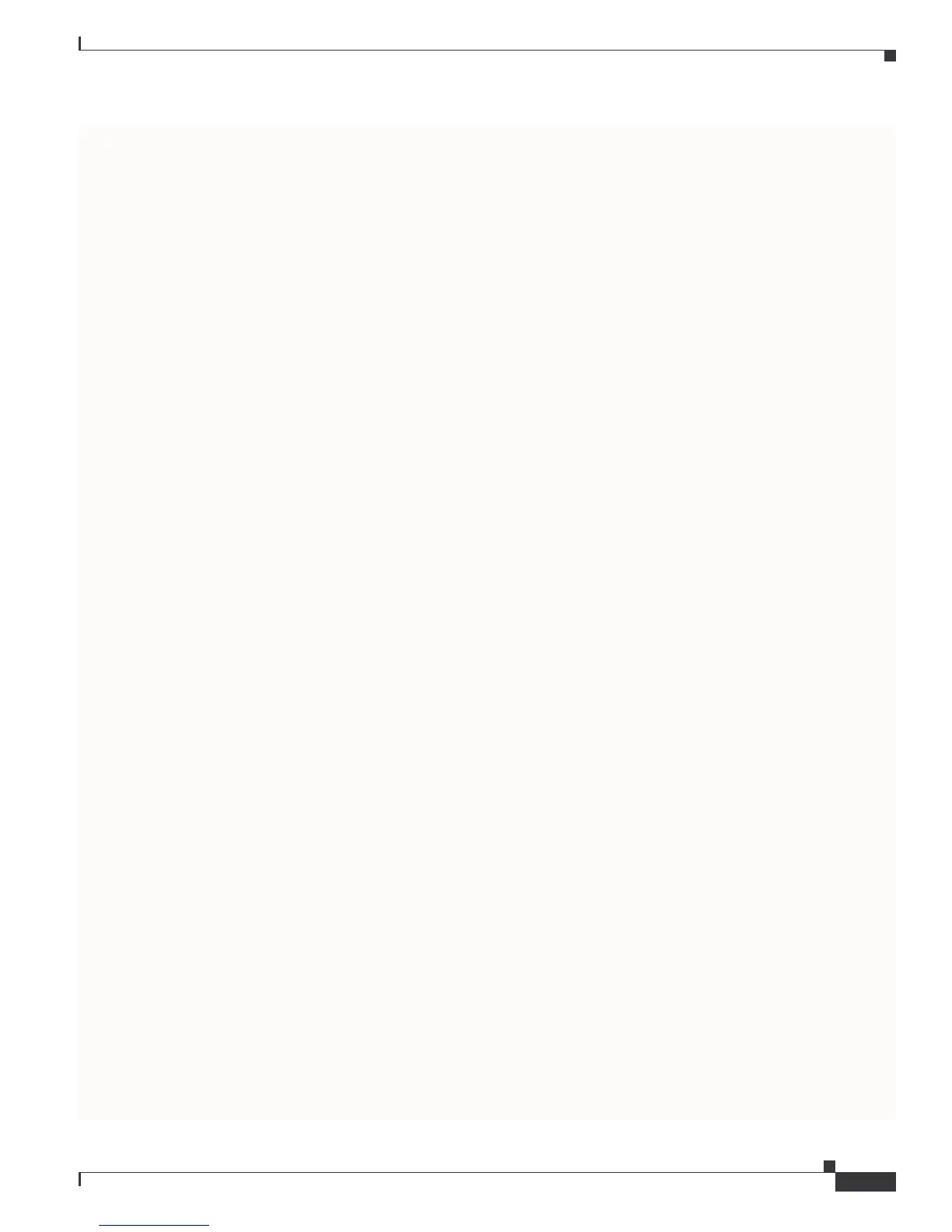Send comments to mdsfeedback-doc@cisco.com.
3-23
Cisco MDS 9000 Family Troubleshooting Guide
OL-5183-02, Cisco MDS SAN-OS Release 1.3
Chapter 3 Troubleshooting Switch Level Issues and Interswitch Connectivity
Troubleshooting Fx Port Connectivity
By recursively expanding the zone folders, the devices belonging to that zone will be listed in the left
side column of the Fabric Manager window, and they will be highlighted in the topology view on the
right side of the Fabric Manager window.
Troubleshooting VSANs
If VSANs are not configured properly, host devices will not be allowed to see storage devices configured
to belong to different VSANs.
Hosts and storage ports must belong to the same VSAN, and VSANs cannot overlap.
VSAN membership for a specific port can be verified using the following command:
switch# show vsan membership interface fc2/1
fc2/1
vsan:3
The output above shows interface fc2/1 is in VSAN 3.
To troubleshoot VSAN membership problems, issue the same command for both the port connected to
the servers and the ones connecting the storage subsystem to the fabric. Then, verify that the VSAN is
the same for both.
A more general command to verify the VSAN membership of all the ports on switch is:
switch# show vsan membership
vsan 1 interfaces:
fc2/7 fc2/8 fc2/9 fc2/10 fc2/11 fc2/12 fc2/13 fc2/14
fc2/15 fc2/16 fc7/1 fc7/2 fc7/3 fc7/4 fc7/5 fc7/6
fc7/7 fc7/8 fc7/9 fc7/10 fc7/11 fc7/12 fc7/13 fc7/14
fc7/15 fc7/16 fc7/17 fc7/18 fc7/19 fc7/20 fc7/21 fc7/22
fc7/25 fc7/26 fc7/27 fc7/28 fc7/29 fc7/30 fc7/31 fc7/32
vsan 2 interfaces:
fc2/6 fc7/23 fc7/24
vsan 3 interfaces:
fc2/1 fc2/2 fc2/5
vsan 4 interfaces:
fc2/3 fc2/4
If the devices are on different switches, issue the show vsan membership command on both devices.
Then, verify that the trunks connecting the end switches are configured to transport the VSAN in
question. This is done by issuing the show interface command, to verify that the port is in trunk mode
and that the VSAN in question belongs to the trunk VSAN. Refer to the example below. If this is not the
case, refer to the Troubleshooting ISL Isolation section at the beginning of this chapter to determine how
to troubleshoot the connectivity issue.
switch# sh int fc2/14
fc2/14 is trunking
Hardware is Fibre Channel, WWN is 20:4e:00:05:30:00:63:9e
Port mode is TE
Speed is 2 Gbps
vsan is 2
Beacon is turned off
Trunk vsans (allowed active) (1-3,5)
Trunk vsans (operational) (1-3,5)
Trunk vsans (up) (2-3,5)
Trunk vsans (isolated) (1)
Trunk vsans (initializing) ()
475 frames input, 8982 bytes, 0 discards
