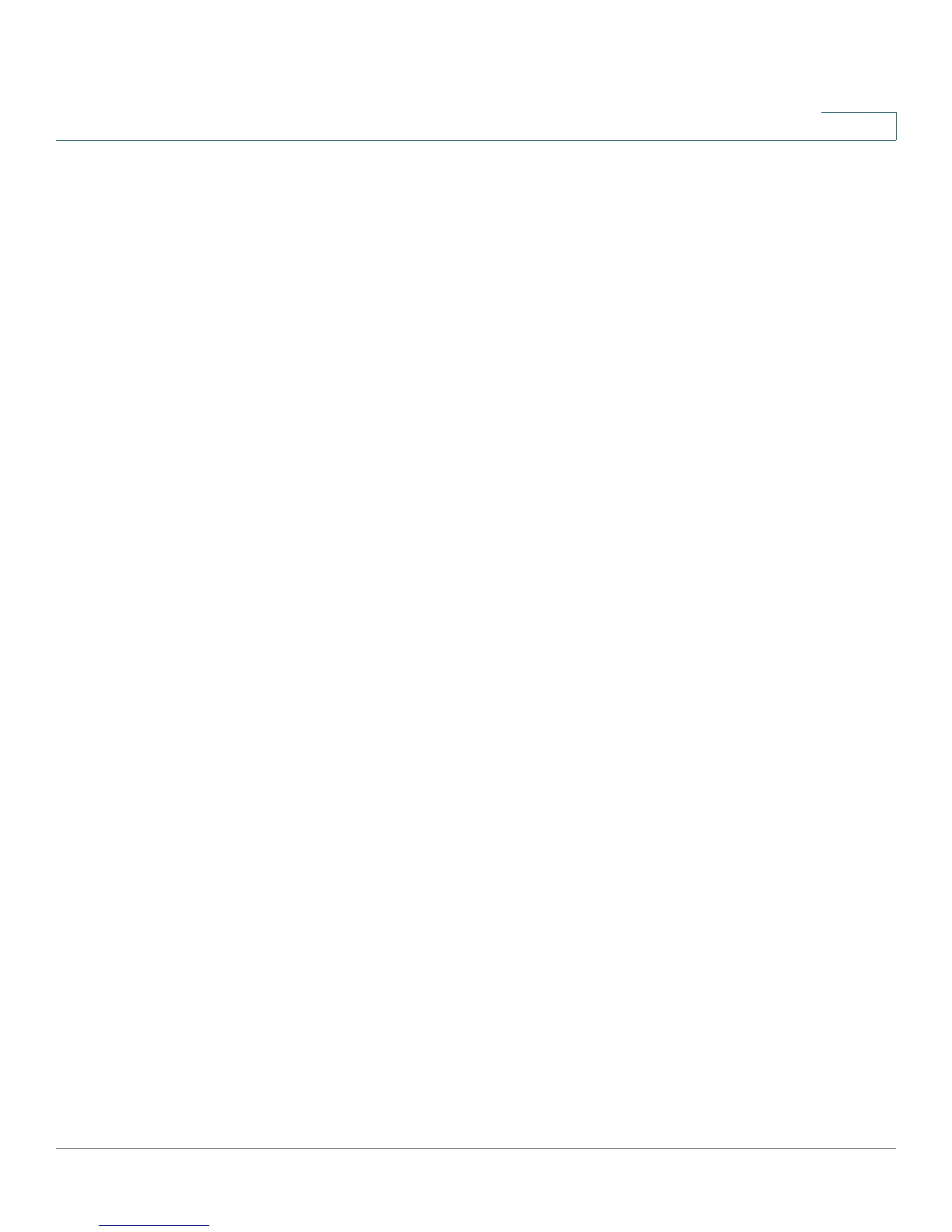VPN
Managing VPN Users and Certificates
Cisco Small Business RV0xx Series Routers Administration Guide 148
9
NOTE Before navigating away from this page, click Save to save your settings, or click
Cancel to undo them. Any unsaved changes are abandoned.
When you first save these settings, a message will appear, asking if you would like
the router to automatically change the LAN IP address to prevent conflicting IP
addresses. To change the LAN IP address, click Yes . If an IP conflict occurs, the
QuickVPN client will not connect to the router.
Users
• To add a VPN user to the list: Enter the following information, and then click
Add to list. After adding users, you can generate certificates to be installed
on their computers (see details in Certificate Management, page 148).
- Username: Enter a name for this user.
- New Password: Enter a password.
- Confirm New Password: Re-enter the password to confirm.
- Allow Password Change: Check Yes to allow the user to change the
password, or click No to prevent the user from changing the assigned
password.
- Active: Check the box to make the new user active.
• To add another new user: Enter the information, and then click Add to list.
• To modify a user in the list: Click the entry that you want to modify. The
information appears in the text fields. Make the changes, and then click
Update. If you do not need to make changes, you can click Add New to de-
select the entry and clear the text fields.
• To delete a user from the list: Click the entry that you want to delete. To
select a block of entries, click the first entry, hold down the Shift key, and
click the final entry in the block. To select individual entries, hold down the
Ctrl key while clicking. Click Delete.
Certificate Management
• Generate New Certificate: To generate a new certificate to replace the
existing certificate on the router, click Generate. After clicking the button, a
confirmation page appears. Click OK to continue.
• Export Certificate for Administrator: The administrator certificate on the
router contains the private key. You can export a copy of the certificate to
save as a backup file. For example, if you reset the router to the factory
default settings, you should first export the certificate. After you restart the
router, you can import this file to restore the certificate. To export the
