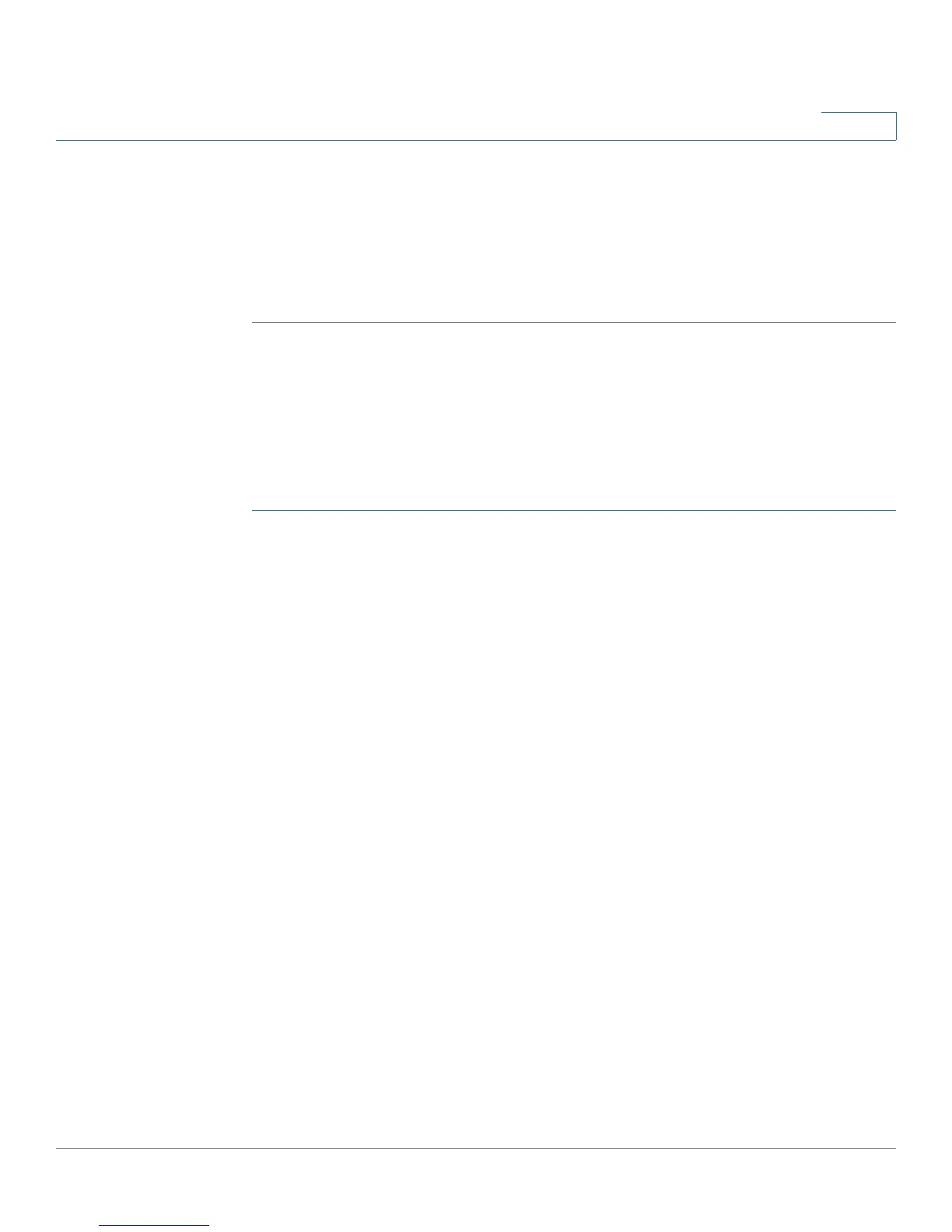Bandwidth Management
Creation of New Bandwidth Management Rules
Cisco Small Business RV0xx Series Routers Administration Guide 187
F
STEP 11 Enter the RTP port range in the
Port Range
fields. These are required for both
incoming and outgoing traffic. For example, you can set the Port Range to 10000 to
25000 to make sure that all active ports are covered.
STEP 12 Click Add to List.
STEP 13 Click Save to save your changes.
Creation of New Bandwidth Management Rules
Create four new rules: Vonage VoIP (Upstream), Vonage VoIP (Downstream),
Vonage 2 (Upstream), and Vonage 2 (Downstream).
STEP 1 Set up a rule for upstream bandwidth for Vonage 1:
a. On the
Bandwidth Management
page, select Vonage VoIP from the
Service
drop-down menu.
b. Enter the IP address or range you need to control. To include all internal IP
addresses, keep the default value.
c. From the
Direction
drop-down menu, select Upstream for outbound traffic.
d. In the
Min. Rate
field, enter the minimum rate for the guaranteed bandwidth. For
example, you can set a minimum rate of 40 kbit/sec.
e. In the
Max. Rate
field, enter the maximum rate for the maximum bandwidth. For
example, you can set a maximum rate of 80 kbit/sec.
f. Select Enable to enable this rule.
g. After you have set up the rule, click Add to list.
STEP 2 Set up the rule for downstream bandwidth for Vonage 1.
a. Select Vonage VoIP from the
Service
drop-down menu.
b. Enter the IP address or range you need to control. To include all internal IP
addresses, keep the default value.
c. From the
Direction
drop-down menu, select Downstream for inbound traffic.
d. In the
Min. Rate
field, enter the minimum rate for the guaranteed bandwidth. For
example, you can set a minimum rate of 40 kbit/sec.
