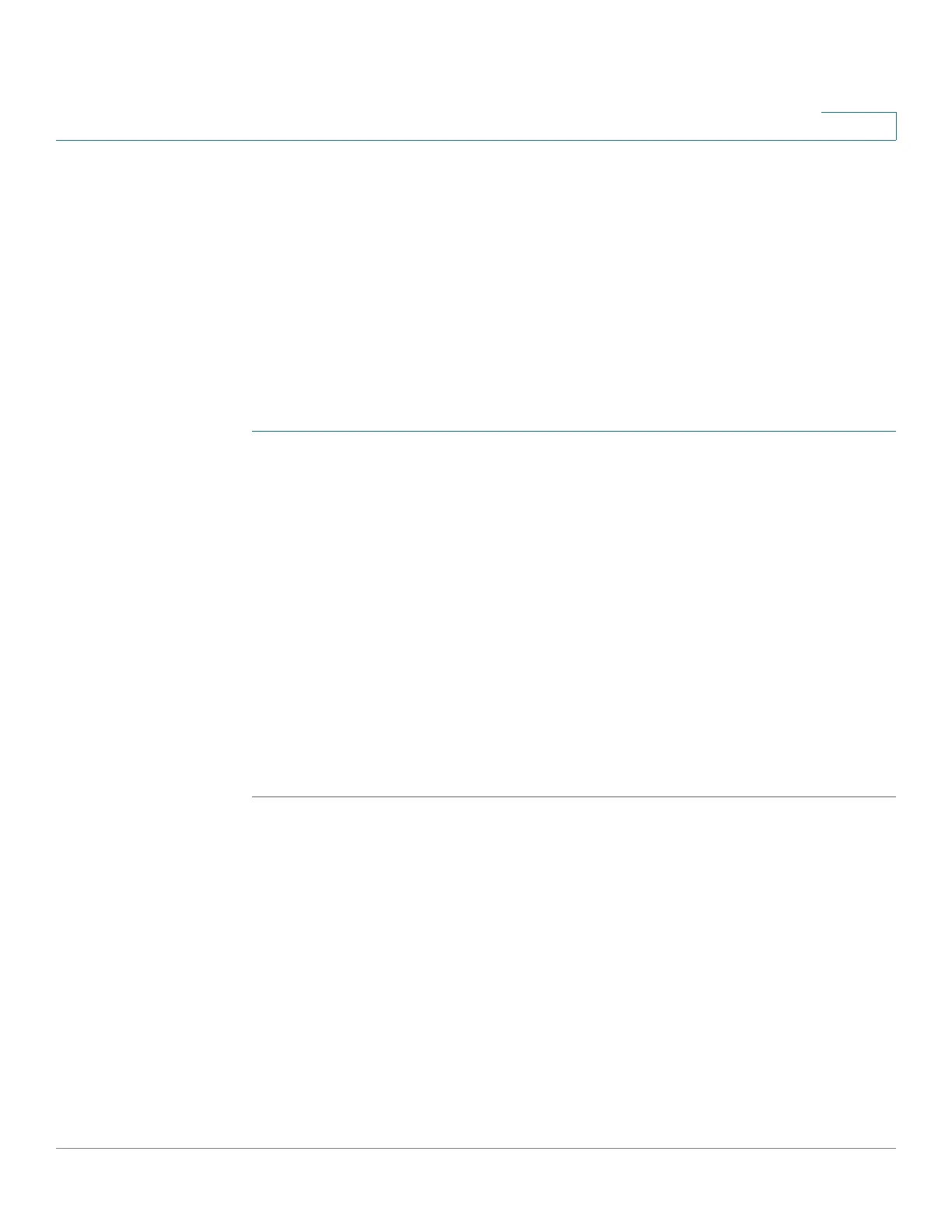Administration: System Logs
Viewing Memory Logs
Cisco 220 Series Smart Switches Administration Guide Release 1.1.0.x 40
3
You can configure the messages that are written to each log by severity. A
message can go to more than one log, including logs that reside on external
SYSLOG servers.
Viewing RAM Memory Logs
The RAM Memory page displays all messages that are saved in RAM (cache) in
inverse-chronological order. Entries are stored in the RAM log according to the
configuration on the Log Settings page.
To view RAM logs:
STEP 1 Click Status and Statistics > View Log > RAM Memory.
The following fields are displayed:
• Log Index—Log entry number.
• Log Time—Time when message was generated.
• Severity—Event severity.
• Description—Message text describing the event.
STEP 2 Click Clear Logs to clear the log messages.
STEP 3 By default, the SYSLOG Alert Status icon appears and blinks when a SYSLOG
message above the critical severity level is logged. To disable this alert icon
blinking, click Disable Alert Icon Blinking. The SYSLOG Alert Status icon is no
longer displayed.