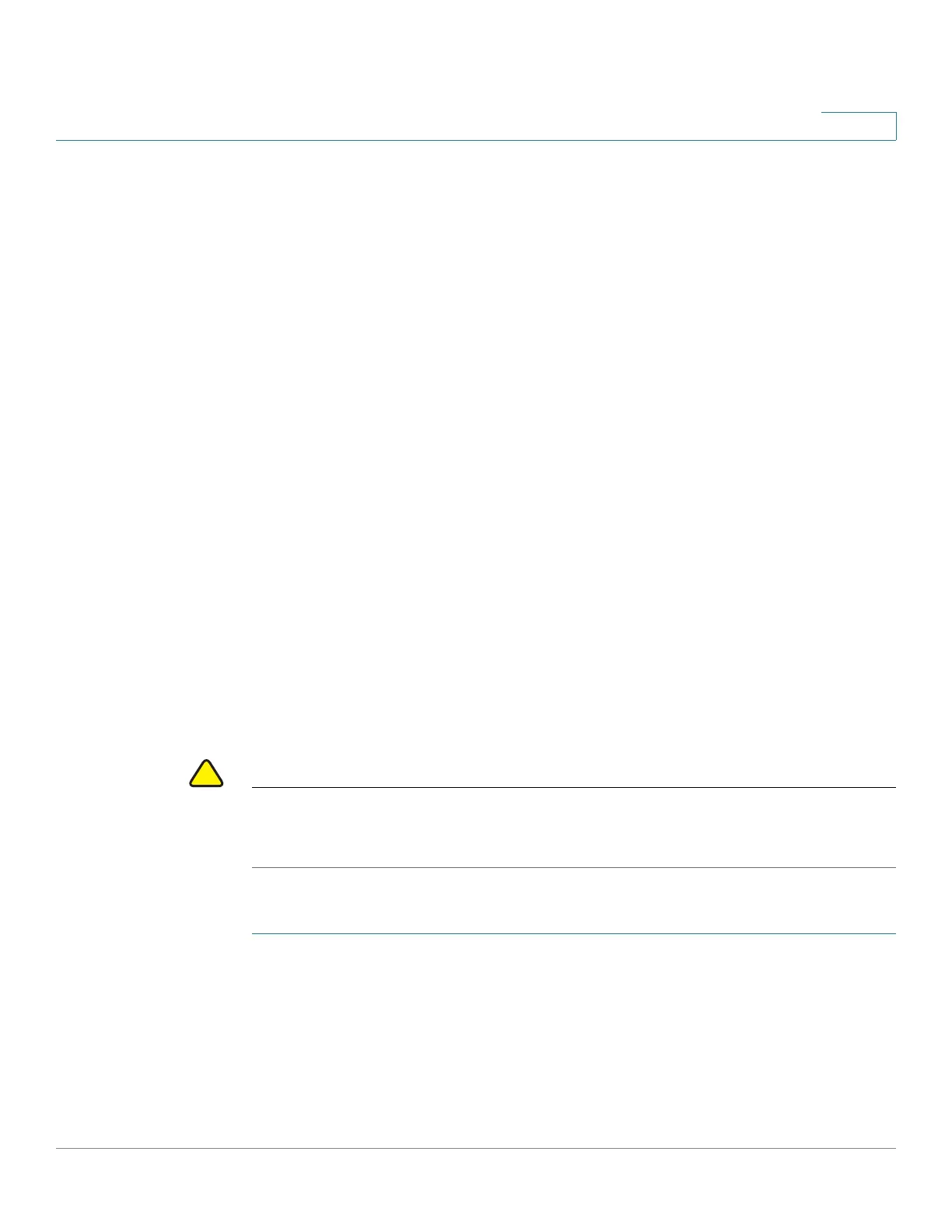Administration: Time Settings
System Time Options
Cisco 220 Series Smart Switches Administration Guide Release 1.1.0.x 69
6
System Time Options
System time can be set manually by the user, or dynamically from an SNTP server.
If an SNTP server is chosen, the manual time settings are overwritten when
communications with the server are established.
As part of the boot process, the switch always configures the time, time zone, and
DST. These parameters are obtained from the SNTP, values set manually, or if all
else fails, from the factory defaults.
The following methods are available for setting the system time on the switch:
• Manual—You must manually set the time.
• SNTP—Time can be received from the SNTP time server. SNTP ensures
accurate network time synchronization of the switch up to the millisecond
by using an SNTP server for the clock source.
NOTE Without synchronized time, accurately correlating log files between devices is
difficult, even impossible. We recommend that you use SNTP for the clock source.
Configuring System Time
Use the System Time page to configure the current time, time zone, and the time
source.
CAUTION The switch does not have an internal clock that updates this value. If the system
time is set manually and the switch is rebooted, the manual time settings must be
reentered.
To define system time:
STEP 1 Click Administration > Time Settings > System Time.
The Actual Time field displays the current system time and time source currently
used by the switch.
STEP 2 Check Enable next to the Main Clock Source (SNTP Servers) field to use the
SNTP source to set the system clock. The system time is obtained from an SNTP