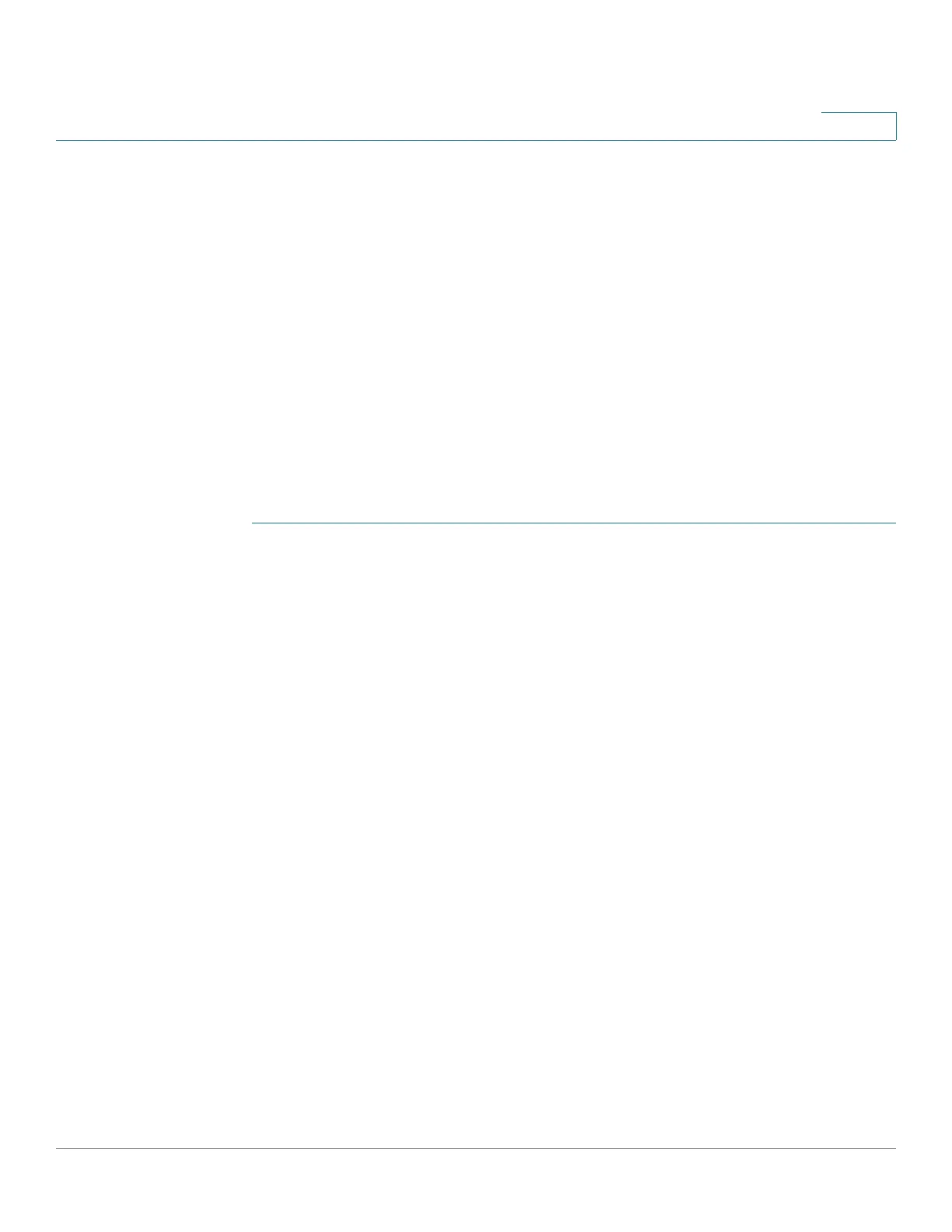Administration: File Management
Upgrade/Backup Firmware/Language
Cisco 220 Series Smart Switches Administration Guide Release 1.1.0.x 46
4
Upgrading/Saving the Firmware Image
There are two firmware images, Image1 and Image2, stored on the switch. One of
the images is identified as the active image and other image is identified as the
inactive image.
When you upgrade the firmware, the new image always replaces the image
identified as the inactive image. Even after uploading new firmware on the switch,
the switch continues to boot by using the active image (the old version) until you
change the status of the new image to be the active image by using the procedure
described in the Active Image section, and boot the switch by using the process
described in the Rebooting the Switch section.
You can also save a copy of the active image on the switch to a destination
location such as a TFTP server.
To upgrade or backup the firmware image:
STEP 1 Click Administration > File Management > Upgrade/Backup Firmware/
Language.
STEP 2 To replace the firmware image on the switch with a new version located on a TFTP
server, enter the following information:
• Transfer Method—Select via TFTP as the transfer method.
• Save Action—Select Upgrade as the action.
• File Type—Select Firmware Image as the file type.
• TFTP Server Definition—Select whether to specify the TFTP server by IP
address or domain name.
• IP Version—Select either Version 4 or Version 6 if the TFTP server is
identified by IP address.
• TFTP Server IP Address/Name—Enter the IP address or domain name of
the TFTP server.
• Source File Name—Enter the name of the firmware image located on the
TFTP server.
STEP 3 Click Apply.
STEP 4 To replace the firmware image on the switch with a new version located on
another device such as your local PC, enter the following information:
• Transfer Method—Select via HTTP/HTTPS as the transfer method.
