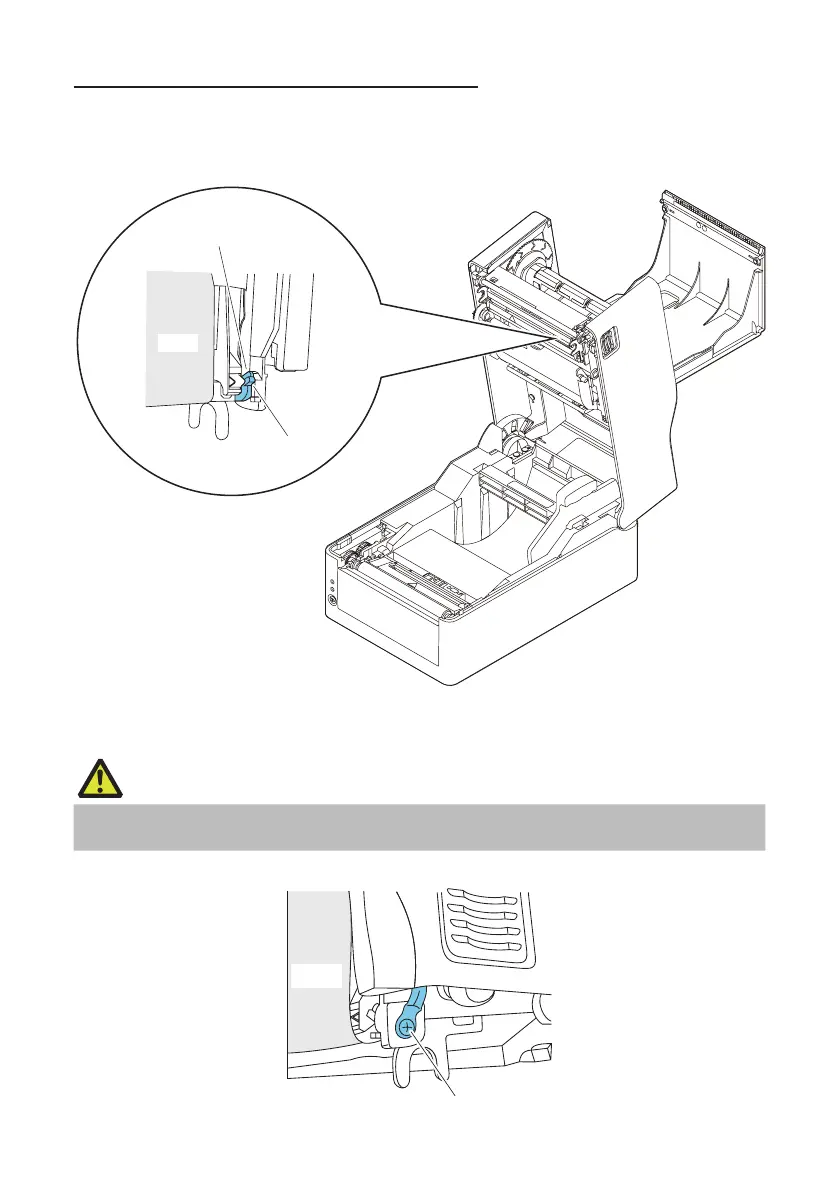46
——
Adjusting the Left/Right Balance of the Ribbon
If the left/right balance of the ribbon needs to be adjusted, adjust it by moving the
ribbon left/right balance adjustment knob.
If wrinkles are occurring in the ribbon, make the adjustment described in the following
procedure.
Ribbon
Initial setting
position
Ribbon left/right balance
adjustment knob
1. Check on which of the left and right sides that slack occurs when looking from the
front of the ribbon.
CAUTION
If this cannot be determined easily when the ribbon is in a stationary state, perform printing and
check the part where the wrinkles actually occur.
2. Loosen the screw xing the ribbon left/right balance adjustment knob.
Ribbon
