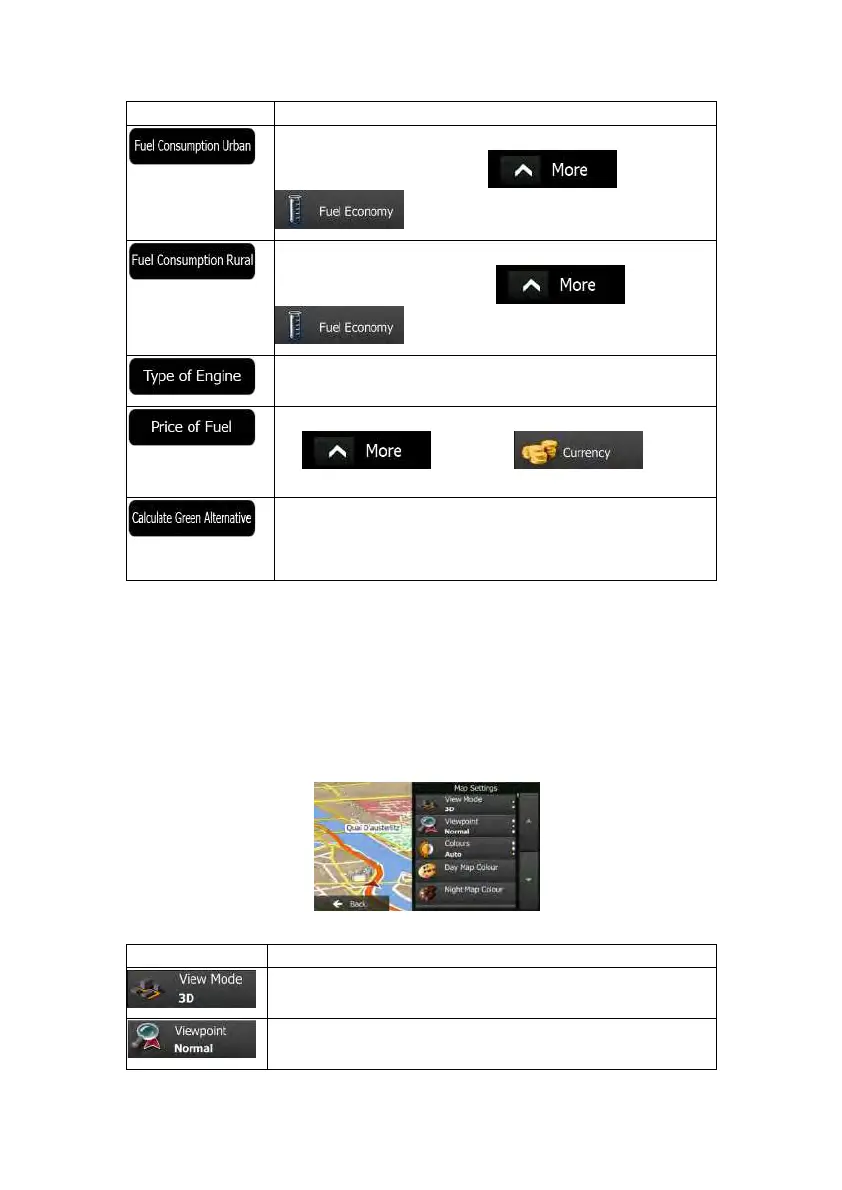76NX501E/NZ501EEnglish
Button Descr iption
Enterthe averageconsumptionofy ourvehiclewhenusedinbuilt-up
areas. If necessary, tap
and select
tochangethemeasurementunit.
Enter t he average consumption of your vehicle when used on
highways. If necessary, tap
and select
tochangethemeasurementunit.
Select the engine and fuel type of your vehicle. This helps in
estimatingtheCO
2
emission.
Enter the average fuel price for travel cost calculation. If necessary,
tap
and select to change
thecurrency.
Ifthe selectedroutingmethodisnotGreen,youcanhaveyourroute
comparedtothebestgreenalternativeonthescreenwhenconfirming
theroute.If this alternativeismuchbetter thantheselectedmethod,
youcanquicklyswitchtoGreenmode.
4.3.6Mapsettings
You can fine-tune the appearance of the Map screen. Adjust the map view to your needs,
chooses uitablec olour themesfrom the list for b oth daytimeand night use, changet he red
arrowtoa3Dcarmodel,showorhide3Dbuildings,turntrackloggingonoroff,andmanage
youPlacevisibilitysets(whichPlacestoshowonthemap).
Themapisalwaysshownonthescreensothatyoucanseetheeffectwhen youchangea
setting.
Button Description
Switch the ma p view between a 3D perspective view and a 2D top-
downview.
djust the basic zoom and tilt levels to your needs. Three levels are
available.