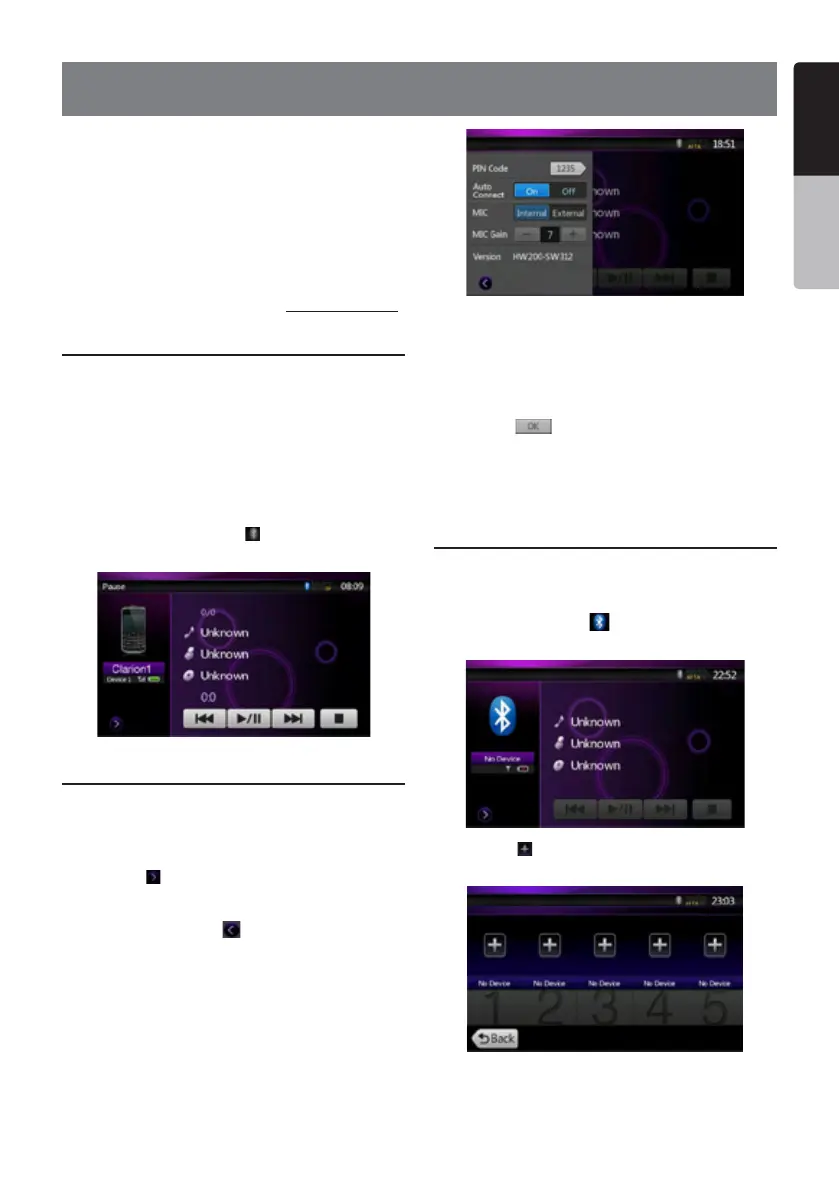37NX501E/NZ501E
English
English
Owner’s Manual
13. Bluetooth AUDIO PLAYER OPERATIONS
Some Bluetooth cellular phones have audio features,
and some portable audio players support the
Bluetooth feature. These devices will be called as
“Bluetooth audio players” in this manual. This system
can play audio data stored in a Bluetooth audio player.
Note:
• This system will not operate or may operate improperly
with some Bluetooth audio players.
• For detailed information on the playable Bluetooth
audio players, see our home page: www.clarion.com
Selecting the Bluetooth Audio mode
1. Press [MENU] button on Operational Panel to return
to the Main Menu.
2. Touch the [Bluetooth Audio] key to select the
Bluetooth Audio mode.
The system changes to the Bluetooth mode. If the
connection with a Bluetooth audio player has been
already established, you may select the Music
function.
• When the connection with a Bluetooth audio player
has been established, the [
] icon is displayed at
the top of the screen.
Bluetooth audio player settings
Confirming Bluetooth Information and setting Pass
Key
You can confirm various information concerning about
the Bluetooth Interface features.
1. Touch the [
] key to display the information on the
screen.
2. When you finish confirming the Bluetooth
information, touch the [
] key to return to the
previous screen.
If you want to change the Pin Code setting of this unit,
perform the following steps.
• The factory default setting is “1234”.
3. Touch the text box of the Pin Code item to display
the Ten-Key Pad screen.
4. Enter your desired 4-digit PIN number, and then
touch the [
] key.
Note:
MIC Gain is disabled in Bluetooth Audio mode settings.
Registering your Bluetooth audio player
(Pairing)
You can register up to 5 Bluetooth audio players.
1. Turn on the power of the Bluetooth audio player you
wish to register.
2. Touch the Device key [
] to display the Device
Select screen.
3. Touch the [ ] key to display the Inquiring Device
screen.
