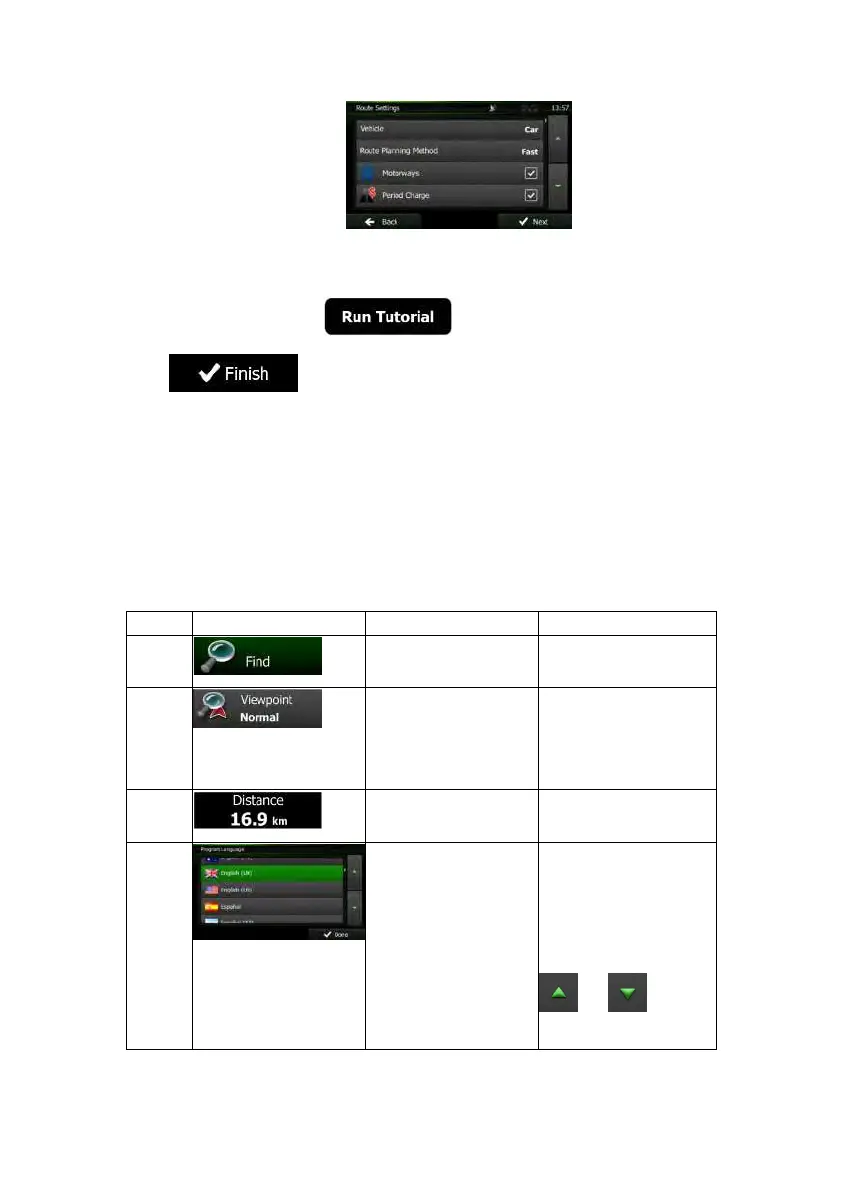8NX501E/NZ501EEnglish
7. Theinitialsetupisnowcomplete.TheConfigurationwizardcanberestartedlaterfrom
theSettingsmenu(page70).
8. ClarionMobileMapoffersyoutowatchthetutorialthatleadsyouthroughthebasic
stepsofnavigation.Tap
ifyouwouldliketogetaninstant
understandingofthefunctionsofyoursoftware.Youcanrunitlaterifyouchoose
.
Aftertheinitialsetup,theMapscreenappearsandyoucanstartusingClarionMobileMap.
2.1Buttonsandothercontrolsonthescreen
WhenyouareusingClarionMobileMap,youusuallytapbuttons onthetouchscreen.
Youonlyneedtoconfirms electionsorc hangesiftheapplicationneedstorestart,itneedsto
perform a major reconfiguration, or you are about to lose some of your data or s ettings.
Otherwise, Clarion Mobile Map saves your se lections and applies the new settings without
confirmationassoonasyouusethecontrols.
Type Example Description Howtouseit
Button Tapittoinitiateafunction,
toopenanewscreen,or
tosetaparameter.
Tapitonce.
Button
withvalue
Somebuttonsdisplaythe
currentvalueofafieldor
setting.Tapthebuttonto
changethevalue.Afterthe
change,thenewvalueis
shownonthebutton.
Tapitonce.
Icon Showsstatusinformation. Someiconsalsofunction
asabutton.Tapthem
once.
List Whenyouneedtoselect
fromseveraloptions,they
appearinalist.
Grabthelistanywhereand
slideyourfingerupor
down.Dependingonthe
speedofthesliding,thelist
willscrollfastorslow,only
abitortilltheend.
Alternatively,move
betweenpageswiththe
and buttons
andtapthevaluethatyou
want.