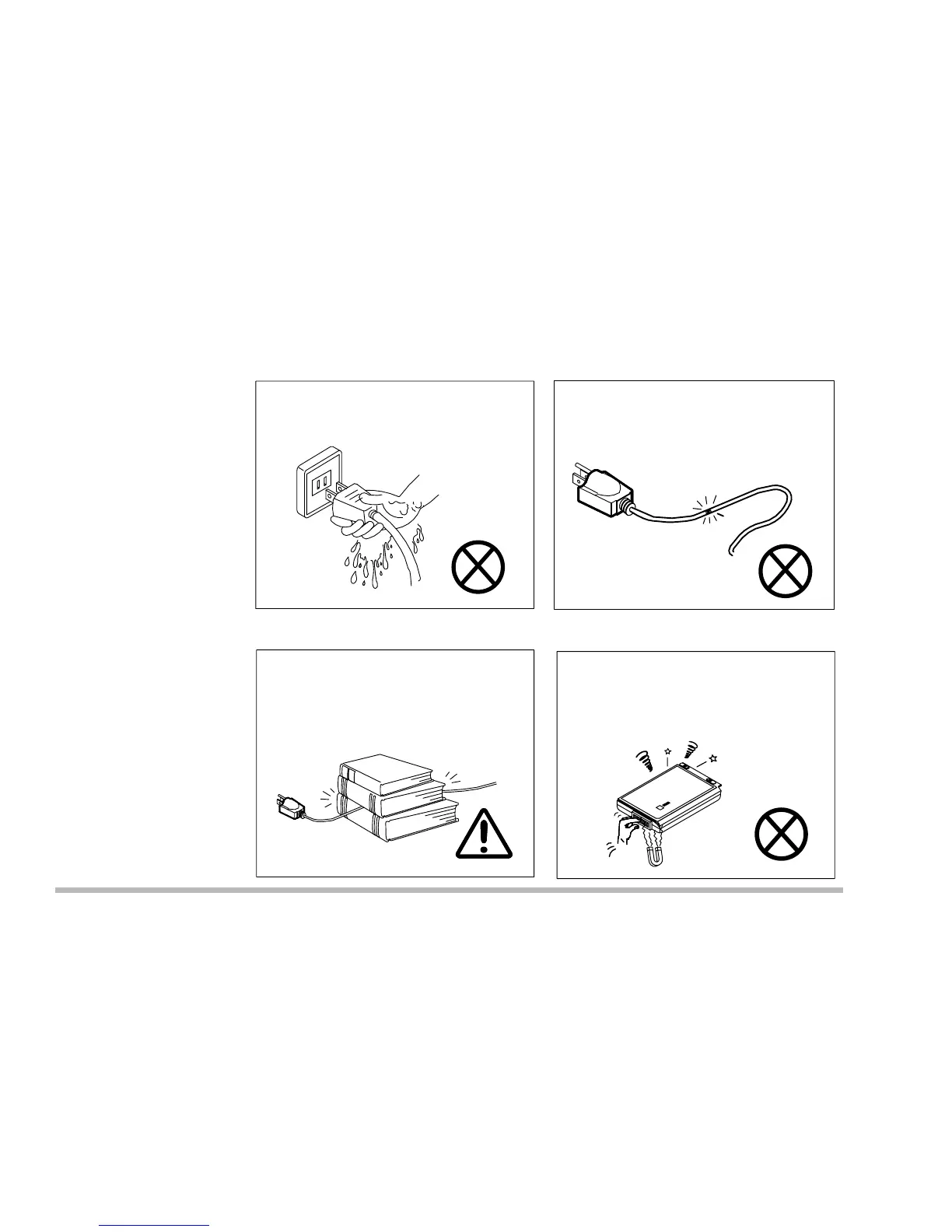Handling of the Power Cord & Battery
Do not plug in the power cord if you
are wet.
Do not use the power cord if it is
broken.
Do not place heavy objects on the
power cord.
Do not touch the battery contacts
with your hands or any metal
objects.
