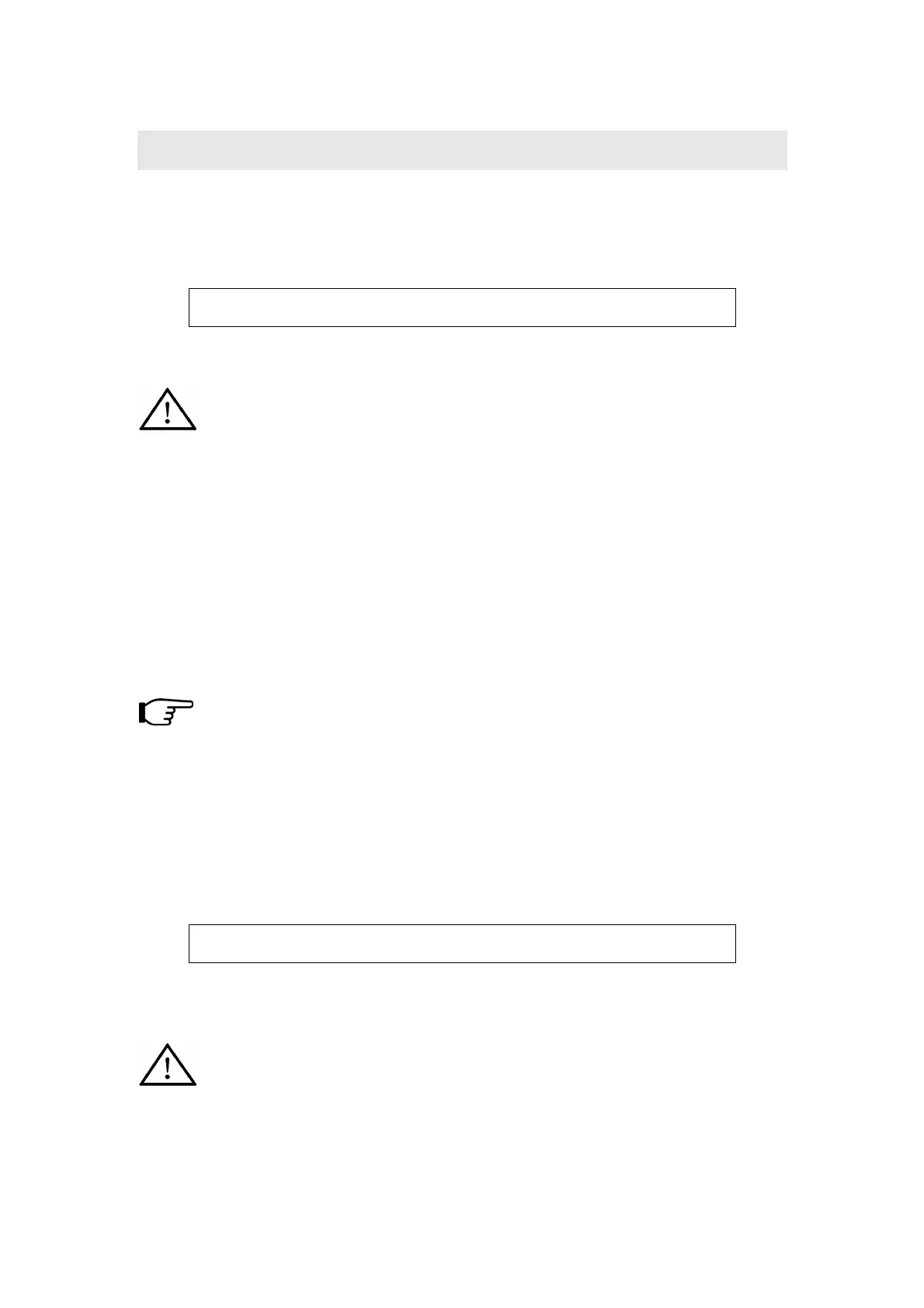16
6 Turning on
6.1 Normally turning on
C M E V X
M a s t e r K e y b o a r d
When you turn on the instrument, all the motorized faders will move to run a
self-test and reset in turn. At the same time, all the pads will light on and off.
Do NOT hold or stop the motorized motors while they are moving. This may
cause great damage to the instrument and may cause electrical shock and
fire!
6.2 Driver installation
After you connect the VX to your computer via USB and turn the VX on, the
computer will find the VX device and install the driver automatically.
You can plug and play the VX on WINDOWS XP or Mac OSX.
When the driver installation is finished, your VX will be recognized as the ”USB
Audio Device”.
The VX MIDI driver offers 2 USB Ins and 3 USB OUTs.
The VX audio driver offers 1 audio in and 1 audio out.
During the first installation, you may need to turn off the product then
turn it on again for the OS to recognize the product.
6.3 Turning on with initilizing
If you want to initilize the instrument, please press and hold both 【OCTAVE-】
and【OCTAVE+】 buttons while turning on the instrument, then the instrument
will enter the initialization mode and show the below message:
F a c t o r y S e t
A r e y o u s u r e ?
Press the【YES】or【ENTER】button to clear all the user settings and user data,
then return to the MASTER mode.
Press the【NO】or【EXIT】button to cancel initialization and return to the MASTER
mode.
The initializing operation will clear all the user settings, please be careful!
