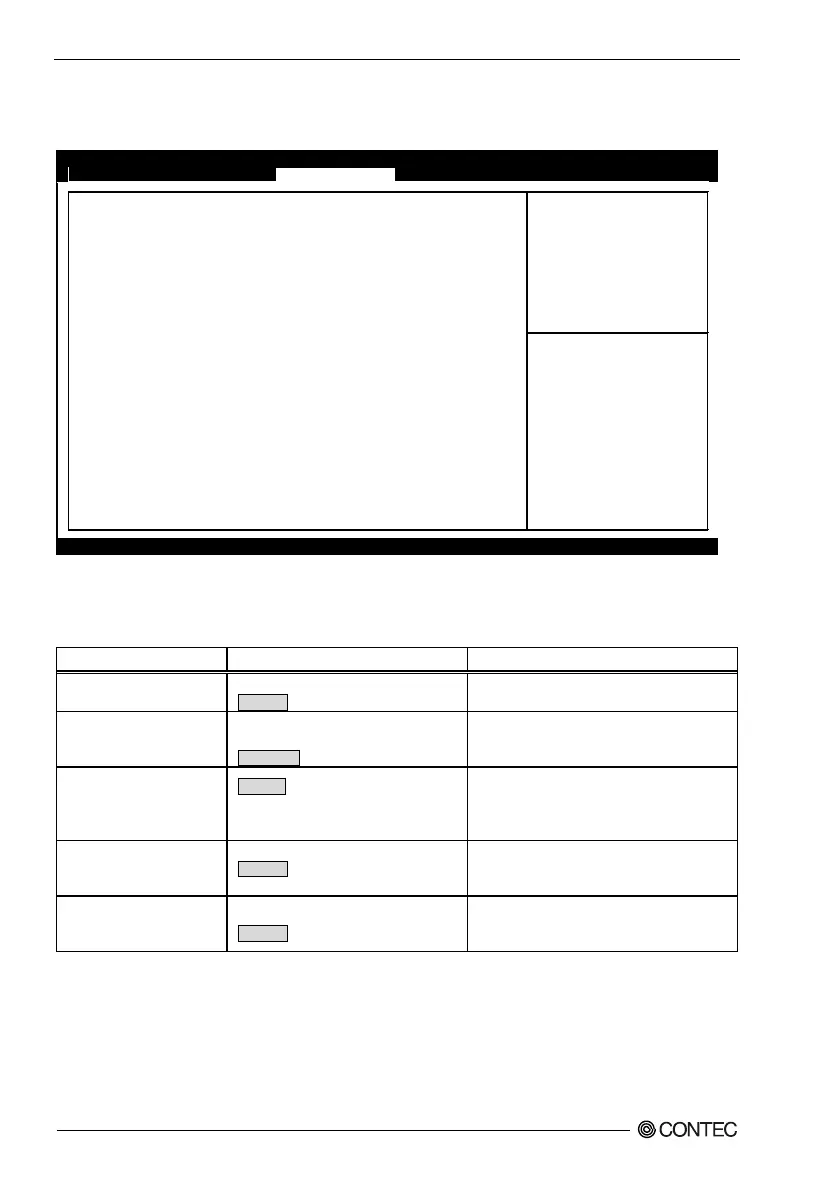4. BIOS Setup
46
BX-220 User’s manual
USB Configuration
Configure the USB settings.
Aptio Setup Utility - Copyright (C) 20xx American Megatrends, Inc.
USB Configuration
USB Overcurrent
[Disabled]
OS Selection [Windows 7]
USB 3.0 (XHCI) Support [Enabled]
USB2 Link Power Management
[Disabled]
USB 2.0 (EHCI) Support [Disabled]
→←:Select Screen
↑↓:Select Item
Enter:Select
+/-:Change Opt.
F1:General Help
F2:Previous Values
F3:Optimized Defaults
F4:Save & Exit
ESC:Exit
Version x.xx.xxxx. Copyright (C) 20xx American Megatrends, Inc.
Figure 4.18. USB Configuration
Table 4.22. USB Configuration
USB Overcurrent
Enabled
Do not change this setting.
OS Selection
Windows 8.X
Android
Do not change this setting.
USB3.0 (XHCI) Support
Enabled
Disabled
Smart Auto
Configure the USB 3.0 settings.
This should normally be set to Enabled.
Set to Smart Auto to set up a USB 3.0 driver
USB2 Link Power
Management
Disabled
Do not change this setting.
USB2.0 (EHCI) Support
Enabled
Disabled
Do not change this setting.
Setting to Disabled will prevent all USB
