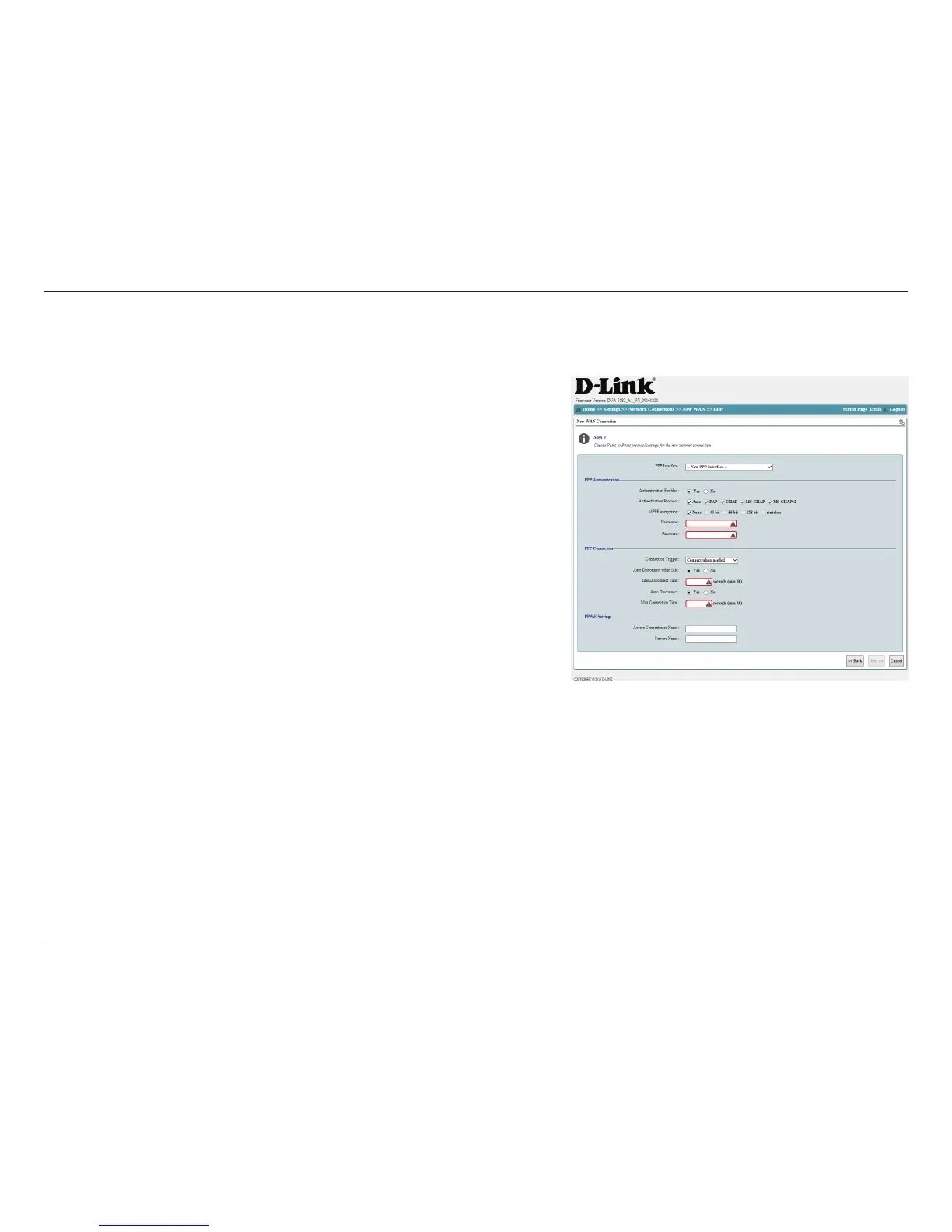21D-Link DVA-5582 User Manual
Section 3 - Conguration
If you have previously selected PPPas an IP encapsulation method, you will be
prompted to congure your PPP (Point to Point Protocol) account information.
PPP
Select an existing PPP interface to use, or select New PPP Interface
to create a new one. Creating a new interface will display additional
conguration options.
PPP Interface:
Select Yes to enable authentication or No to disable. If your PPP
service requires a username and password, select Yes.
If authentication is enabled, select an Authentication protocol. This
information should be provided by your ISP. Auto is default.
If authentication is enabled, choose from MPPE (Microsoft Point-to-
Point Encryption) options. This information should be provided by
your ISP. None is the default setting.
If authentication is enabled, enter your PPP username. This
information should be provided by your ISP.
If authentication is enabled, enter your PPP password. This
information should be provided by your ISP.
Authentication
Enabled:
Authentication
Protocol:
MPPE encryption:
Username:
Password
PPP Authentication
PPP Connection
Select Always connected, Connect when needed, Connect on
client request, or Connect manually. Always connected is the
default setting and will keep your connection online continuously.
Other connection settings will prompt for additional settings. These
settings may be useful for users on limited or metered connections.
Connection Trigger: