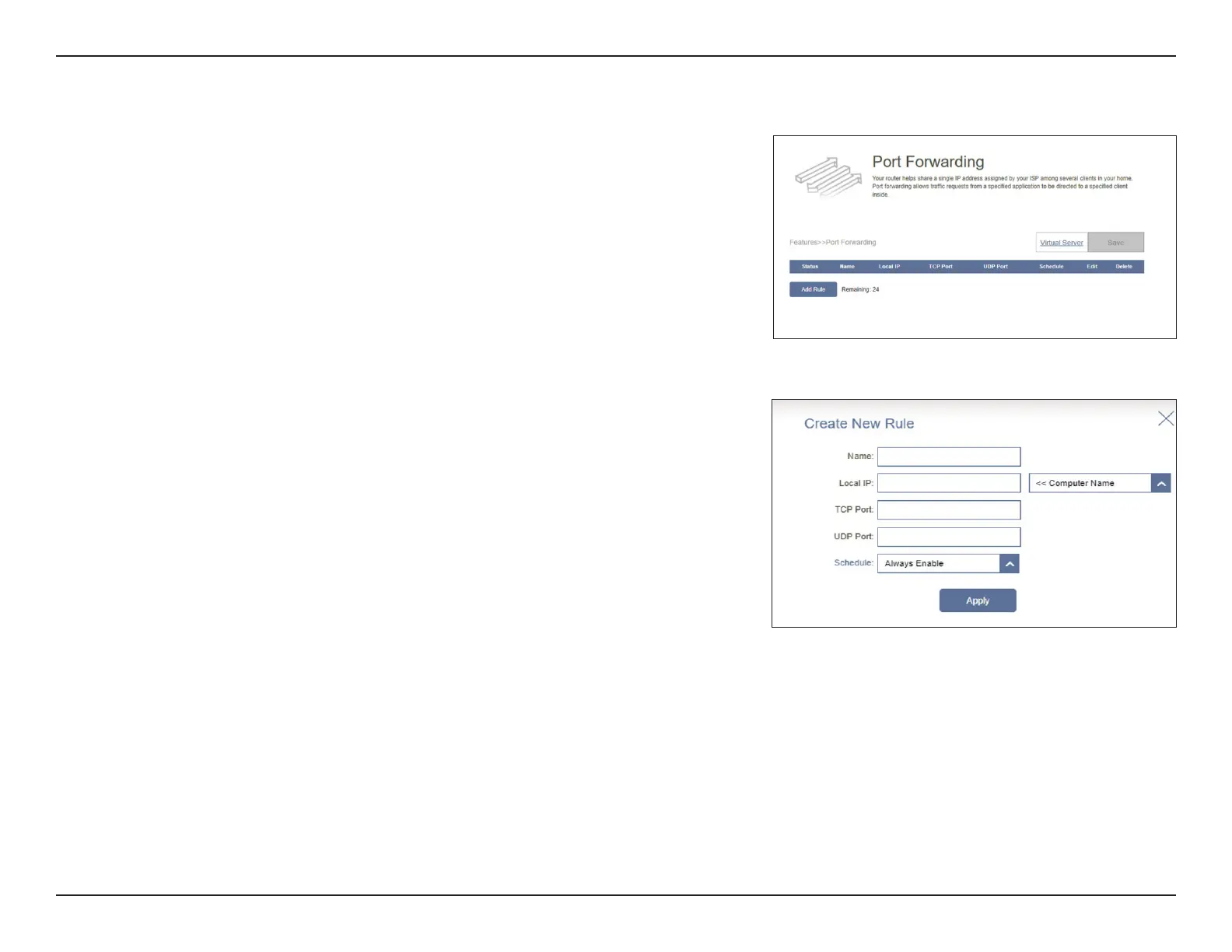75D-Link M30 AX3000 Dual-Band Wi-Fi 6 Router User Manual
Section 3 - Conguration
Port Forwarding
Port forwarding allows you to specify a port or range of ports to forward
to specic devices on the network. This might be necessary for certain
applications to connect through the router. For example, access from the
Internet can be redirected to a DMZ host using Port Forwarding.
In the Features tab on the left side of the page, click Port Forwarding. To
remove a rule, click on its trash can icon in the Delete column. To edit a rule,
click on its pencil icon in the Edit column. To create a new rule, click the Add
Rule button. Click Save when you are done. If you edit or create a rule, the
following options will appear:
Name: Enter a name for the rule.
Local IP: Enter the IP address of the device on your local network to which the port
will be forwarded. Alternatively, select the device from the drop-down
menu.
TCP Port: Enter the TCP ports that you want to forward. You can enter a single port or
a range of ports and separate ports with a comma (for example, 24,1009,
3000-4000).
UDP Port: Enter the UDP ports that you want to forward. You can enter a single port
or a range of ports and separate ports with a comma (for example, 24,1009,
3000-4000).
Schedule: Use the drop-down menu to select a time schedule that the rule will be
enabled on. The schedule may be set to Always Enable, or you can create
your own schedules in the Schedule section. Refer to Time & Schedule -
Schedule on page 84 for more information.
Click Apply when you are done.