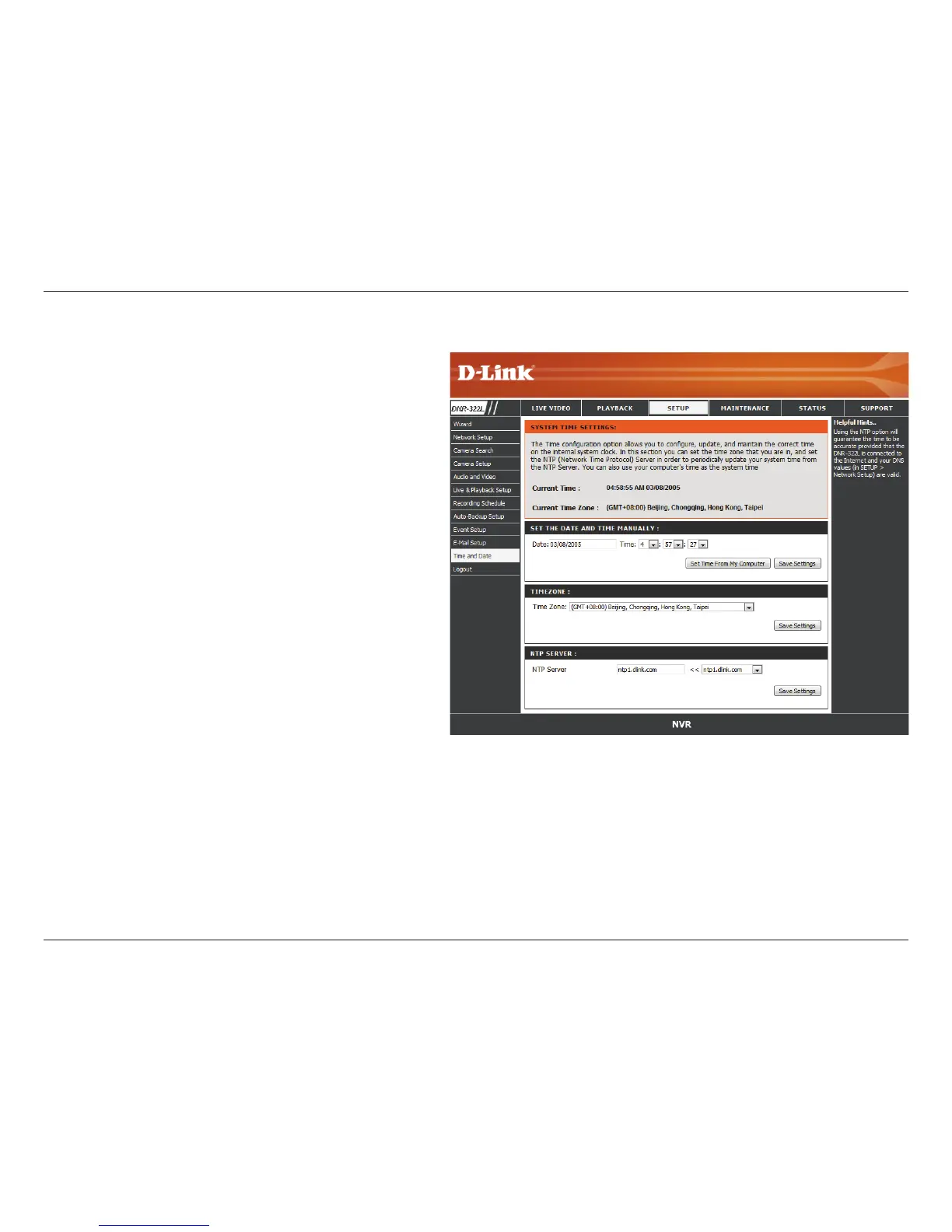45D-Link DNR-322L User Manual
Section 3 - Conguration
Time and Date Setup
Manually Set
the Time and
Date:
Set Time From
My Computer:
Time Zone
Settings:
NTP Server:
Enter the complete time and date settings
manually. Click Save Settings to apply the
settings.
Click Set Time to have the NVR set its own clock
according to the time on your computer.
Select your time zone from the pull-down list.
Click Save Settings to apply the settings.
There are three choices for setting the time.
Select or enter an NTP Server here. An NTP
Server is a server on the Internet that maintains
time. The NVR will contact the server you
entered and receive the correct time. Click Save
Settings after entering an NTP Server.
