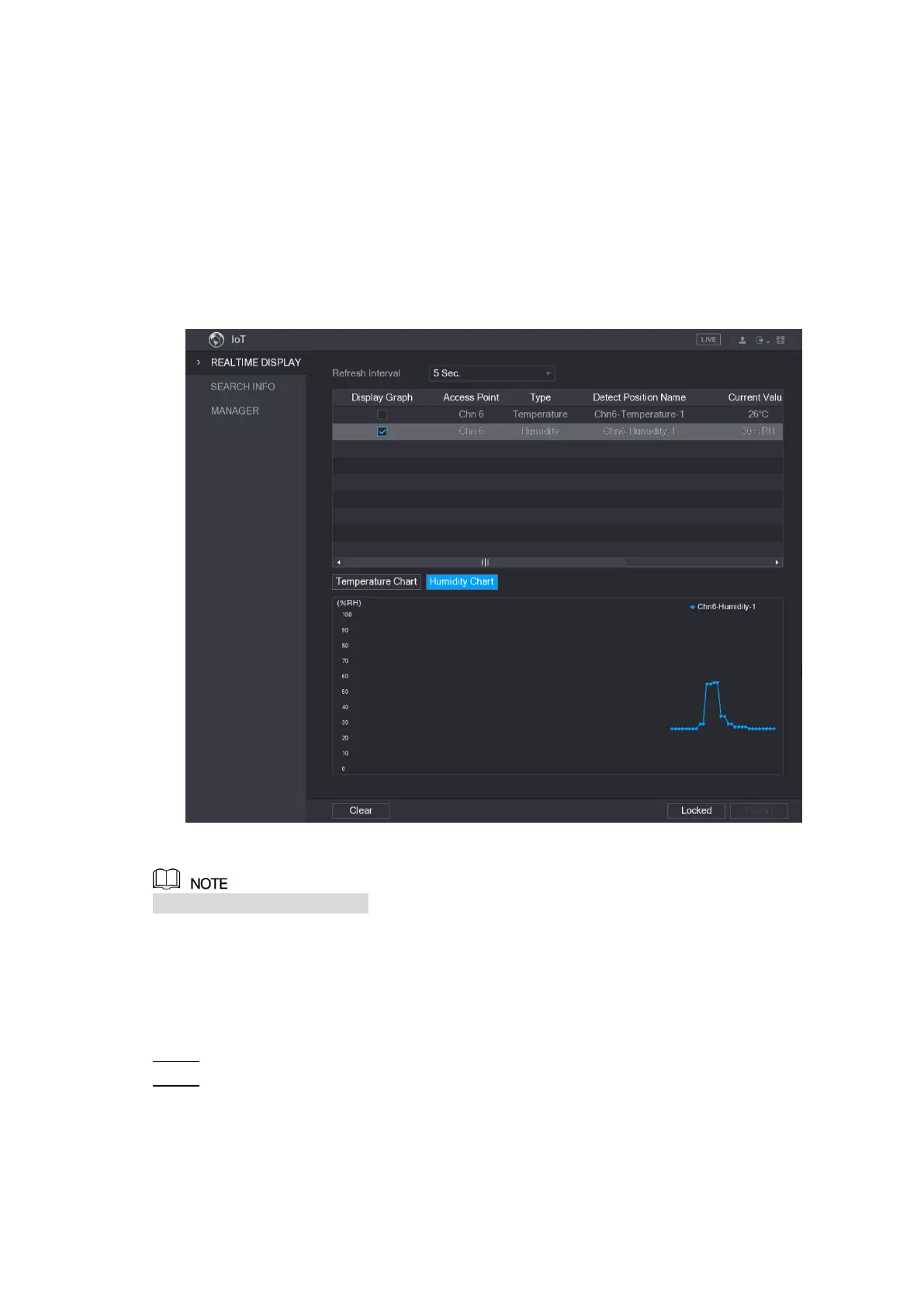Local Configurations 200
The Device starts detecting the temperature and humidity data from the camera and
display on the Realtime Display interface.
5.13.2.2 Viewing Temperature and Humidity Data
You can view the temperature and humidity data on the REALTIME DISPLAY interface after
the IoT function is enabled.
In the Refresh Interval box, select data refresh interval. For example, you can select 5 Sec.
You can also display the temperature and humidity data in graphical way by selecting the
Display Graph check box to. See Figure 5-173 for humidity data in graphical way.
Figure 5-173
Click Clear to delete the data.
5.13.2.3 Exporting Temperature and Humidity Data
You can export the temperature and humidity data in .BMP format. Take exporting humidity
data as an example.
Prepare a USB device and plug it into the Device. Step 1
On the Realtime Display interface, click the Humidity tab. See Figure 5-174. Step 2