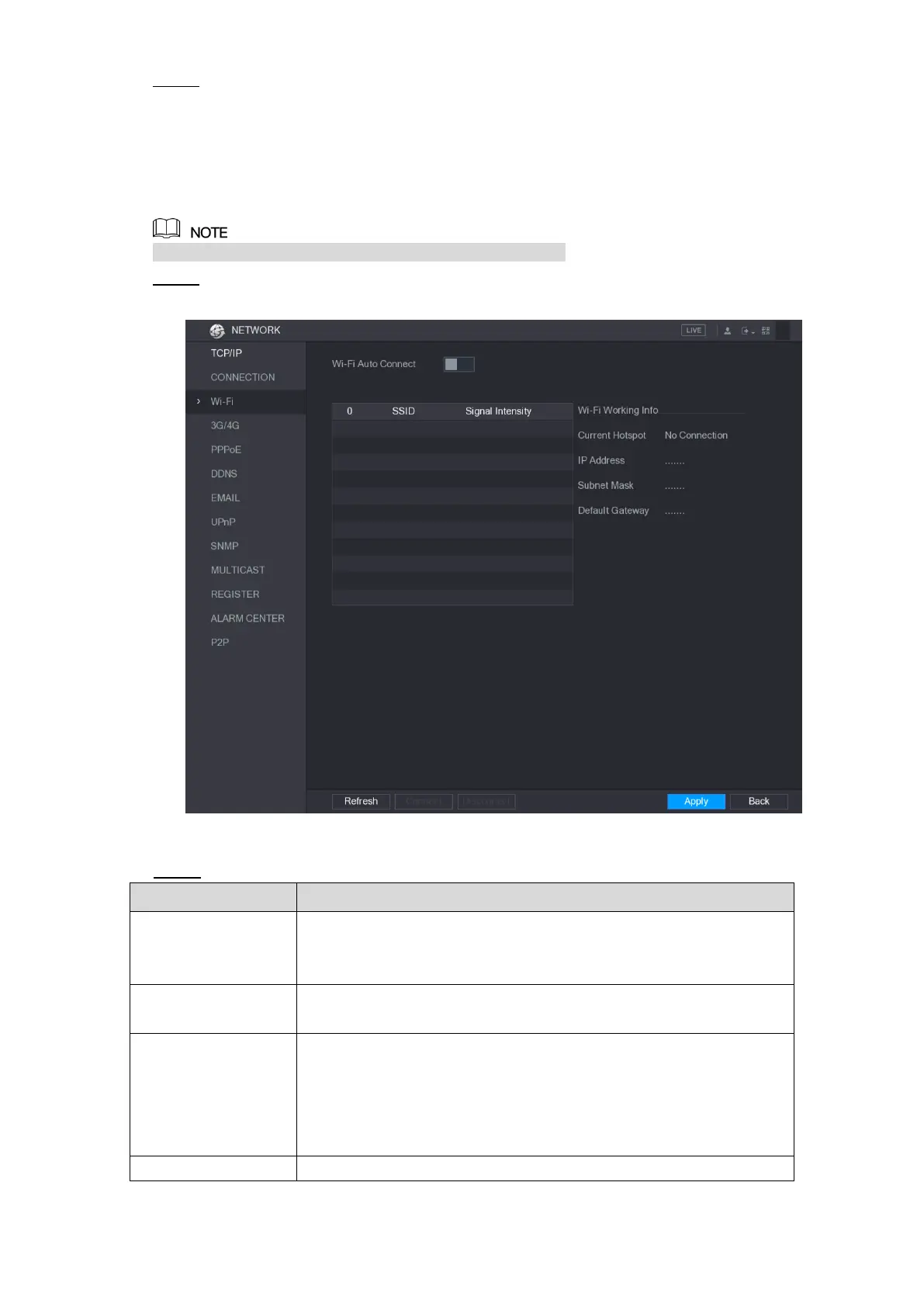Local Configurations 218
Click Apply to complete the settings. Step 3
5.16.1.3 Configuring Wi-Fi Connection Settings
You can make wireless connection between the Device and the other devices in the same
network through Wi-Fi settings, facilitating the devices connection and mobility.
Only the Device with Wi-Fi module supports this function.
Select Main Menu > NETWORK > Wi-Fi. Step 1
The Wi-Fi interface is displayed. See Figure 5-189.
Figure 5-189
Configure the settings for the Wi-Fi connection parameters. See Table 5-58. Step 2
Enable Wi-Fi Auto Connect.
After the Device is restarted, it will automatically connect to the
nearest hotspot that had been connected successfully.
Refresh the hotspot list. The self-adaption function such as adding
password is supported if such setting was once configured.
In the hotpots list, select a hotspot, and then click Connect.
To reconnect the same hotspot, disconnect first and then
reconnect.
To connect to other hotspot, disconnect from the current
connected hotspot first, and then connect to the other hotspot.
To disconnect from a hotspot, click Disconnect.
Table 5-58