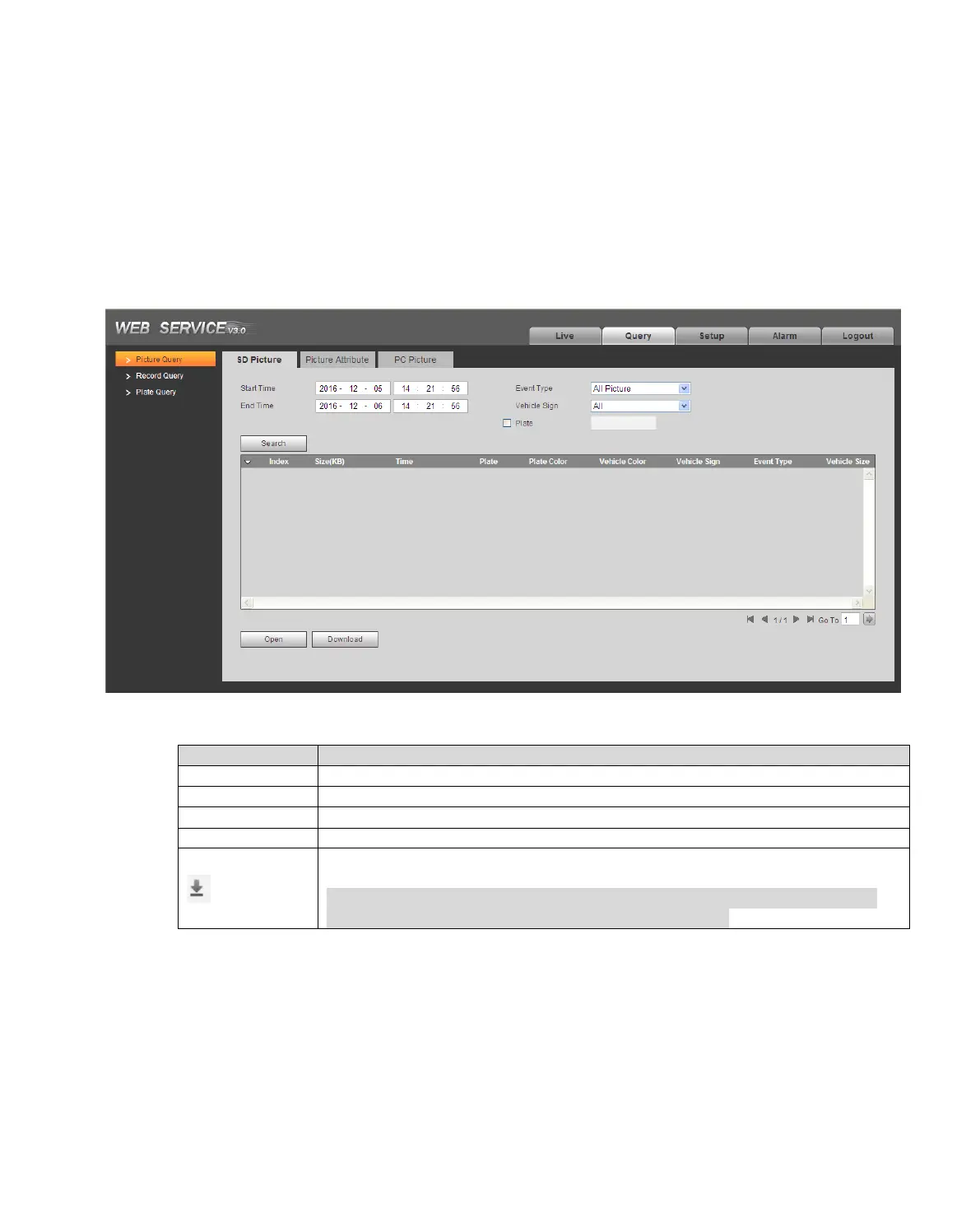3 Query
3.1 Picture Query
3.1.1 SD Picture
Click query button, you can see an interface is shown as in Figure 3-1 SD Picture Query.
Click Open Local, select picture you want to verify and click Water Verify, then you can view the result.
Select the picture, click Open to preview.
Figure 3-1 SD Picture Query
Set picture query start time.
Set picture query end time.
Query all pictures, or filter picture by event type.
Check this plate, and filter picture by plate feature.
Click this button to download link record.
Note:
After link video is enabled, all violation pictures have this icon. However,
whether there is record depends on actual condition.
Table 3-1
Step 1. Enter parameter of query picture, click Search. In file list it shows all matched picture files.
Step 2. Select picture you want, click Download.
Step 3. In pop-up box, set picture storage path and the system starts to download picture to local PC. If
you want to preview picture, click Open or double click picture.
