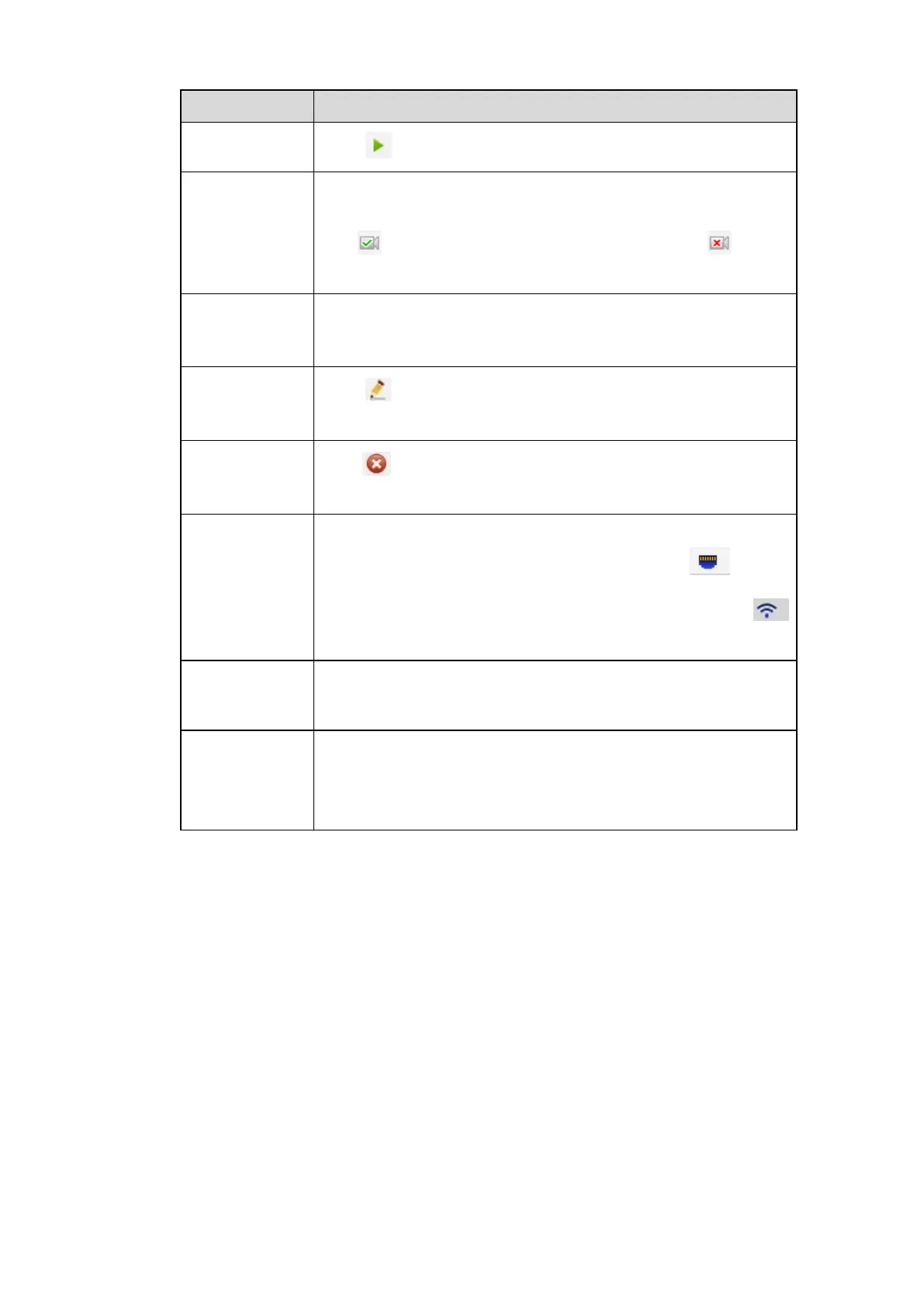164
Click to view the preview video of the remote device.
It is to display the device has been initialized or not. That is to
say, the remote device has set the initial account information or
not. means the remote device has initialized, means
the remote device has not been intialized.
Select a device in the list and then click Add button, system can
connect the device automatically and add it to the Added device
list. Or you can double click one item in the list to add a device.
Click or any device in the Added device list, you can change
the corresponding channel setup.
Click , you can delete the remote connection of the
corresponding channel.
There are two connection types. You can use the network to
connect to the camera or use the WIFI. The means
current network camera connection mode is general; the
means current network camera mode is hotspot.
Select a device in the Added device list and then click Delete
button, system can disconnect the device and remove it from the
Added device list.
Click it, the interface is shown as in Figure 5-26. Here you can
add network camera manually.
You can select a channel from the dropdown list (Here only
shows disconnection channel.)
Initialize Camera
It is to initialize connected remote device and change its login password and IP address.
Steps:
Step 1 From main interface->Setting->Camera->Registration.
Enter Registration interface. See Figure 5-21.
Step 2 Click IP search and check the Uninitialized box.
Device displays uninitialized camera.