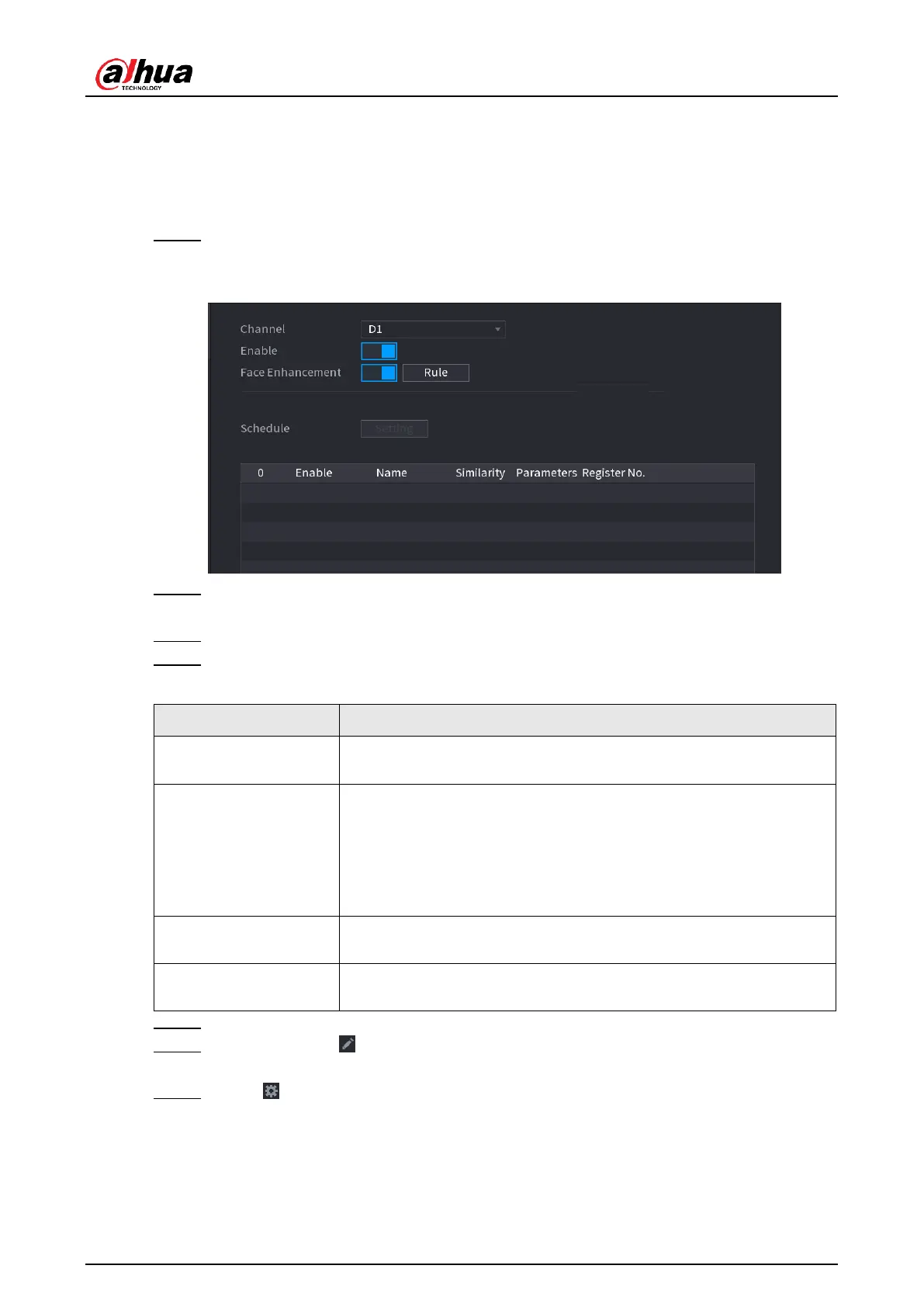User's Manual
220
belongs to the library. The comparison result will be displayed on the AI mode live view screen
and smart search interface, and link the alarms.
This series NVR products support AI by camera only.
You can use the connected camera to realize AI function. Make sure the connected camera
supports human face detection function.
Step 1 Select
Main Menu
>
AI
>
Parameters
>
Face Recognition
.
The
Face Recognition
interface is displayed. See Figure 4-129.
Figure 4-129
Step 2 In the
Channel
list, select a channel that you want to configure face recognition
function, and then enable it.
Step 3 At
Type
, system supports
AI by Camera
only.
Step 4 Set parameters. See Table 4-36.
Table 4-36
Check the box to enable face enhancement function, system
displays human face at the enhanced way.
Click Setting to draw areas to filter the target.
You can configure two filtering targets (maximum size and
minimum size). When the target is smaller than the minimum size
or larger than the maximum size, no alarms will be activated. The
maximum size should be larger than the minimum size. Left click
to drag the four angles to adjust the size.
Configure the period and in the set time range, the corresponding
configuration item will be linked to start the alarm.
Click Target Face Database, system displays face database list.
Select a database from the dropdown list to compare.
Step 5 Set the
Target Face Database
.
Step 6 (Optional) Click to modify the similarity. The lower the number is, the easier the
alarm linkage will trigger.
Step 7 Click to set the alarm linkage. See Figure 4-130.
