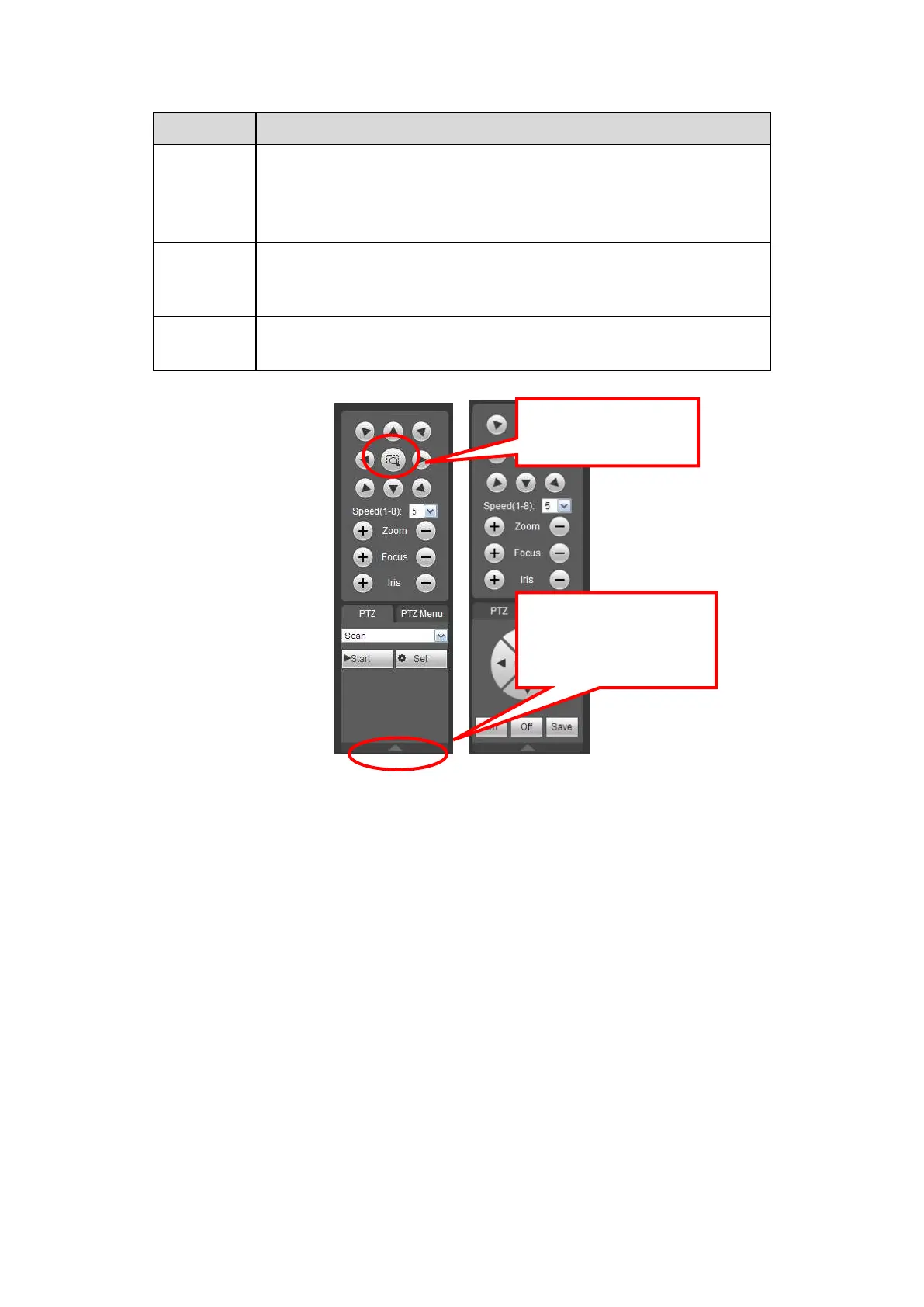Select Pattern from the dropdown list.
You can input pattern value and then click Start button to begin
PTZ movement such as zoom, focus, iris, direction and etc. Then
you can click Add button to set one pattern.
Please input the corresponding aux value here.
You can select one option and then click AUX on or AUX off
button.
You can turn on or turn off the light/wiper.
Figure 5-13
5.6 Image/Relay-out
Select one monitor channel video and then click Image button in section 8, the interface is
shown as Figure 5-14.
5.6.1 Image
Here you can adjust its brightness, contrast, hue and saturation. (Current channel border
becomes green).
Or you can click Reset button to restore system default setup.
You can click this icon to
display or hide the PTZ
control platform.
3D Intelligent Positioning
Key