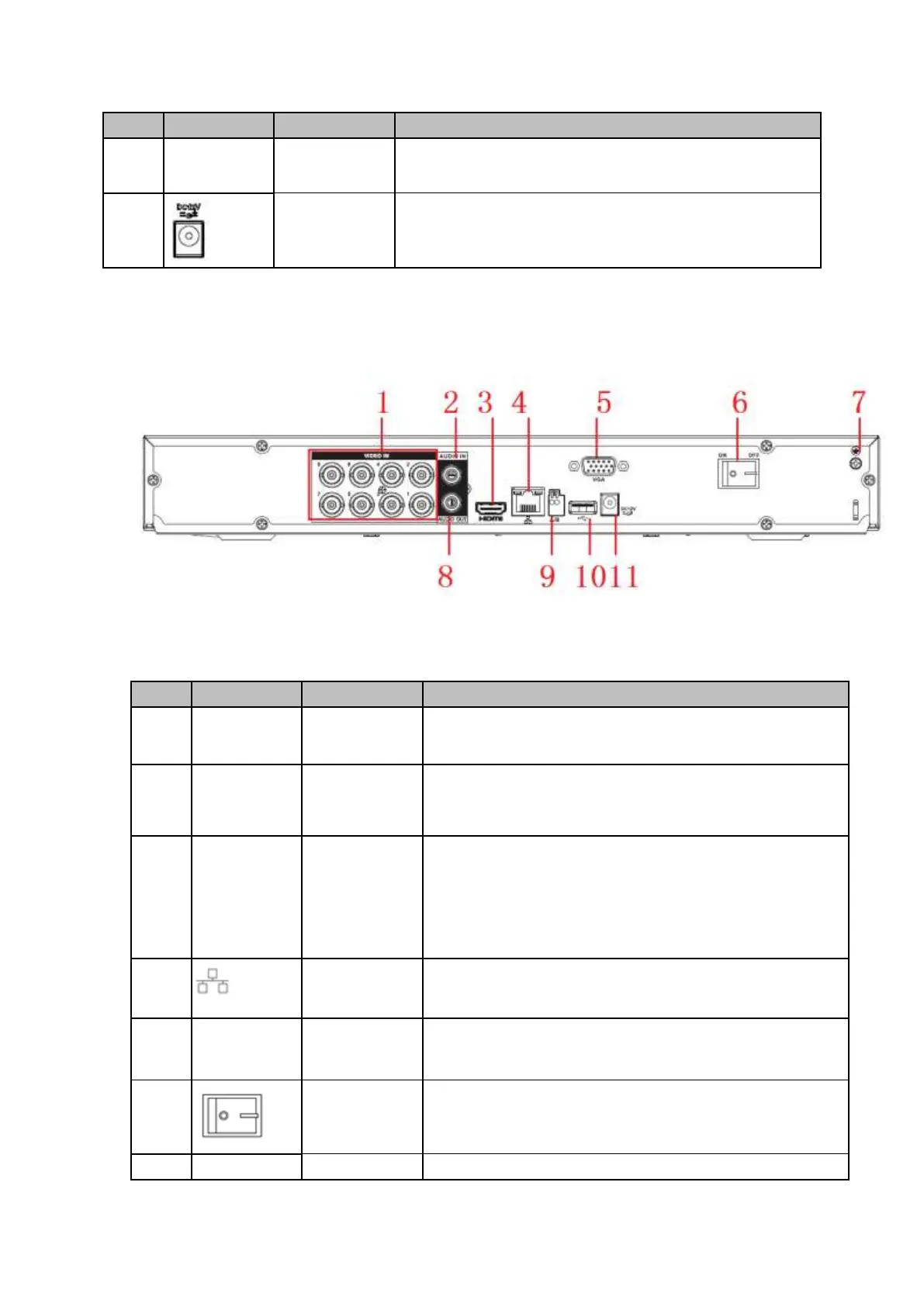RS485_B.It is the cable B. You can connect to the control
devices such as speed dome PTZ.
2.2.35 HCVR72XXAN-4M Series
The rear panel is shown as in Figure 2-82.
The following figure is based on the HCVR7208SAN-4M series product.
Figure 2-82
Please refer to the following sheet for detailed information.
Connect to analog camera, video input signal.
Connect to microphone and etc to input signal.
High definition
media
interface
High definition audio and video signal output port. It
transmits the same video signal as that of the VGA/TV or
different video signal from that of the VGA/TV(support
customized setup).
Support mouse operation.
