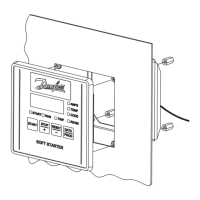Air Handling seq.- user manual
DKRCC.PS.RI.A1.02 / 520H4358 - Air Handling Seq. user manual - V 2.2
Produced by Danfoss Electronics spa Graphic Department, 10-2009
67
17| APPENDIX – Use of the Congurator
It is possible to modify the way parameters and alarms are managed. This is done using the Congurator software
“AHU_Interface_vNN.xls”.
It is also necessary to have a USB-to-485 converter to connect the PC to the RS485 port of the control MCX.
17.1| Guide to modifying the application software
To modify the application software, open the Congurator software “AHU_Interface_vNN.xls”.
Go to the “Generate” page and select:
the desired model MCX,
the language to be used,
the possibility of changing assignment of inputs/outputs from the User interface (NO, if the check box “Use
Static Input/Output” is selected; this selection reduces the amount of memory used by the algorithm)
whether the expansion EXC is used; in this case, use the model indicated by “MCX20 -
---- MCX**+EXC06” for conguration of the inputs/outputs. All I/Os that do not belong
to the MCX model used will automatically be considered on the expansion.
whether only a LED display is available (this selection reduces
the amount of memory used by the algorithm)
Make the desired modication by going to the pertinent page.
The following can be modied:
navigation menu, from the “Main_Menu” page,
parameters, from the “Parameters” and “Parameters_x_Model” pages,
alarms, from the “Alarms page,
input and output conguration, from the “Digital_Input”, “Digital_Output”, “Analog_Input”, “Analog_Output”
pages.
For details as to how to make the modications, see the following
paragraphs regarding the individual pages.
Go to the “Generate” page and press “Generate”. This generates a new
version of the source le “AGF_*.c” for parameters and alarms.
Compile and download the binary application le on a MCX controller powered and
connected with a USB/485 converter.. The changes have now been implemented.
17.2| “Parameters” Page
On the “Parameters” page, for each parameter it is possible to change:
The code of the items in the parameters navigation directory that appears
on the LED display (columns “Group1” and “Group2”
the parameter ID code (“Parameters” column),
the description that appears on the LCD display,
* To change the description,
do not modify the “Current
Description” column which is
read only (and which shows
the description in the language
selected on the “Generate” page);
instead, modify the column
that starts with the sux for the
desired language on the right side
of the “Parameters” page, from
the column “S” on; for example
“IT Description” for the Italian
language,
» minimum, maximum or default value (“Min”, “Max”, “Default” columns),
» rules that determine visibility according to the values of the other parameters (“Visibility” column),
» access level (“Level” column),
» mnemonic value associated with each value that the parameter can assume (“Text Values” column)
» it is also possible to have the parameter disappear by writing “K” in the “K” column.
1.
2.
»
»
»
»
»
3.
»
»
»
»
4.
5.
»
»
»

