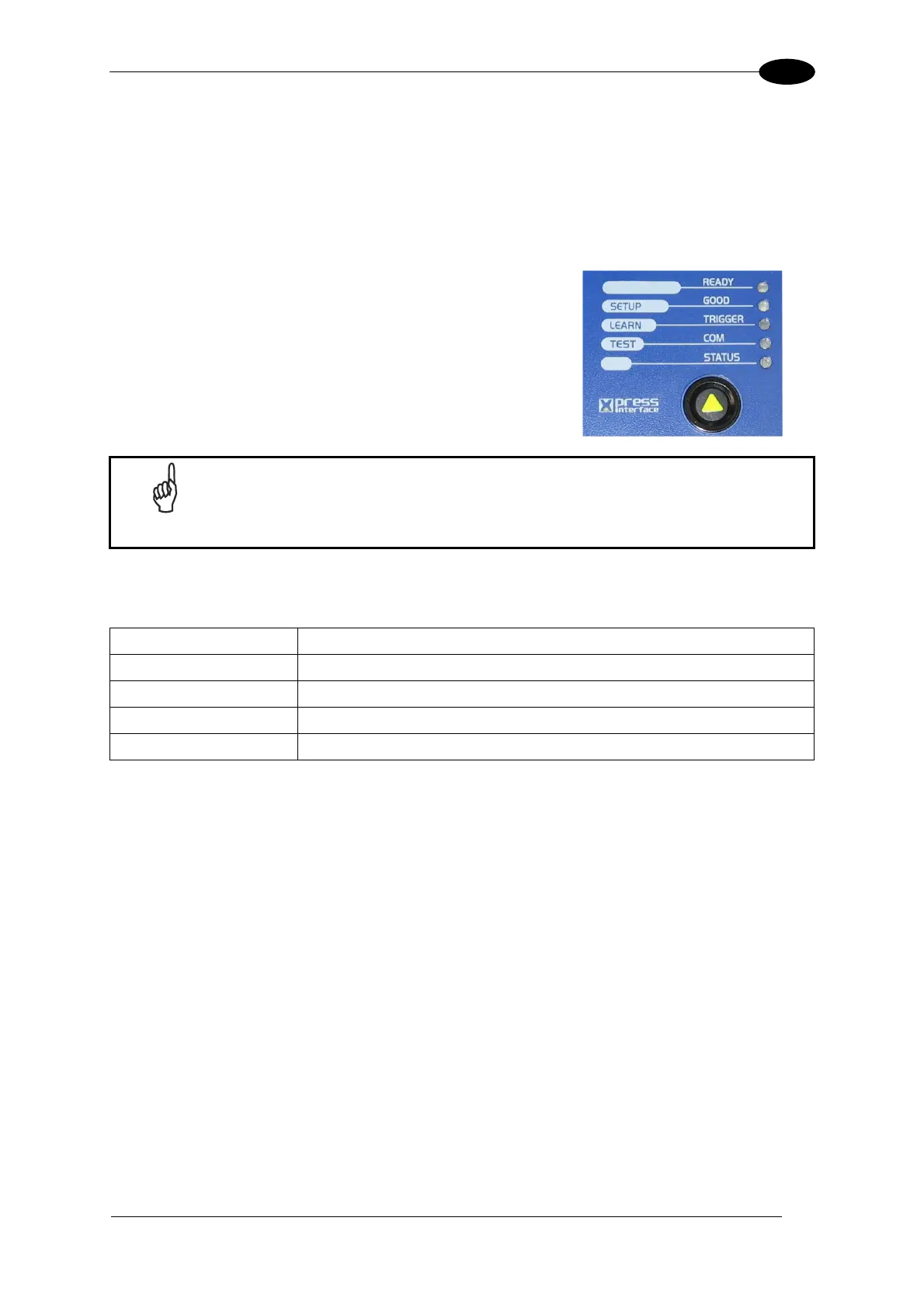RAPID CONFIGURATION
5
1
STEP 3 – X-PRESS™ CONFIGURATION
X-PRESS™ is the intuitive Human Machine Interface designed to improve ease of
installation and maintenance.
Status and diagnostic information are clearly presented by means of the five colored LEDs,
whereas the single push button gives immediate access to the following relevant functions:
AutoSetup to self-optimize and auto-configure
reading performance in demanding applications
AutoLearn to self-detect and auto-configure for
reading unknown barcodes (by type and length)
Test Mode with bar-graph visualization to check
static reading performance
NOTE
If using the OM2000N accessory, when entering the X-PRESS™ interface,
the Oscillating Mirror remains in the default fixed position (-15°) in order to
make barcode reading easier while performing the X-PRESS™ functions.
The colors and meaning of the five LEDs are illustrated in the following table:
READY (green) This LED indicates the device is ready to operate.
GOOD (green) This LED confirms successful reading.
TRIGGER (yellow) This LED indicates the status of the reading phase.
COM (yellow) This LED indicates active communication on main serial port. *
STATUS (red) This LED indicates a NO READ result.
* When connected to a Fieldbus network through the CBX500, the COM LED is always active, even in the
absence of data transmission, because of polling activity on the Fieldbus network.
During the reader startup (reset or restart phase), all the LEDs blink for one second.
On the back of the reader near the cable, the “POWER ON” LED indicates the laser scanner
is correctly powered.
