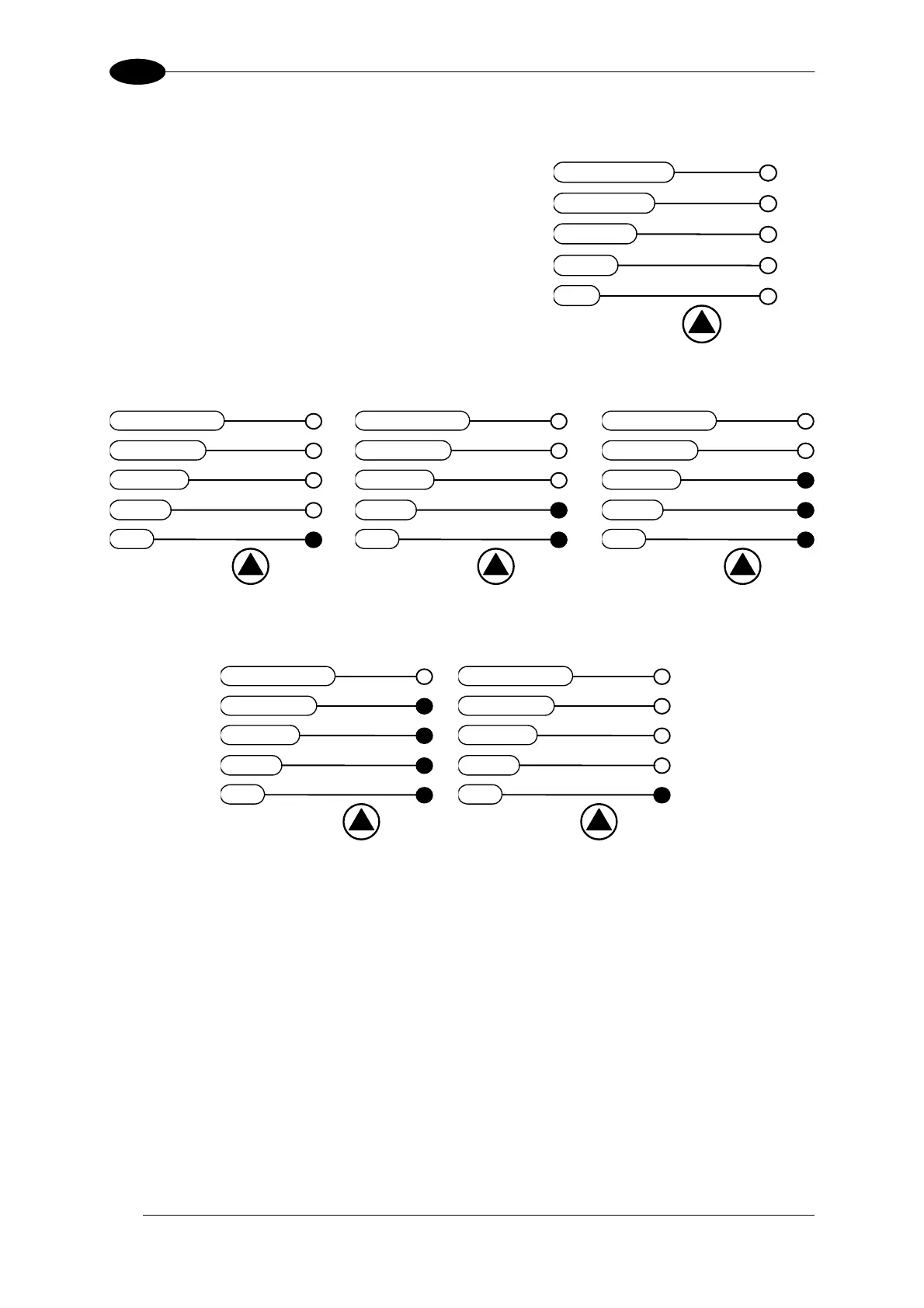DS2100N REFERENCE MANUAL
20
2
2.3.2 X-PRESS™ Functions
Quick access to the following functions is provided by
an easy procedure using the push button:
1 – Press the button (the STATUS LED will give a
visual feedback).
2 – Hold the button until the specific function LED is
on (TEST, LEARN or SETUP).
3 – Release the button to enter the specific function.
SETUP
LEARN
TEST
READY
GOOD
TRIGGER
COM
STATUS
Once button is pressed, the cycle of LEDs activation is as follows:
SETUP
LEARN
TEST
READY
GOOD
TRIGGER
COM
STATUS
SETUP
LEARN
TEST
READY
GOOD
TRIGGER
COM
STATUS
SETUP
LEARN
TEST
READY
GOOD
TRIGGER
COM
STATUS
Release button to
Exit
Release button to
enter Test Mode
Release button to
enter AutoLearn
SETUP
LEARN
TEST
READY
GOOD
TRIGGER
COM
STATUS
SETUP
LEARN
TEST
READY
GOOD
TRIGGER
COM
STATUS
Release button to
enter AutoSetup
(cycle)
Release button to
Exit
Test Mode Function
Once entered, the Bar-Graph on the five LEDs is activated and if the scanner starts reading
barcodes the Bar-Graph shows the Good Read Rate. In case of no read condition, only the
STATUS LED is on and blinks.
To exit the Test Mode, press the X-PRESS™ push button once.
