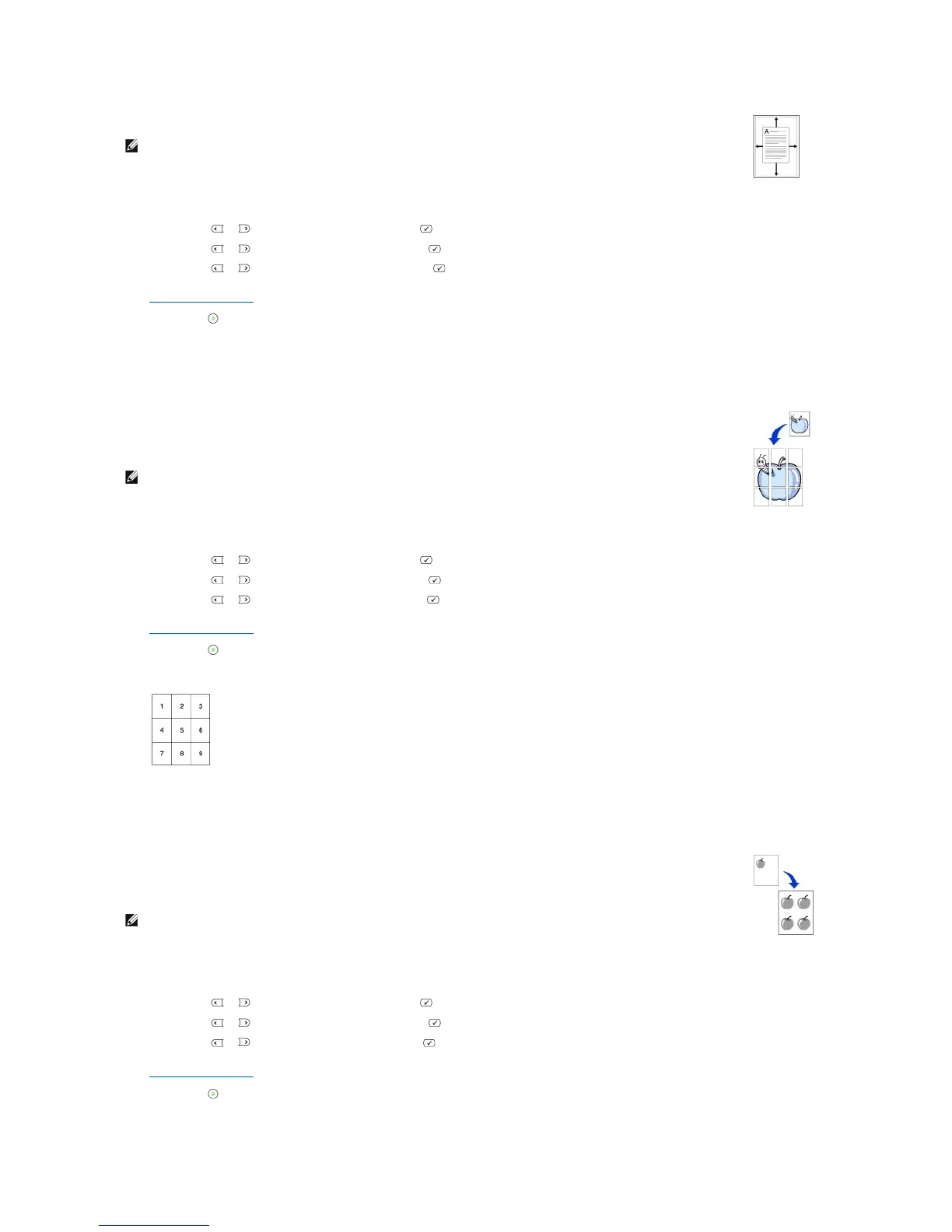Poster Copying
Clone Copying
Auto Fit does not work.
To make the Auto Fit copying:
1. Load the document to be copied on the document glass, and close the document cover.
2. Press Scroll ( or ) to highlight Copy and press Select ( ).
3. Press Scroll ( or ) to highlight Layout and press Select ( ).
4. Press Scroll ( or ) to highlight Auto Fit and press Select ( ).
5. If necessary, customize the copy settings including the number of copies, contrast, and image quality by using the Copy menus. See
"Setting Copy Options".
6. Press Start ( ) to begin copying.
NOTE: You cannot adjust the copy size using the Zoom menu while the Auto Fit copying is enabled.
This special copy mode can be applied when you load a document using only the document glass. If a document is detected in the ADF, the
Poster copying feature does not work.
To make the Poster copying:
1. Load the documents to be copied on the document glass and close the cover.
2. Press Scroll ( or ) to highlight Copy and press Select ( ).
3. Press Scroll ( or ) to highlight Layout and press Select ( ).
4. Press Scroll ( or ) to highlight Poster and press Select ( ).
5. If necessary, customize the copy settings including the number of copies, contrast, and image quality by using the Copy menus. See
"Setting Copy Options".
6. Press Start ( ) to begin copying.
Your original document is divided into 9 portions. Each portion is scanned and printed one by one in the following order:
NOTE: You cannot adjust the copy size using the Zoom menu button for making a poster.
Clone copying works only when you load a document using the document glass. If a document is detected on the ADF, the Clone copying
feature does not work.
To make the Clone copying:
1. Load the document to be copied on the document glass, and close the cover.
2. Press Scroll ( or ) to highlight Copy and press Select ( ).
3. Press Scroll ( or ) to highlight Layout and press Select ( ).
4. Press Scroll ( or ) to highlight Clone and press Select ( ).
5. If necessary, customize the copy settings including number of copies, contrast, and image quality by using the Copy menus. See
"Setting Copy Options".
6. Press Start ( ) to begin copying.
NOTE: You cannot adjust the copy size using the Zoom menu while making a clone copy.
