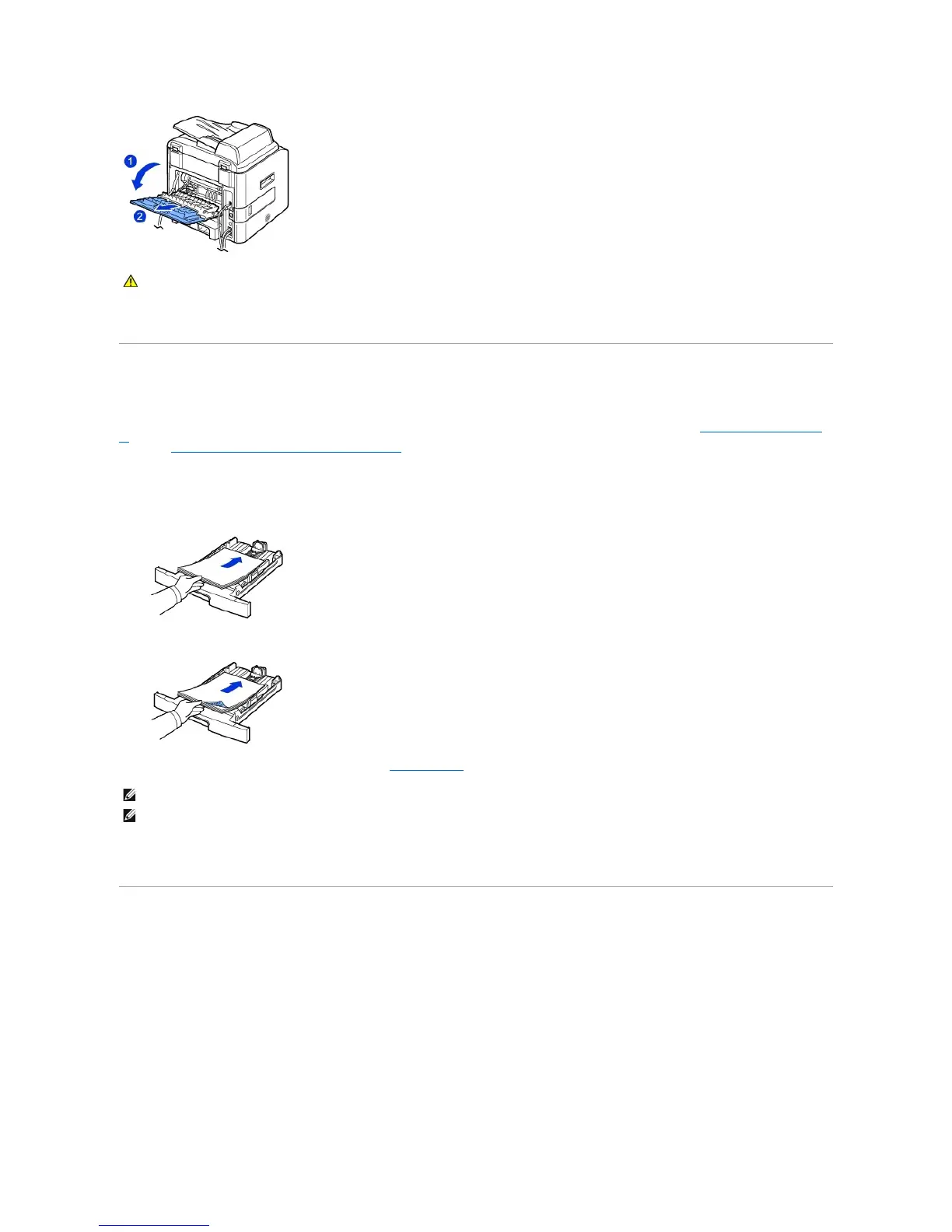Loading Print Media in the Paper Tray
You can load approximately 250 sheets of plain paper in the tray 1 or the optional tray 2. If you purchased the optional tray 2, see "Installing an Optional Tray
2" for installing instructions. For faxing, you can use A4, letter or legal paper only. For copying or PC printing, you can use many different types and sizes of
paper; see "Identifying Print Media Sources and Specifications".
Follow these instructions to load print media into the tray 1 or optional tray 2. These trays are loaded the same way.
1. Pull open the paper tray and load paper with the print side face down.
You can load letterhead paper with the design side face down. The top edge of the sheet with the logo should be placed at the front side of the tray.
For details about loading paper in the paper tray, see "Loading Paper".
Using the Bypass Tray
Use the bypass tray to print transparencies, labels, envelopes or postcards in addition to making quick runs of paper types or sizes that are not currently
loaded in the paper tray.
Postcards, 3.5 by 5.83 in. (index) cards and other custom-sized materials can be printed with this printer. The minimum size is 3.0 by 5.0 in. (76 by 127 mm)
and the maximum size is 8.5 by 14 in. (216 by 356 mm).
Acceptable print materials are plain paper with sizes ranging from 3.0 by 5.0 in. (76 by 127 mm) to Legal, 8.5 by 14 in. (216 by 356 mm), the largest size
acceptable, and weighing between 16 lb and 43 lb.
NOTE: You can load previously printed paper. The printed side should be facing up with an uncurled edge at the front. If you experience problems with
paper feed, turn the paper around. Note that the print quality is not guaranteed.
